A Calm Introduction to The Online World
4. Staying Safe Online – What to Click (and What to Avoid)

When you’re new to the online world, one of the biggest fears is getting something wrong — clicking the wrong thing, falling for a scam, or “breaking” your device.
Take a deep breath.
This lesson is here to walk you through how to click confidently — by knowing the difference between a safe, useful link… and one that’s best avoided.
The Internet Is Like a Busy Town Centre
There are lovely cafés, helpful bookshops, friendly people.
There are also a few scammers handing out dodgy leaflets.
There is hustle and bustle everywhere.
The key to staying safe is knowing the difference — not staying home forever.
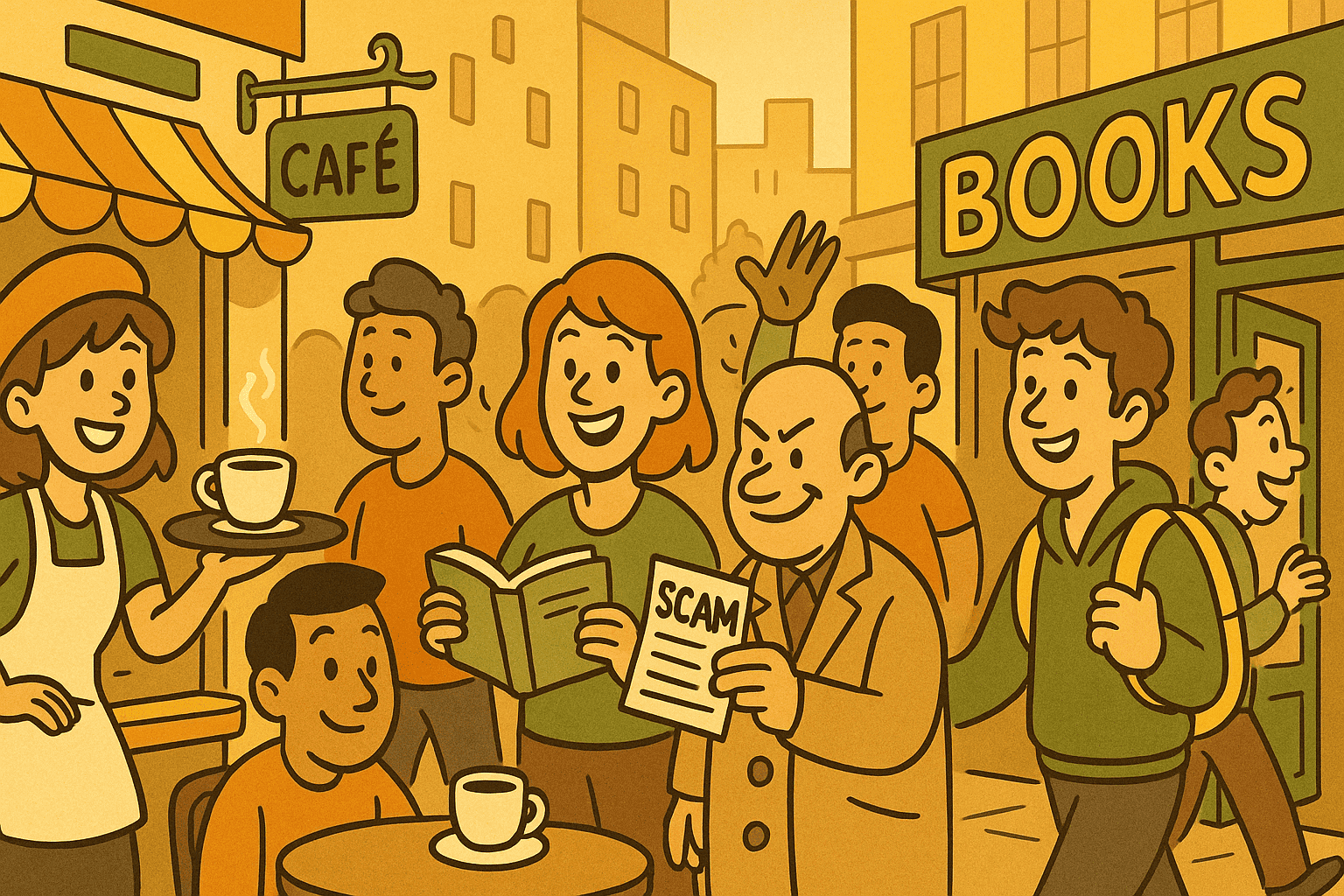
What’s Safe to Click?
Generally safe clicks include:
- Trusted websites you typed in yourself (like bbc.co.uk or gov.uk)
- Search results from known sites (look for names you recognise)
- Buttons or menus on websites you’re already on
Signs of safety:
- The site name looks correct
- You were expecting the page
- It matches what you searched for
- You can “hover” over a link and the destination looks familiar
What to Avoid Clicking
Be cautious if:
- A link or pop-up promises something too good to be true (“You’ve won an iPhone!”)
- A message says you must act urgently or something bad will happen (“Your computer is infected!”)
- A site name looks nearly right… but isn’t (like amaz0n.com or yourbank-login.co.uk)
- You’re asked to enter personal details or passwords too soon
When in doubt:
Close the tab. Breathe. Ask someone you trust.
A Closer Look: Lookalike URLs
Some scam websites are designed to look like real ones, but their web addresses (URLs) are slightly wrong. These are called lookalike URLs, and they’re made to confuse you.
Here’s how to spot them:
| Looks like it’s from… | But the real web address is wrong |
|---|---|
paypal.account-verification.com |
❌ This is not PayPal. It’s a different site pretending to be. |
bbc.co.uk-news.live |
❌ Not the real BBC — it’s trying to look official by using BBC’s name in front. |
amaz0n-support.net |
❌ The letter “o” has been swapped for a zero (0). |
yourbank-login.co.uk |
❌ Not your bank — real banks don’t use hyphens and extra words like “login” in their website names. |
A Simple Trick: Read from Right to Left
Look at the web address from the end, moving backwards.
-
✅
paypal.com→ Real -
❌
paypal.somethingelse.com→ Fake -
✅
bbc.co.uk→ Real -
❌
bbc.co.uk-news.live→ Fake
The real site name always comes right before the .com or .co.uk.
How to Check a Link Safely
On a laptop or desktop:
- Hover your mouse over a link (don’t click it yet)
- Look in the bottom-left corner of your screen
- You’ll see the full web address the link would take you to
If it matches what you expected — good.
If it looks odd, long, or suspicious — avoid.
What About Email Links?
Here’s a simple rule:
If you weren’t expecting the email — don’t click the link.
Even if it says it’s from your bank, PayPal, or HMRC.
Instead:
- Go directly to the official website by typing the address yourself
- Log in as you normally would
Check for messages there
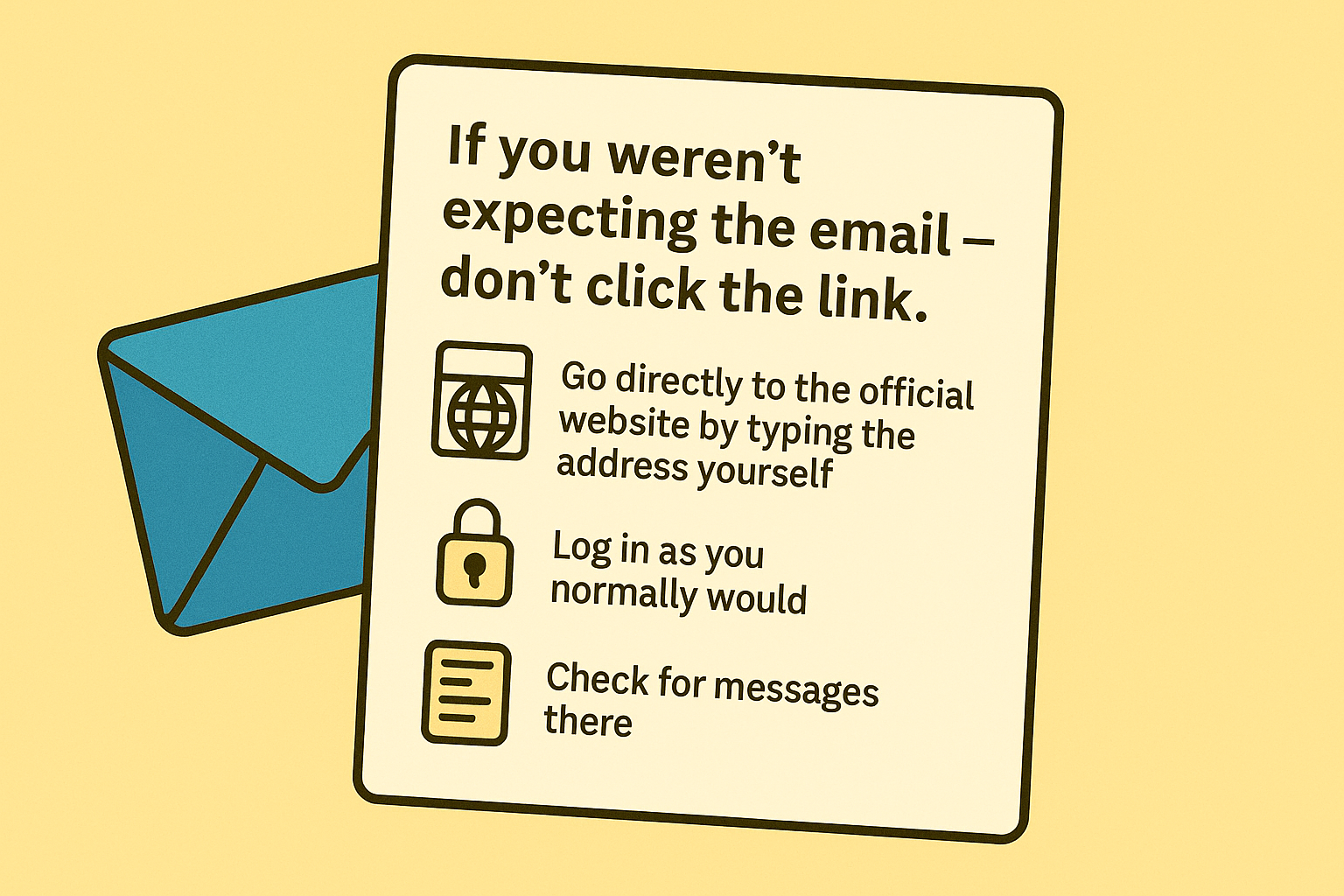
What’s a Pop-Up?
A pop-up is a small window that appears over the page you’re on.
Some are harmless (like cookie notices), but others are designed to frighten or trick you. Be cautious if they say:
-
“Your computer is infected!”
-
“Click here to clean your device!”
If that happens: close the tab. Don’t interact with it. Don’t download anything.
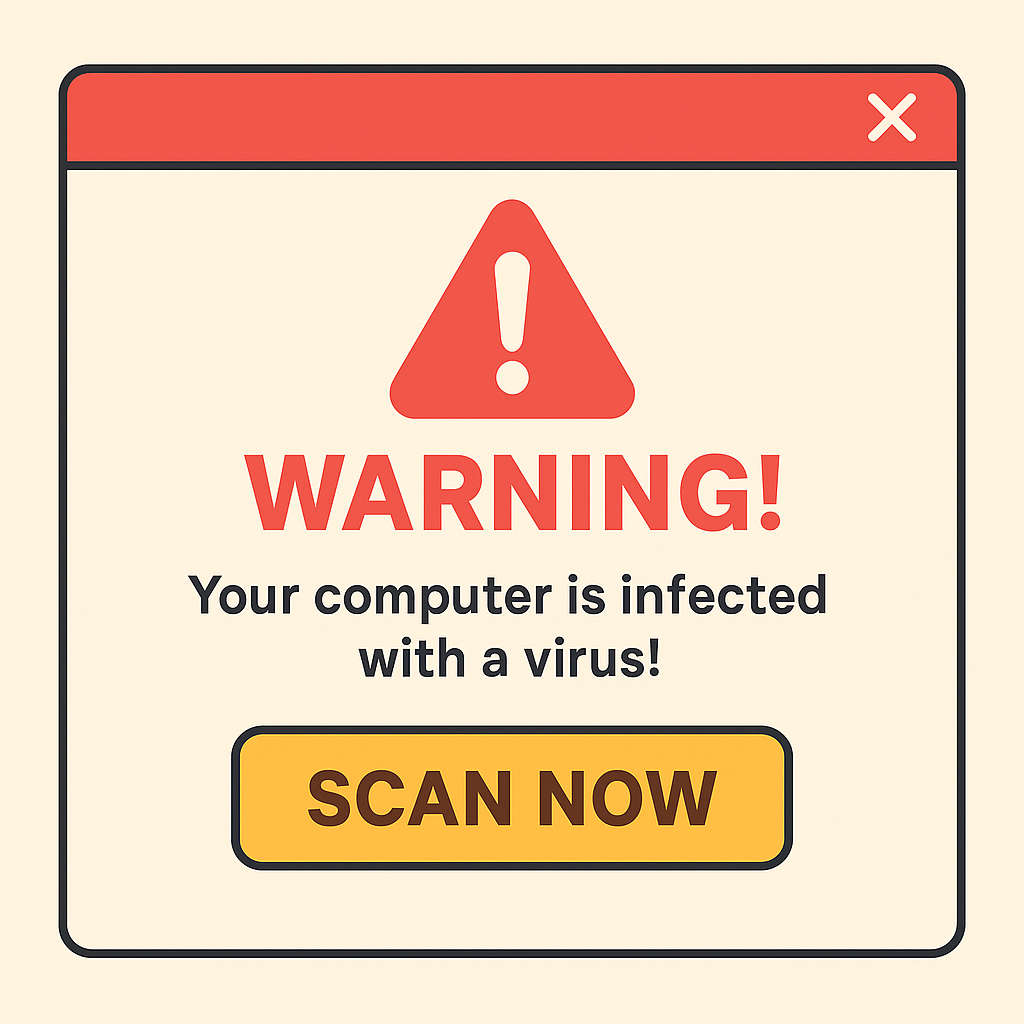
Your Task For Today
- Visit a trusted website (BBC, National Trust, or mine)
- Click one link to move to a new page
- Hover over a few other links to see where they’d go
You’re practising awareness — not fear.
And Finally...
You don’t need to be suspicious of everything online.
You just need a calm, practical approach.
Trust your instincts. Slow down. And remember — you’re in charge of your clicks.
👉 Next: Lesson 5 – Search With Confidence: How to Find What You Need Online
You’re not just online now. You’re moving wisely.
