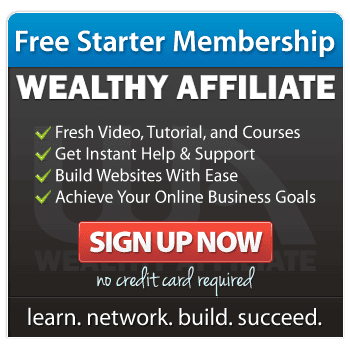If you’re new to websites, the phrase “WordPress theme” might sound fancy or even intimidating. But the truth is, themes are simply the clothes your site wears—and picking one is the fun part!
In this guide, you’ll learn how to choose, install, customize, and care for your WordPress theme without needing any technical skills. Let’s walk through it step by step.
What Is a WordPress Theme?
A WordPress theme controls how your website looks — colours, fonts, layout, and even how certain content appears.
Think of it like decorating a room:
- The furniture stays the same (your posts and pages)
- But you’re changing the paint, curtains, and lighting.
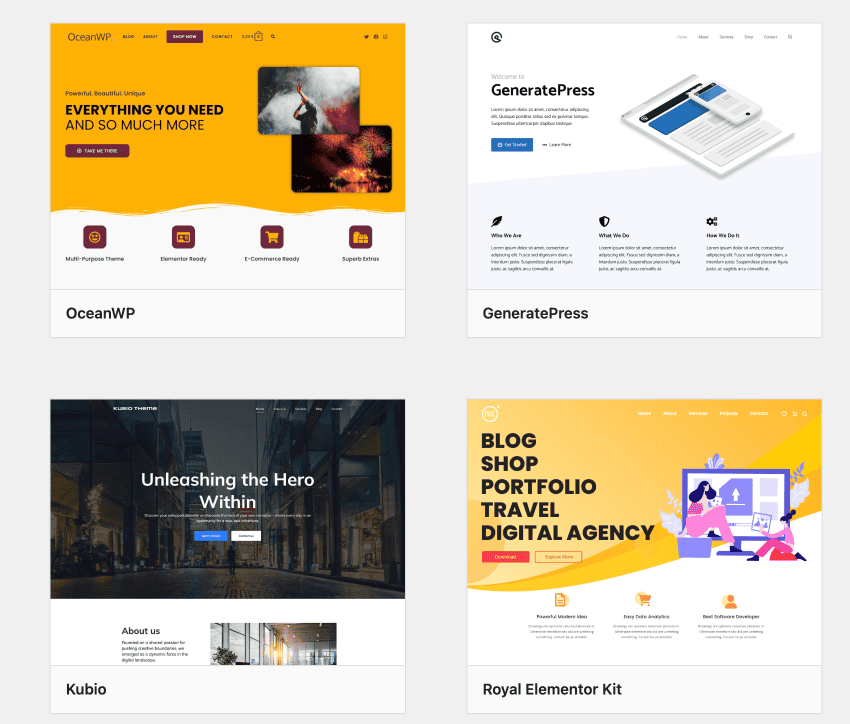
There are free and premium themes.
- Free themes are great for beginners and hobby sites.
- Premium themes often offer more layouts, support, and flexibility — worth considering as your site grows. I always use Divi by Elegant Themes. It makes life easier for me because I know it so well know.
Choosing the Right WordPress Theme
Here’s how to choose one that fits you (and won’t frustrate you):
- Make sure it’s compatible with your version of WordPress
- Choose something simple, clean, and easy to read
- Check if it’s mobile responsive (very important!)
- Read the reviews and look for recent updates
👉 I recommend starting with the free Astra or Generate Press themes if you’re just beginning. I’ve written a post called 10 Free WordPress Themes Perfect for Beginners.
How To Install and Activate a WordPress Theme
If you’re using the WordPress theme directory:
- In your WordPress dashboard, go to Appearance > Themes
- Click “Add New”
- Use the search bar to browse
- Click “Install”, then “Activate”
If you downloaded a theme (like from Divi or another site):
- Go to Appearance > Themes > Add New
- Click “Upload Theme”
- Upload the .zip file of the theme
- Click Install Now, then Activate
Now your theme is live — and you can start shaping it.
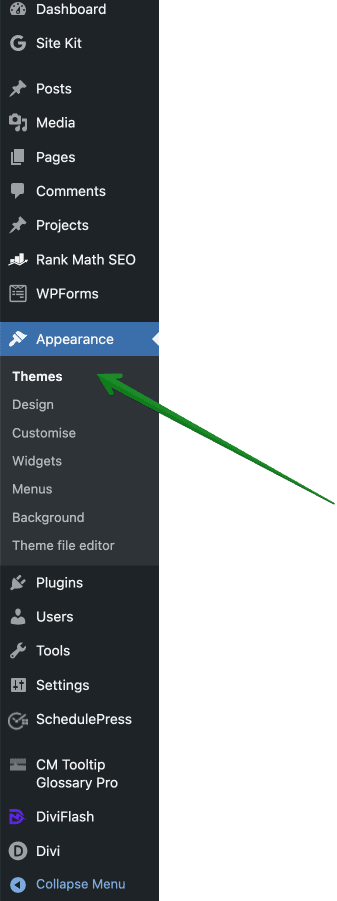
Customizing Your WordPress Theme
Once installed, your theme settings panel is where the magic happens. Most themes have a Customizer (you’ll find it under Appearance > Customize).
Here you can:
- Change colours and fonts
- Add a logo or tagline
- Adjust layout or menus
- Edit headers, footers, and homepage elements
It shows a live preview—so nothing changes until you hit Publish.
If you’re using a builder like Divi, you’ll use their visual tools instead. I use Divi myself, and it’s wonderfully beginner-friendly once you get the hang of it. It is a premium theme though so I would always recommend starting with a free theme until you know what you want.
Don’t Forget About Mobile View
More than half of your visitors will be using a phone or tablet.
Make sure your theme looks good on all devices by checking the mobile preview in your customizer.
Responsive themes adjust automatically — but you can always tweak font sizes or menu layouts for mobile.

Maintaining Your WordPress Theme
Keep it updated
Updates often fix bugs, improve speed, or add features.
WordPress will usually let you know when updates are available (you’ll see a number by Appearance > Themes).
And Finally…
Using a WordPress theme is one of the easiest ways to shape your website into something that feels like you. Don’t worry if it’s not perfect on day one — this is all part of learning.
Have you chosen a theme yet?
Or are you still exploring options?
I’d love to hear which ones you’re considering — or help you choose one that suits your needs.
Leave a comment or send me a message — I reply to every one
Here’s a little transparency: My website contains affiliate links. This means if you click and make a purchase, I may receive a small commission. Don’t worry, there’s no extra cost to you. It’s a simple way you can support my mission to bring you quality content.