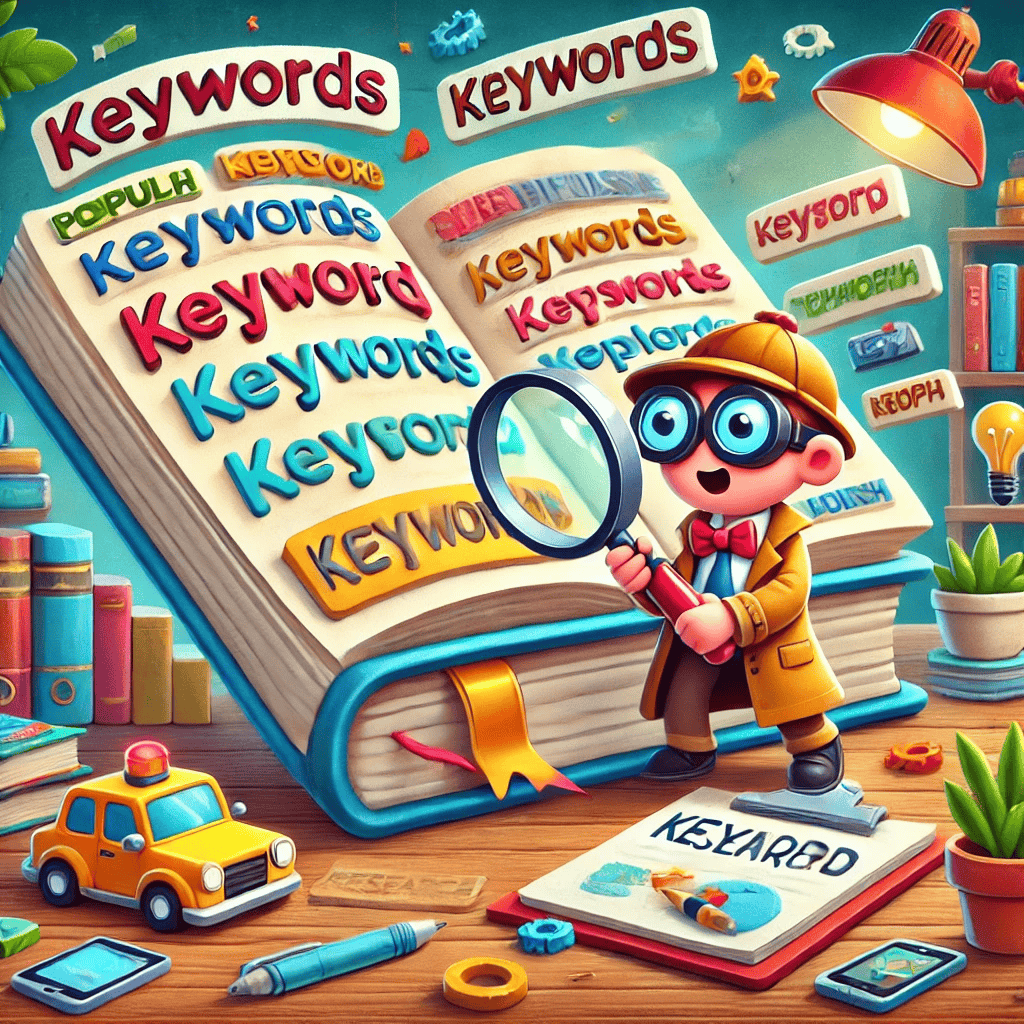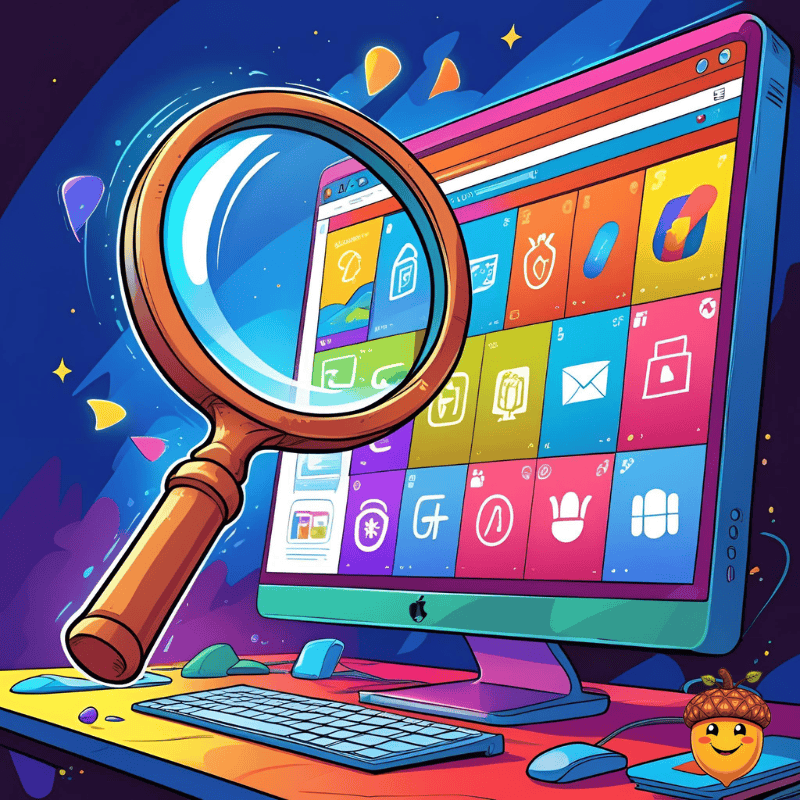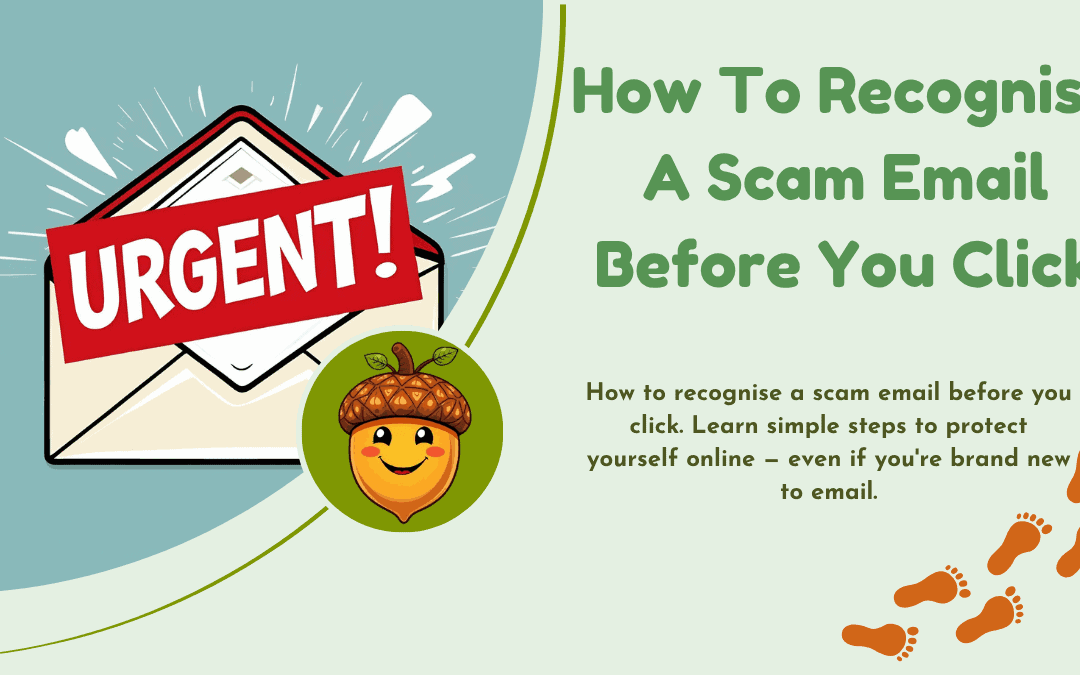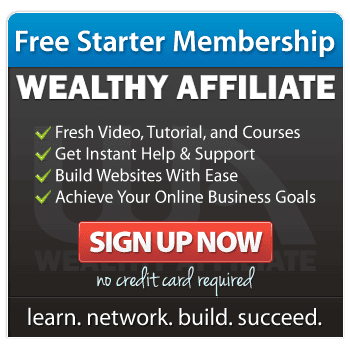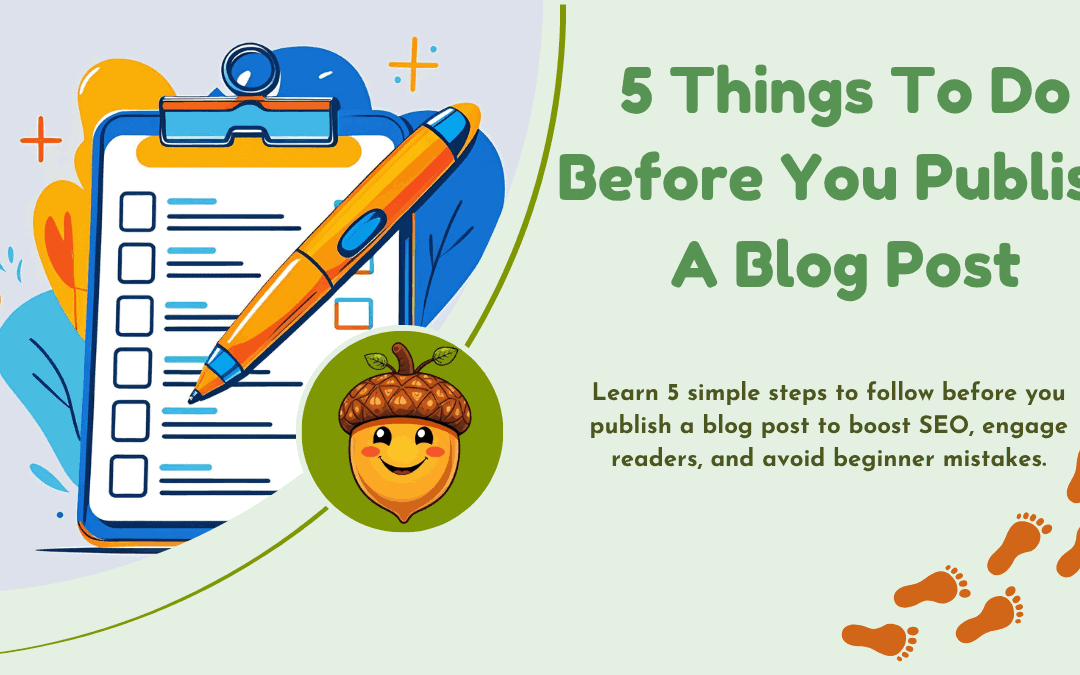
5 Things To Do Before You Publish a Blog Post (A Beginner’s Checklist)
Publishing a blog post is exciting — you’ve poured time into writing, editing, and getting your message across. But before you hit that tempting “Publish” button, there are a few quick steps that can make the difference between your post quietly existing and actually getting noticed.
Today, I’m going to walk you through 5 things to do before you publish a blog post so you can give your work the best possible start.
1. Check Your Headline
Your headline is the very first thing readers see in search results, on social media, or in your emails. A weak headline can stop them from clicking, no matter how great your post is.
What to do:
- Make sure it’s clear and benefits-focused (“5 Things To Do Before You Publish a Blog Post” tells readers exactly what they’ll get).
- Keep it under 60 characters so it doesn’t get cut off in Google.
- Add a number or emotional trigger word where possible.
Tip: Tools like CoSchedule Headline Analyzer can give you ideas to improve your title before you post.
2. Proof-read Like a Pro
Spelling errors and grammar slips happen to everyone — but they can make your blog look unprofessional.
What to do:
- Read your post out loud. This makes clunky sentences stand out.
- Use free tools like Grammarly for a final check.
Check for consistency in formatting (headings, bullet points, font size).
3. Optimise for SEO
Even if SEO feels overwhelming, a few basics can really help your blog get found.
Before you publish a blog post:
- Add your main keyword (like before you publish a blog post) to your title, intro, at least one subheading, and naturally throughout the text.
- Write a meta description (around 155 characters) with your keyword included.
Add alt text to images so search engines know what they’re about.

4. Add Internal & External Links
Links are like little bridges for your readers — they guide them to more of your helpful content or to reputable external resources.
What to do:
- Link to at least one related post on your own site (internal link).
- Link to at least one high-quality, relevant external source.
Make sure links open in a new tab so readers don’t leave your site entirely.
5. Add a Call to Action (CTA)
You’ve got a reader’s attention — don’t just let them click away.
Examples of CTAs:
- “Leave a comment with your own tips.”
- “Sign up for my free guide.”
- “Read my related post
Think about what you want readers to do next — and make it easy for them.
And Finally…
Before you publish a blog post, running through these 5 steps can help you avoid common mistakes and give your content the best chance to shine.
Do you have your own pre-publish checklist?
Drop it in the comments — I’d love to see what works for you!
Here’s a little transparency: My website contains affiliate links. This means if you click and make a purchase, I may receive a small commission. Don’t worry, there’s no extra cost to you. It’s a simple way you can support my mission to bring you quality content.