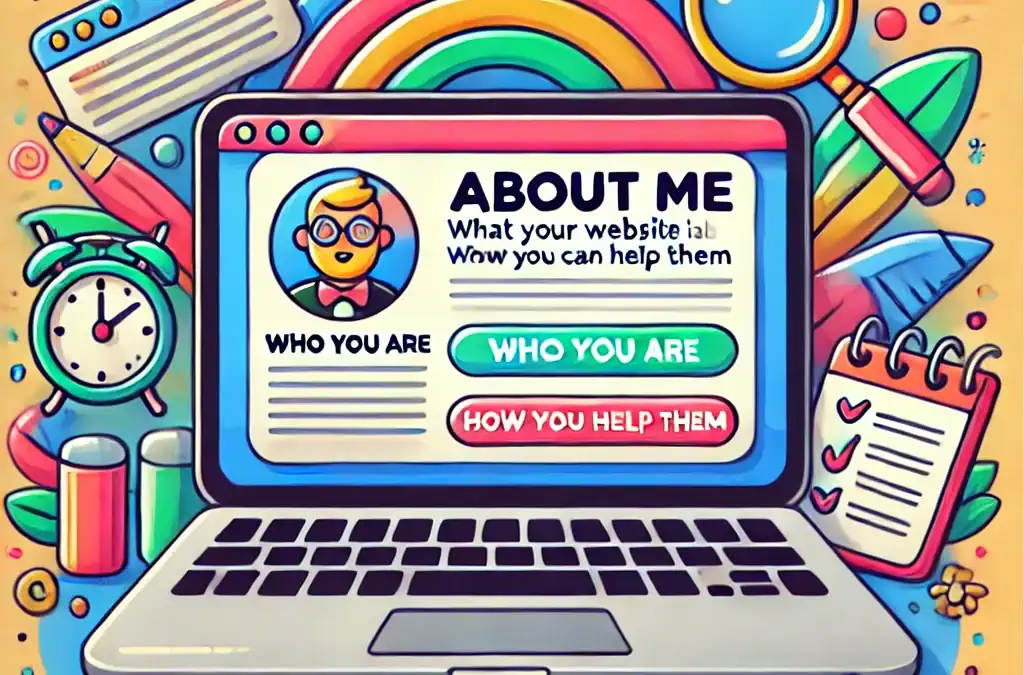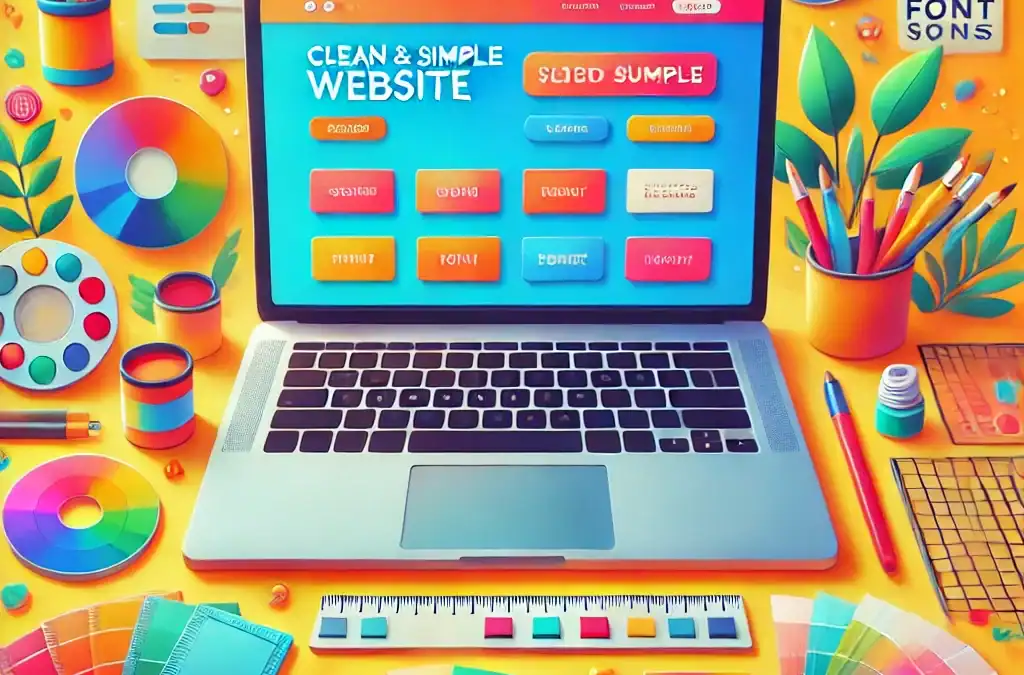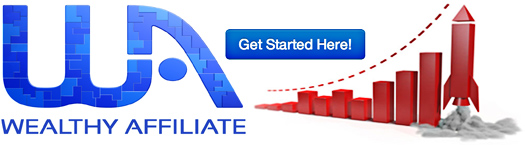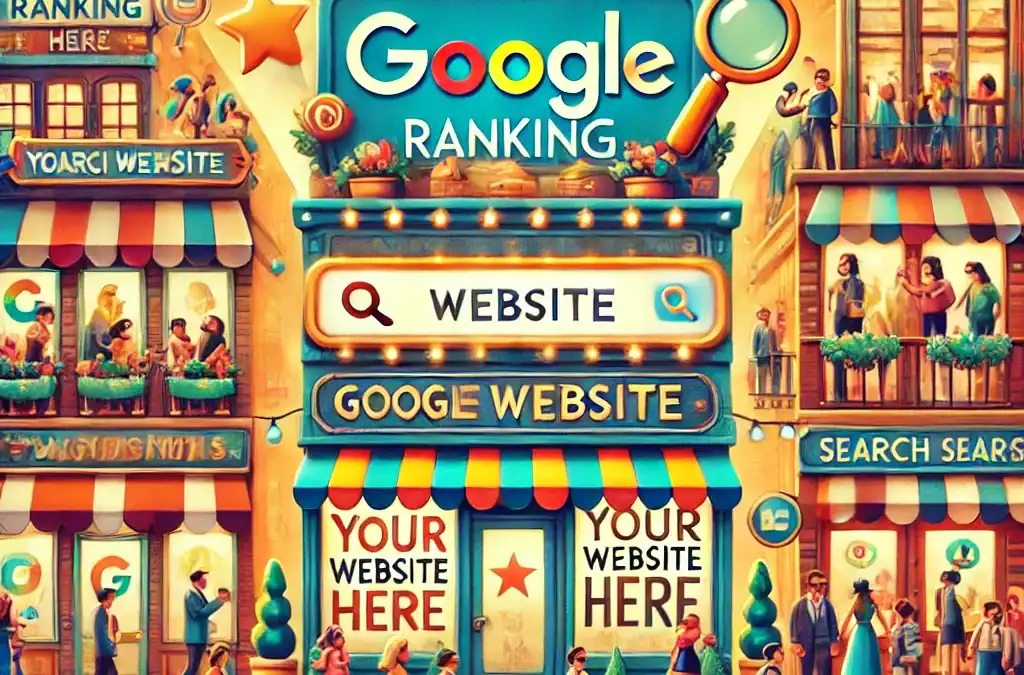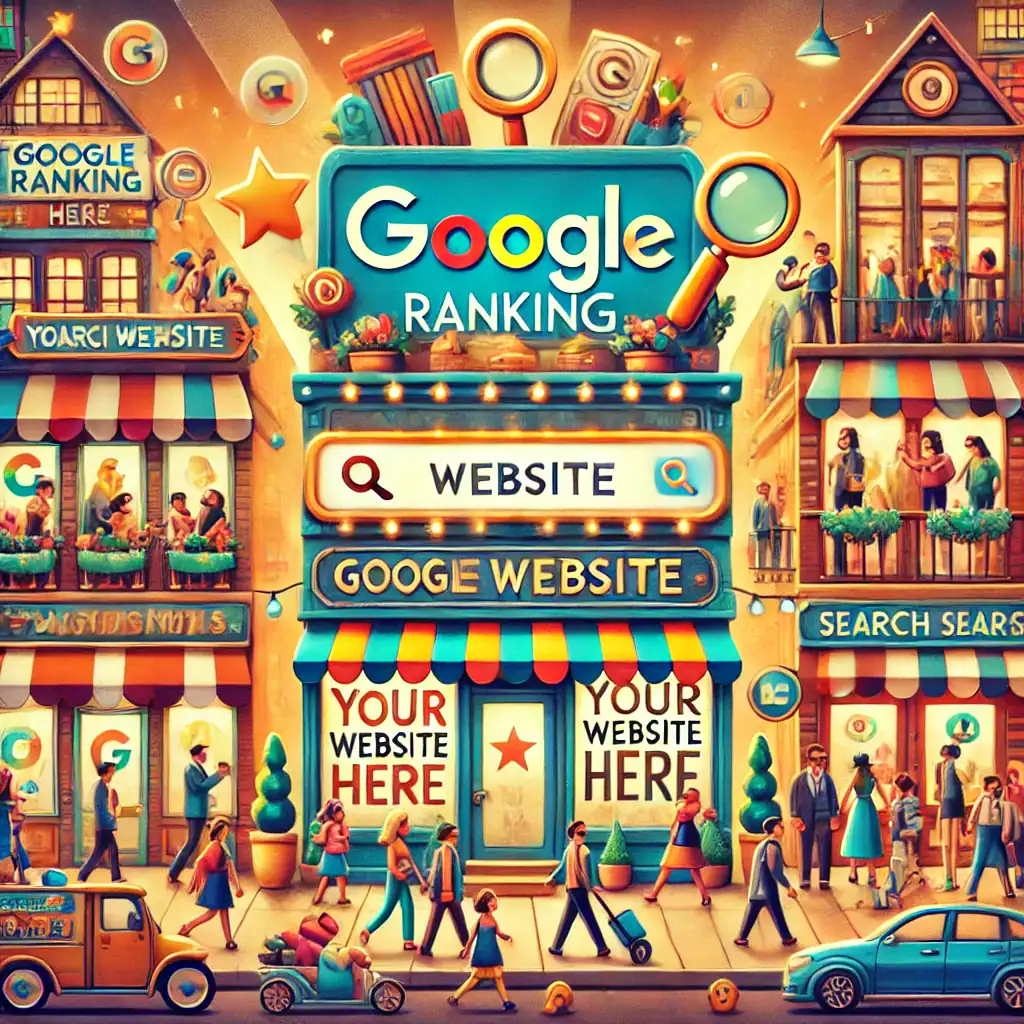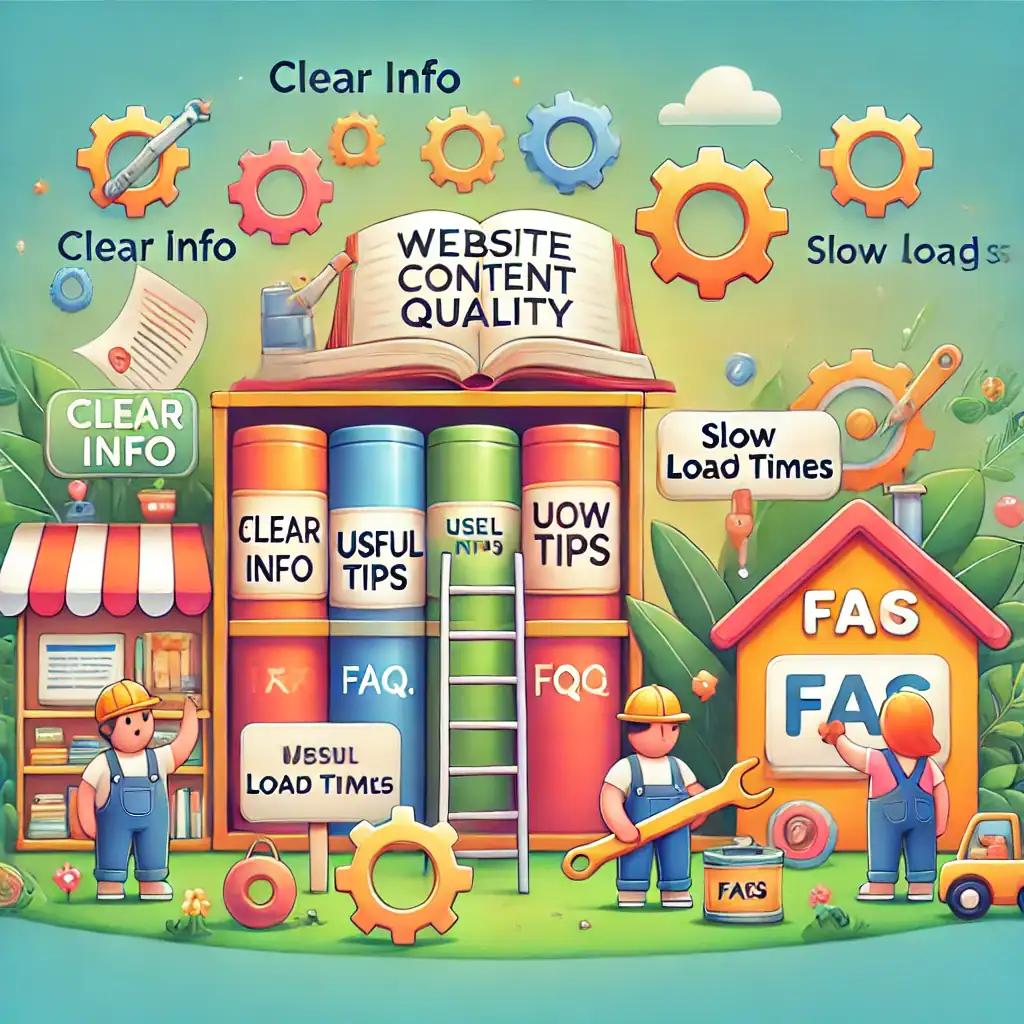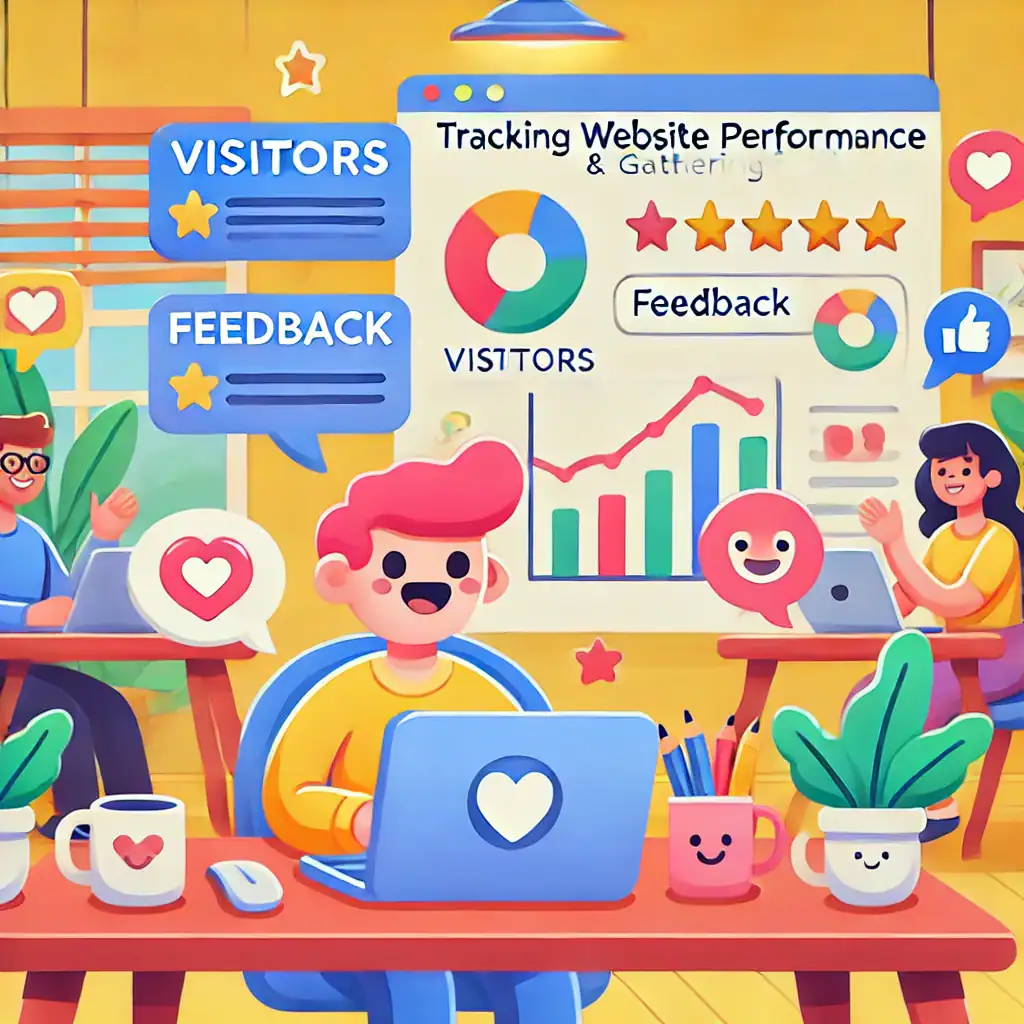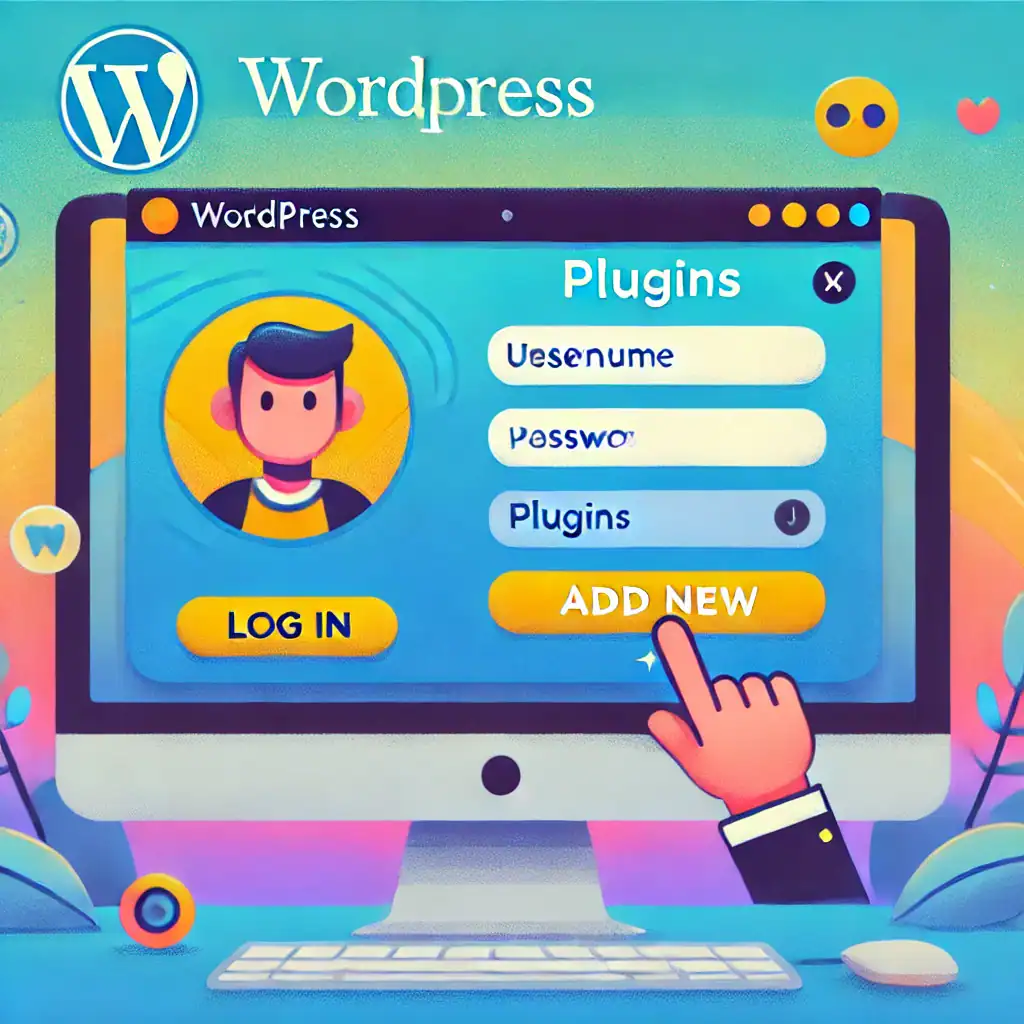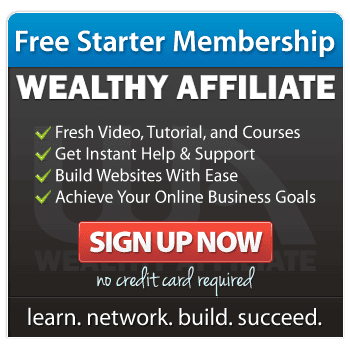What’s the Difference Between Pages and Posts in WordPress?
When starting your website journey, understanding how WordPress works can feel a little overwhelming.
One common question I often hear is, “What’s the difference between pages and posts?”
If you’re wondering the same thing, don’t worry—I’m here to explain it in simple terms.
Pages: The Foundation of Your Website
Pages are like the backbone of your website. They are used for content that doesn’t change often and serves as the core structure of your site. Think of pages as the essential parts of your website that people will regularly visit to understand what your site is about.
Here are some common uses for pages:
- Home Page: The first thing visitors see when they land on your site.
- About Page: A space to tell people about you or your business.
- Contact Page: Information on how visitors can reach you.
- Services or Products Page: Details about what you offer.

Pages are typically static, meaning the content remains the same unless you update it. They don’t appear in a blog feed and are usually organised in a menu or navigation bar for easy access.
Posts: The Heartbeat of Your Blog
Posts, on the other hand, are used for dynamic content like articles, updates, or news. If you plan to blog or regularly publish new content, posts are what you’ll use.
Here are some characteristics of posts:
- Date-Sensitive: Posts are organised by date, with the newest content appearing first.
- Categories and Tags: These help organise your posts and make them easier for readers to find.
- Comments Section: Posts typically have a comment feature where visitors can leave feedback or ask questions.
- Feeds: Posts show up in your blog feed or RSS feed, keeping your audience updated.
Think of posts as the ongoing conversation you’re having with your readers. Each new post adds to the overall value of your site.
Key Differences Between Pages and Posts
To make it clearer, here’s a simple comparison:
|
Feature |
Pages |
Posts |
|
Purpose |
Static, timeless content |
Dynamic, regularly updated content |
|
Organisation |
Standalone, added to menus |
Organised by date, categories, tags |
|
Interaction |
No comments or social sharing |
Allows comments and sharing |
|
Display |
Visible in menus or links |
Appears in blog feeds or archives |
Which Should You Use?

When building your website, you’ll likely need both pages and posts. Use pages for the key areas of your site that people will always need access to, like your home page or services page. Use posts for any content you want to update regularly, such as tips, news, or blog articles.
If you’re unsure where to start, think about what you want your website visitors to do. Do you want them to learn about your business? A page is the way to go. Want to share regular updates? That’s where posts shine.
And Finally…
Understanding the difference between pages and posts is one of the first steps in creating a professional and well-structured website. Take your time to plan what content belongs on pages and what fits better as posts. WordPress gives you the flexibility to create a site that works for your goals, so start small and build confidence as you go.
There’s no rush. Every click, every update, and every new piece of content you publish is a step forward on your journey. Keep learning, keep creating, and soon, your website will become a space you’re proud of!
Here’s a little transparency: My website contains affiliate links. This means if you click and make a purchase, I may receive a small commission. Don’t worry, there’s no extra cost to you. It’s a simple way you can support my mission to bring you quality content.