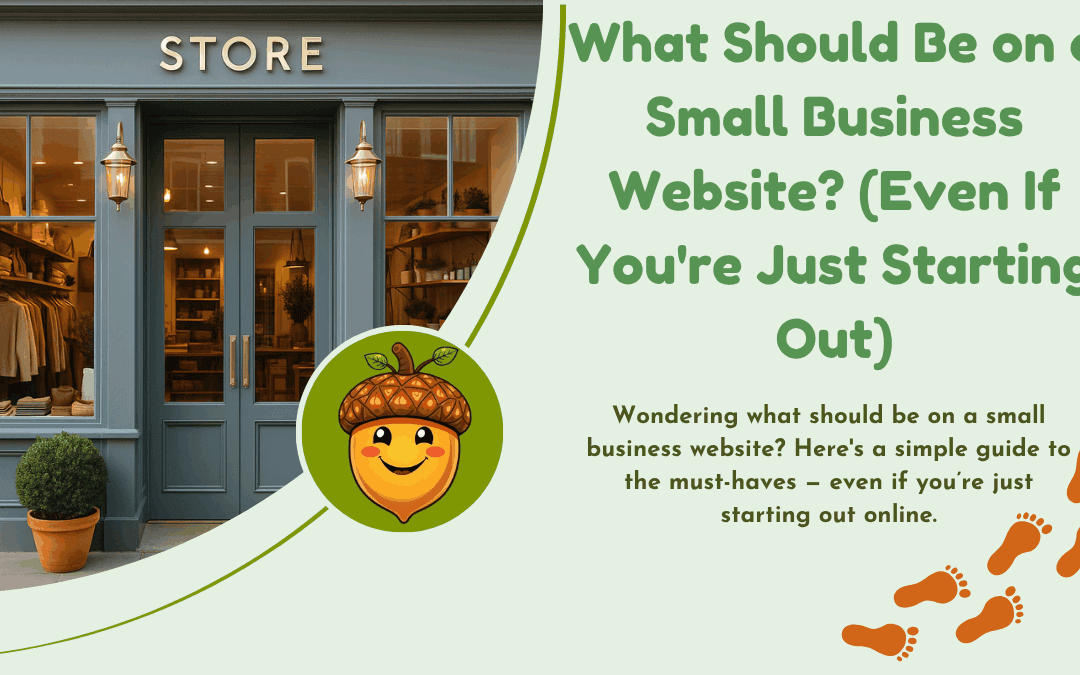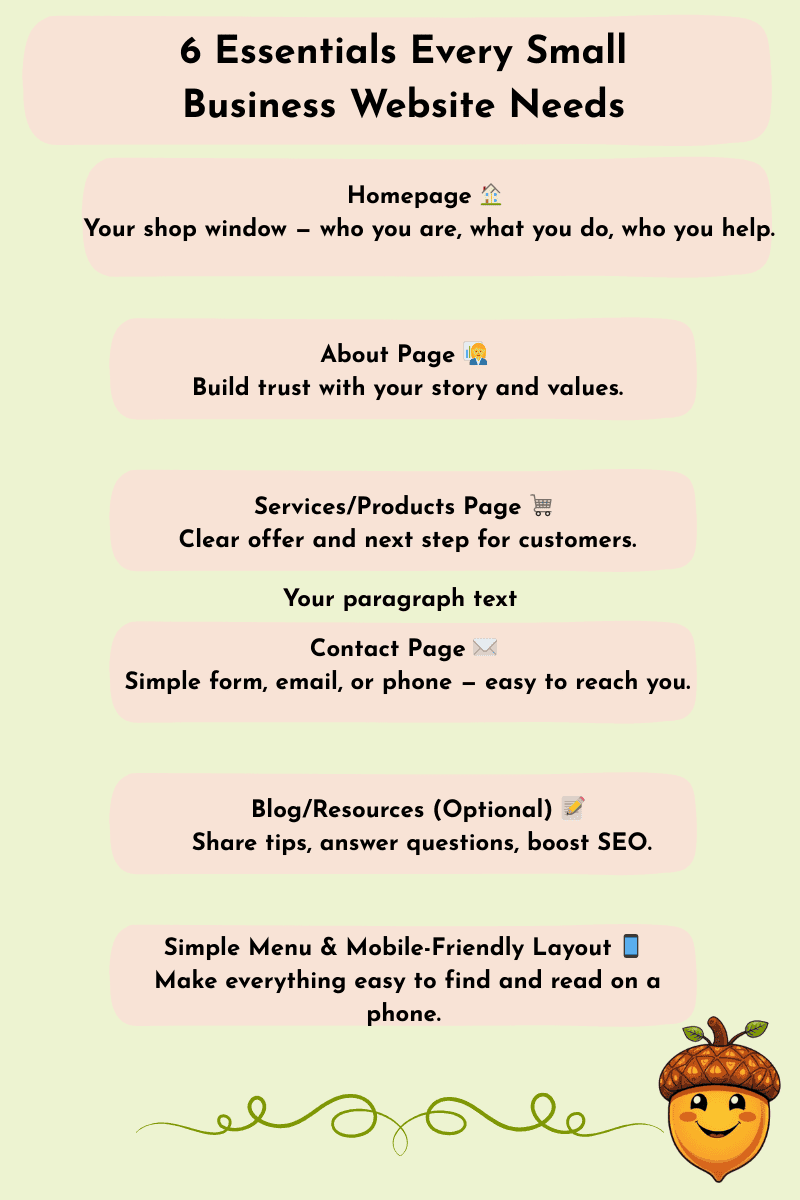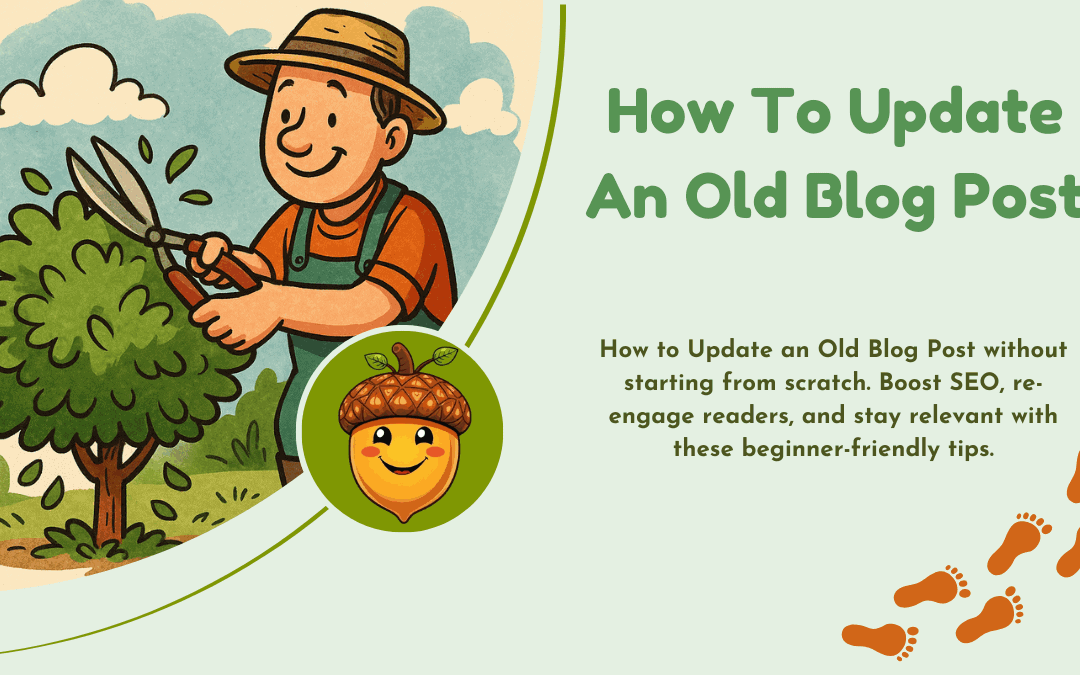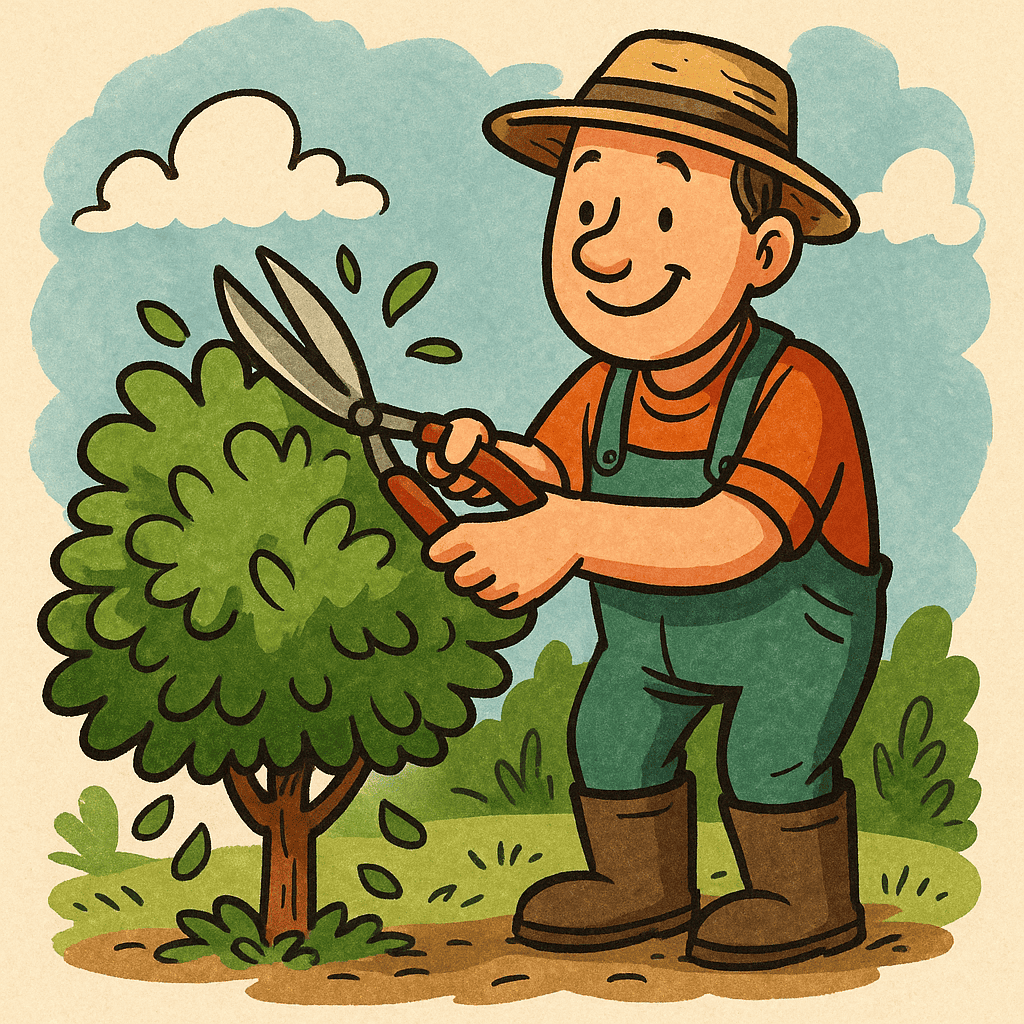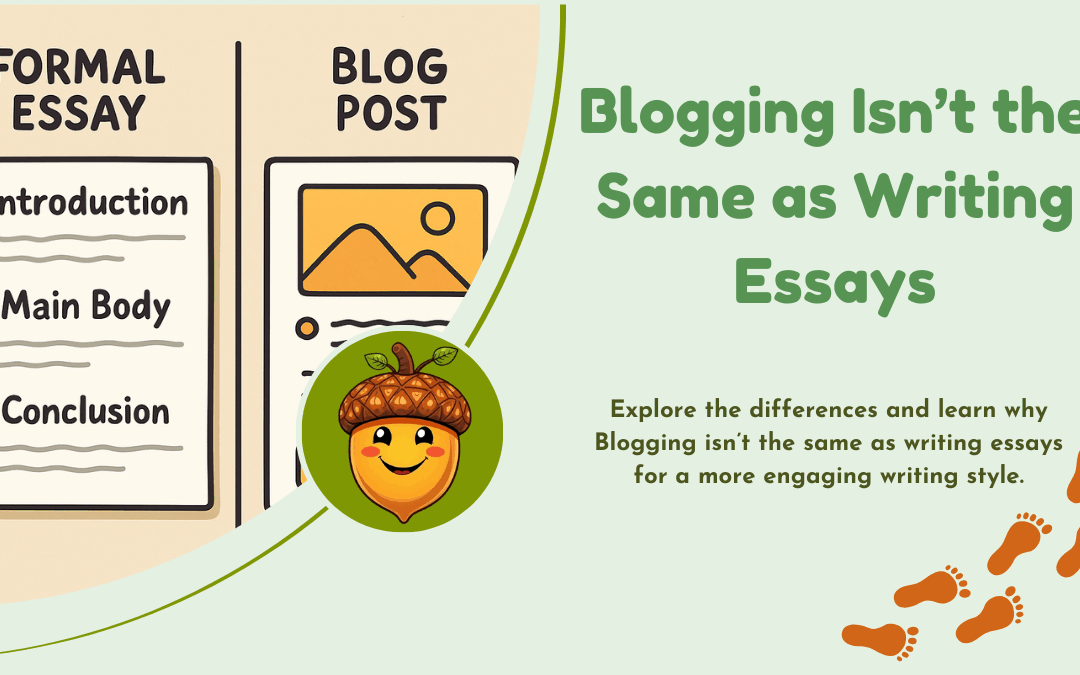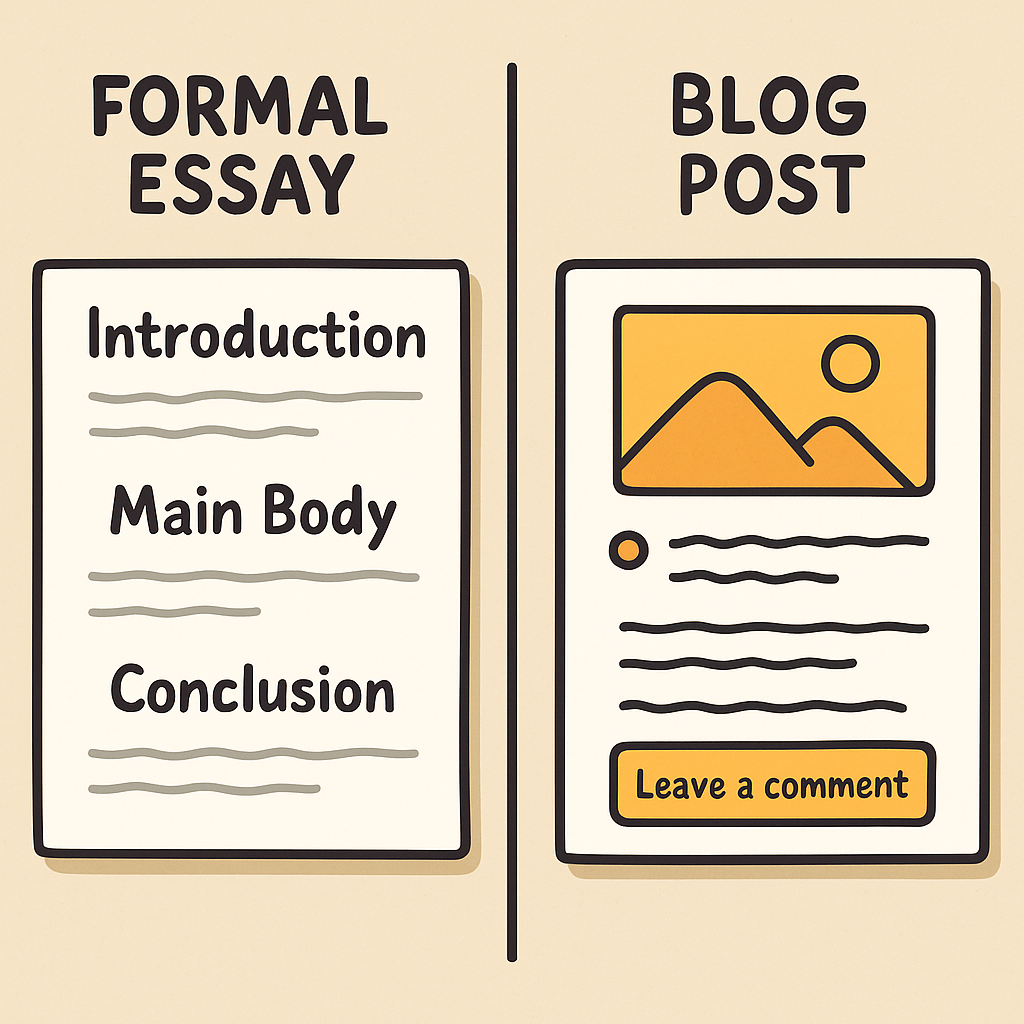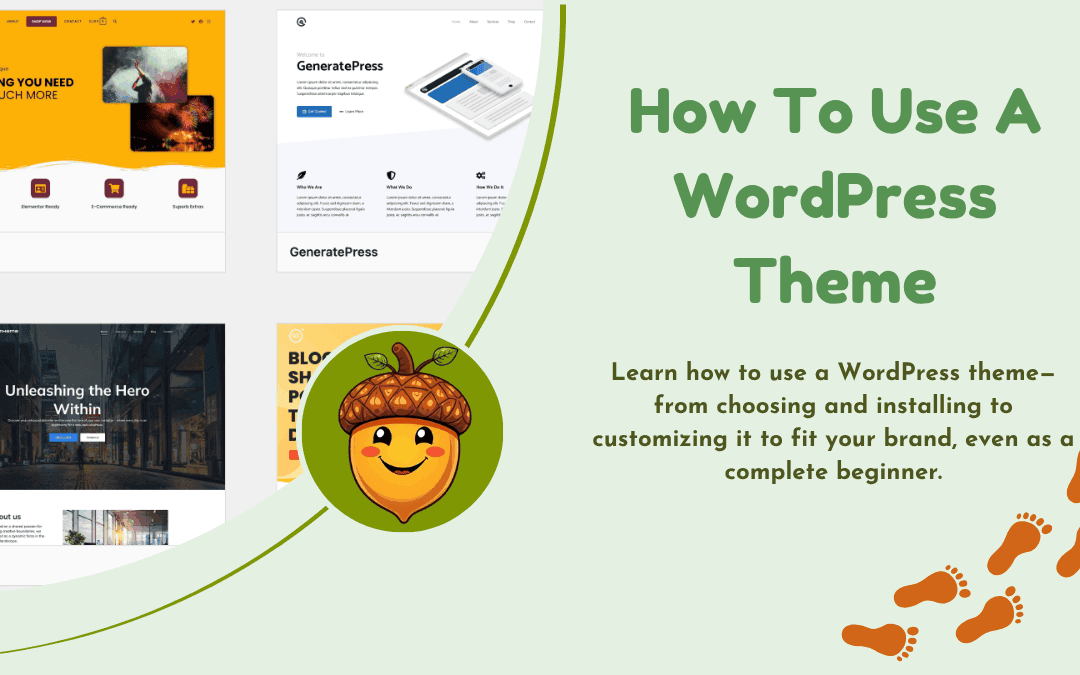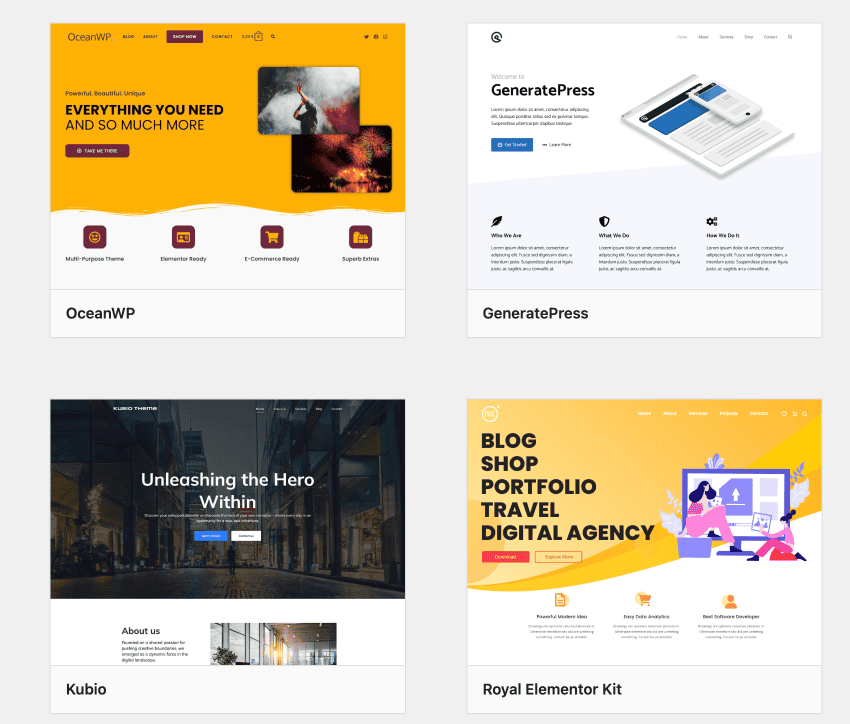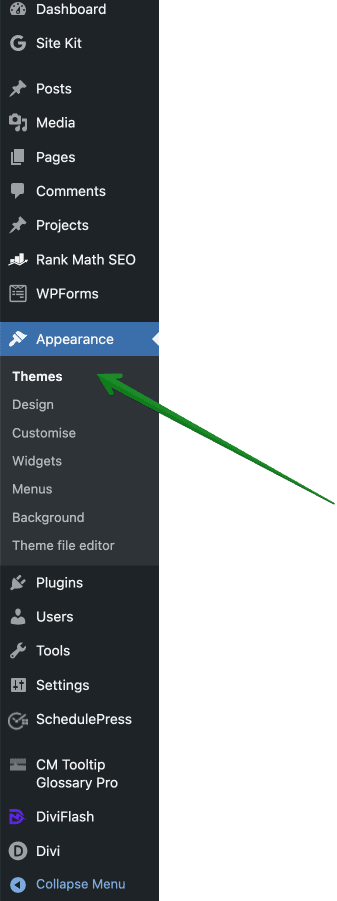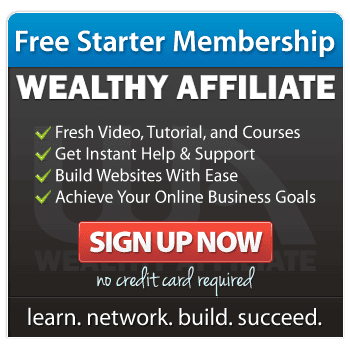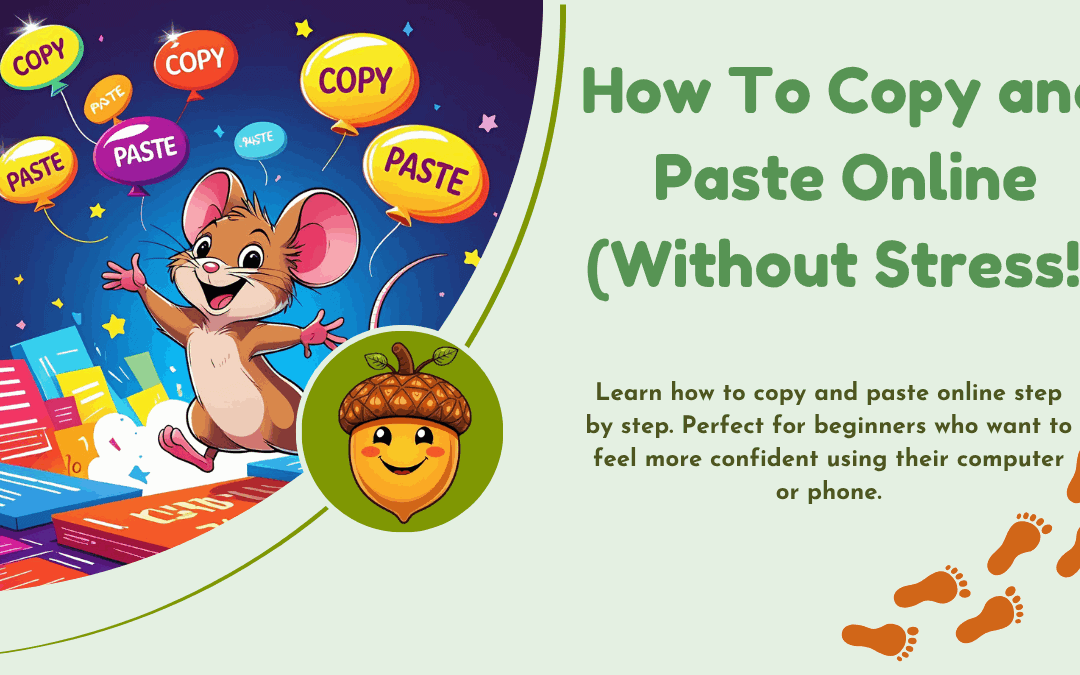
How To Copy and Paste Online (Without Stress!)
To some people copying and pasting might seem simple, but if you’re just starting out online, it can feel like magic — or a mystery! Don’t worry. Today you’re going to learn how to copy and paste online like a pro — with zero stress.
Once you’ve mastered this basic skill, you’ll be able to:
-
Share links
-
Save important information
-
Move text around without retyping it
-
Fill in forms faster
Let’s take it step by step.
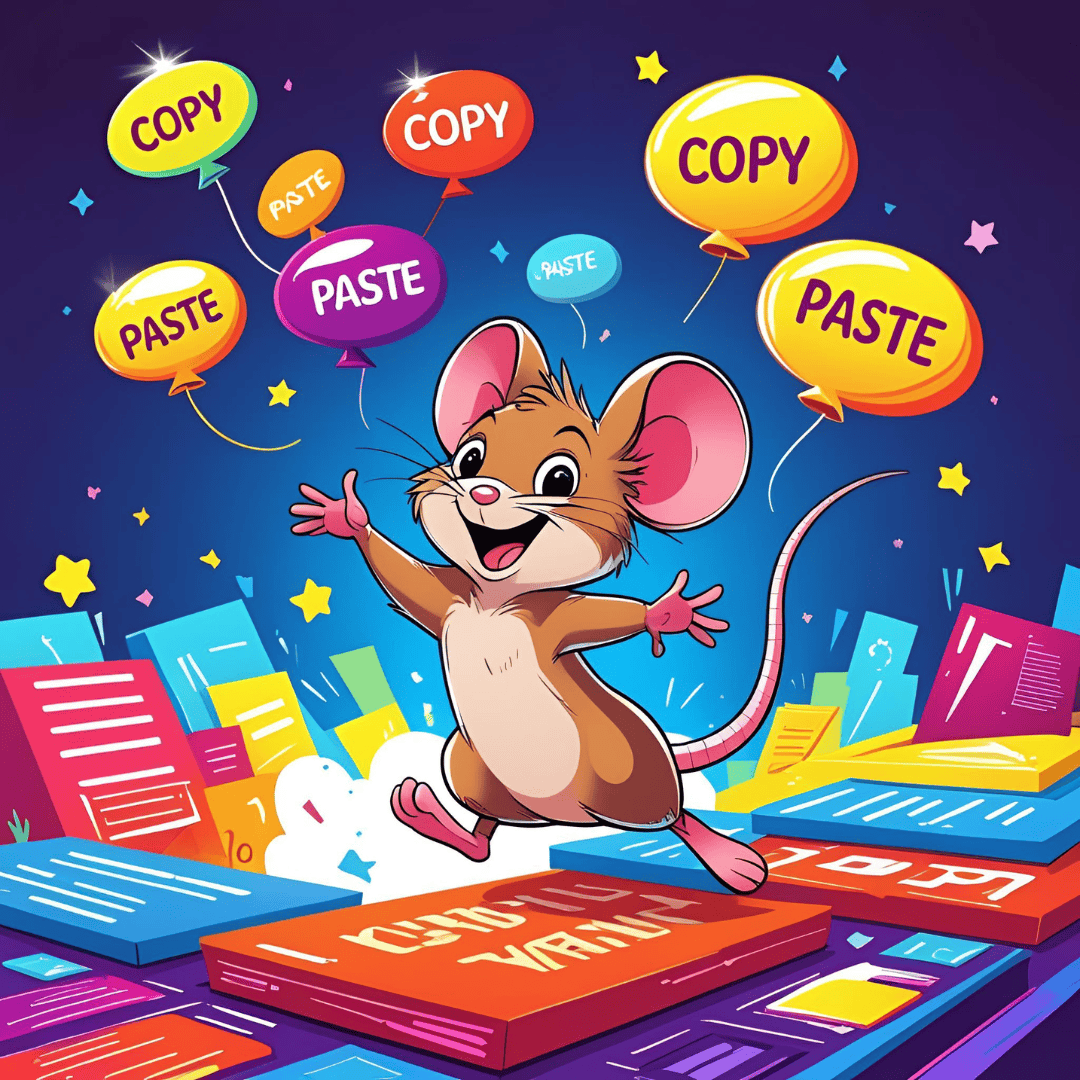
What Does “Copy and Paste” Mean?
Copying means taking a piece of text or an image and saving it temporarily.
Pasting means putting it somewhere else — like into an email, document, or message.
Think of it like picking up a sticky note and placing it somewhere new — the original stays where it is, but now you’ve got a copy in a second spot.
How To Copy and Paste Using a Mouse (On a Computer)
1. Highlight the text
Click and drag your mouse over the words or link you want to copy. They’ll turn blue or grey (depending on your device).
2. Right-click on the highlighted area.
3. Select “Copy” from the pop-up menu.
4. Move to where you want to paste it (for example, an email or document).
5. Right-click again and select “Paste”.
Hey Presto, it’s Done!
How To Copy and Paste Using Keyboard Shortcuts
Once you’re confident, these keyboard shortcuts will save you time.
-
Ctrl + C (Windows) or Command + C (Mac) = Copy
-
Ctrl + V (Windows) or Command + V (Mac) = Paste
Just highlight the text, then press Ctrl+C to copy and Ctrl+V to paste it somewhere else.
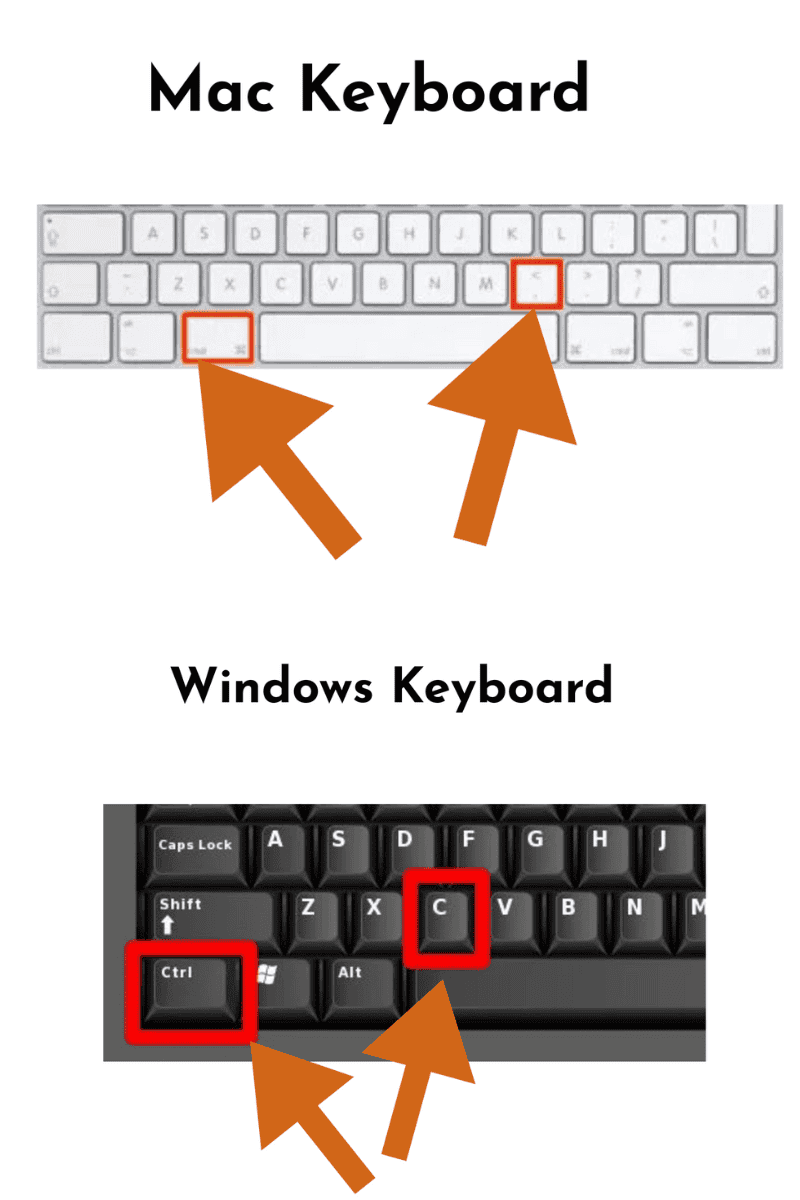
How To Copy and Paste On a Phone or Tablet
-
Tap and hold on a word until a menu pops up.
-
Drag the blue handles to highlight all the text you want.
-
Tap “Copy” from the pop-up options.
-
Go to the app or message where you want to paste.
-
Tap and hold in the text box, then tap “Paste”.
Tips To Practise Copy and Paste (Without Breaking Anything)
Common Places Where Copy and Paste is Useful
-
Filling in online forms
-
Sharing a website link
-
Saving a recipe
-
Copying a quote into a note
-
Transferring passwords (carefully!)
And Finally…
Copy and paste is one of those small things that opens big doors online. Once you know how, it becomes second nature. The BBC has produced a beginners guide to getting online. If you’d like to read it you can find it here
Have a go, and let me know how it feels!
Was this post helpful?
Did the video make things clearer?
Leave a comment below or email me your questions — I reply to every one.
My website contains affiliate links. This means if you click and make a purchase, I may receive a small commission. Don’t worry, there’s no extra cost to you. It’s a simple way you can support my mission to bring you quality content.