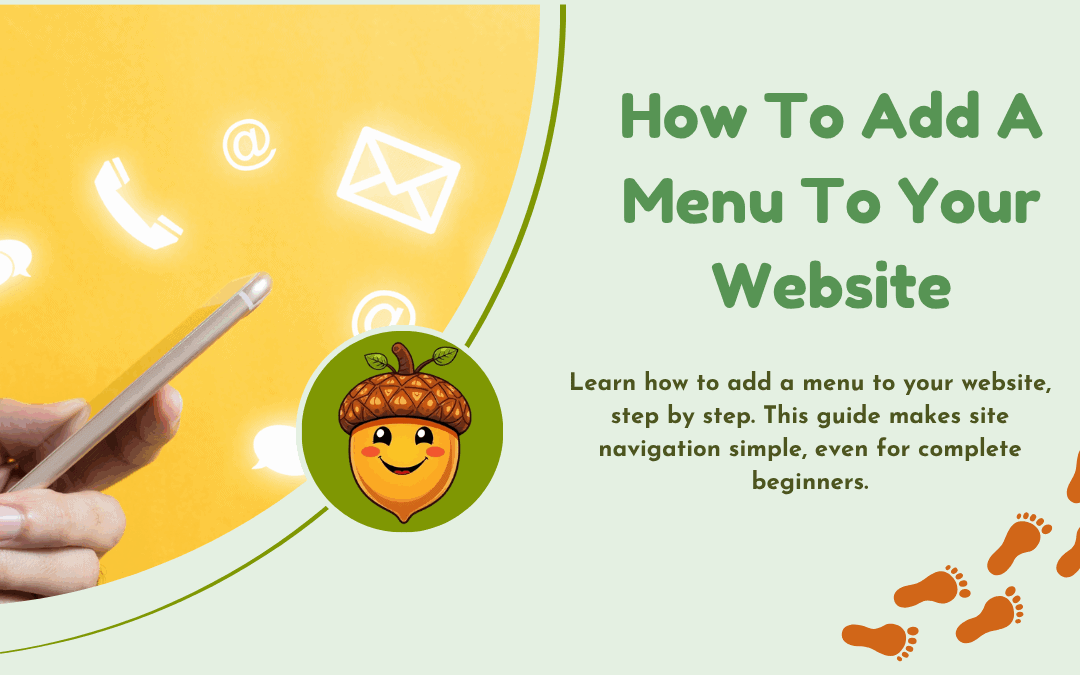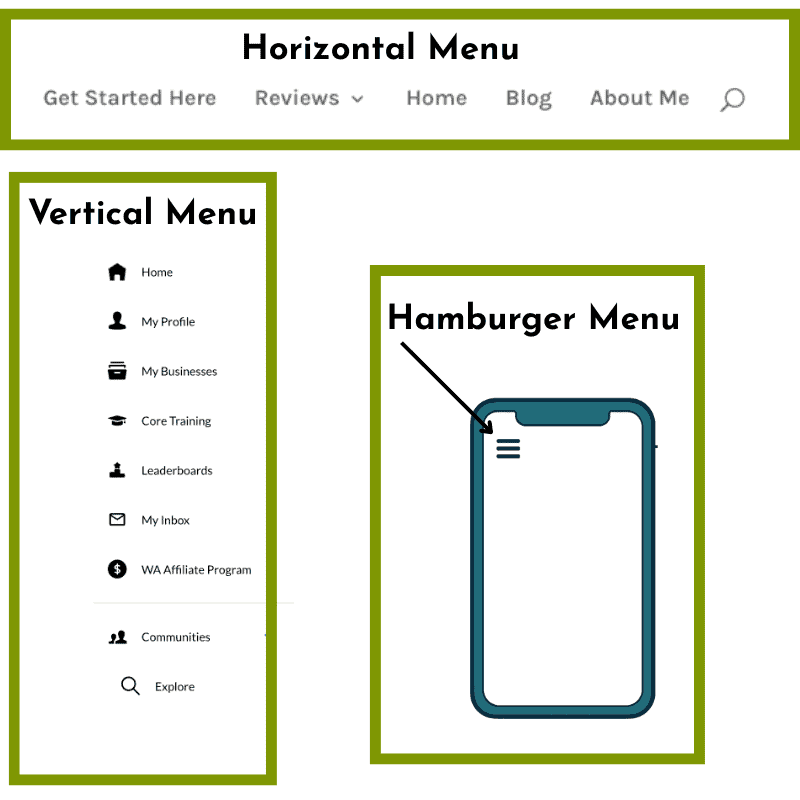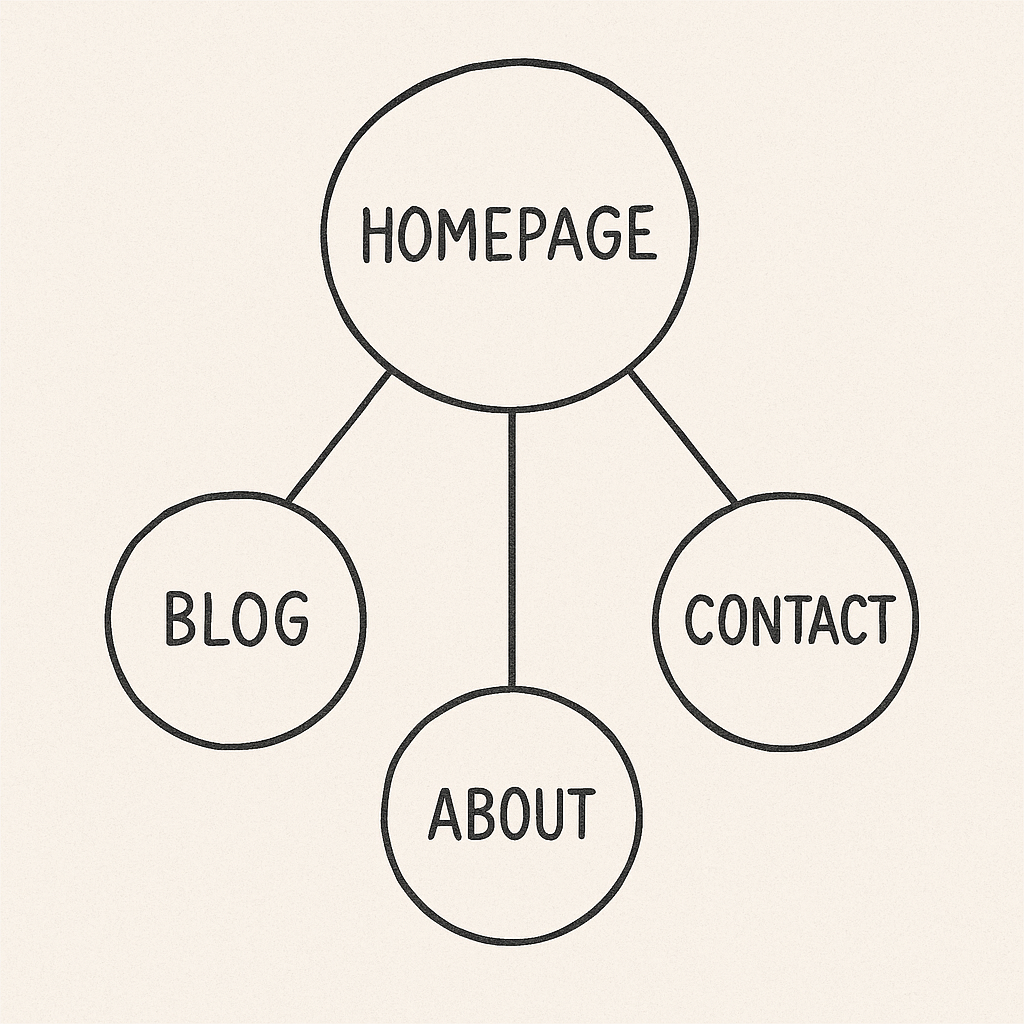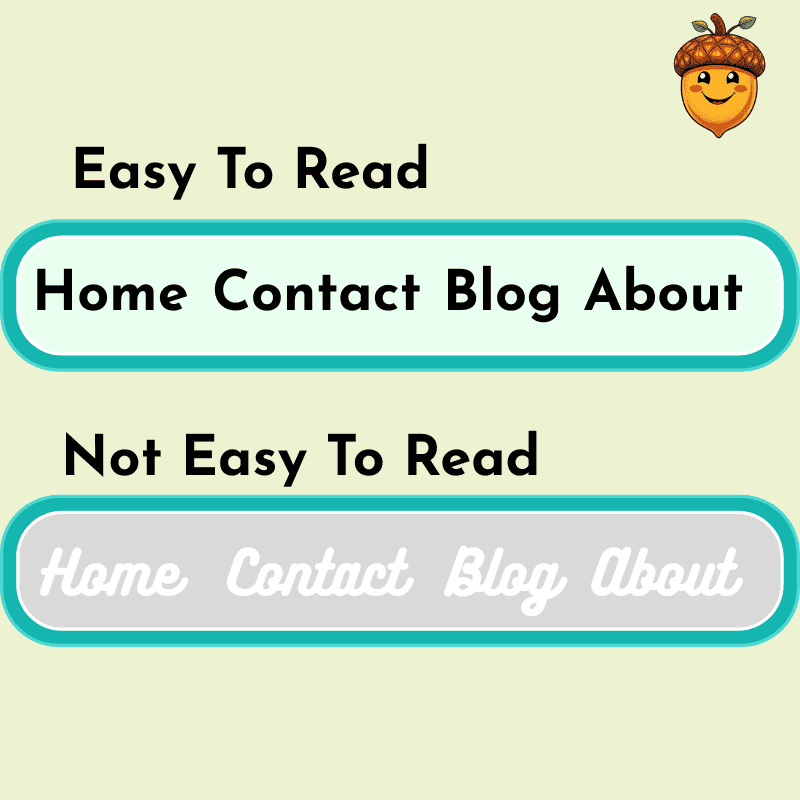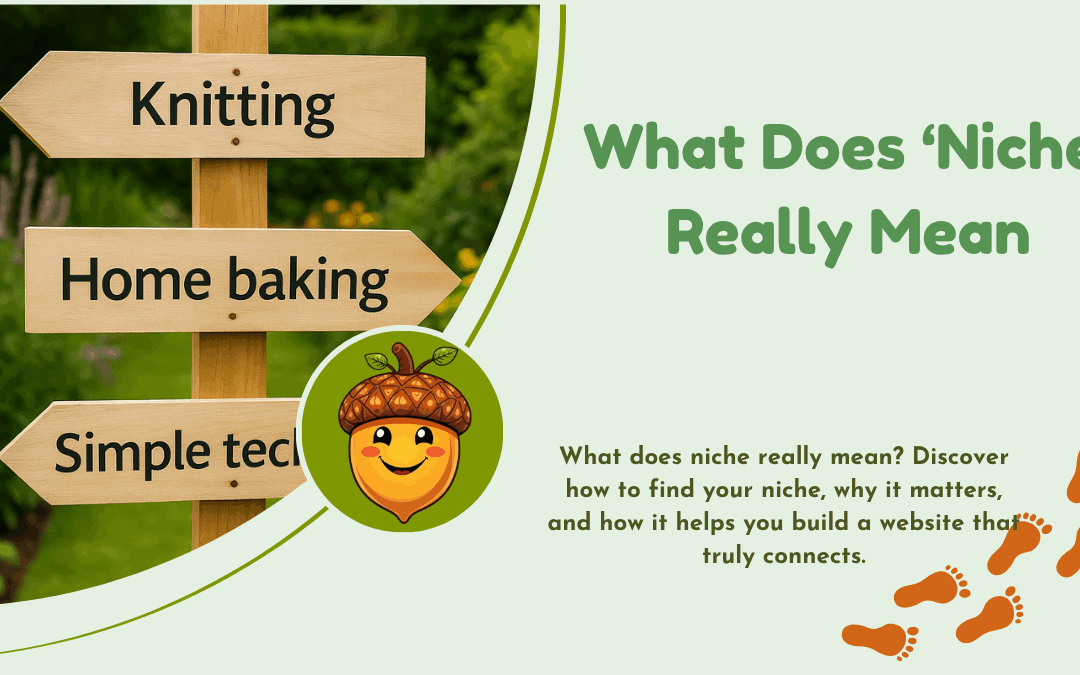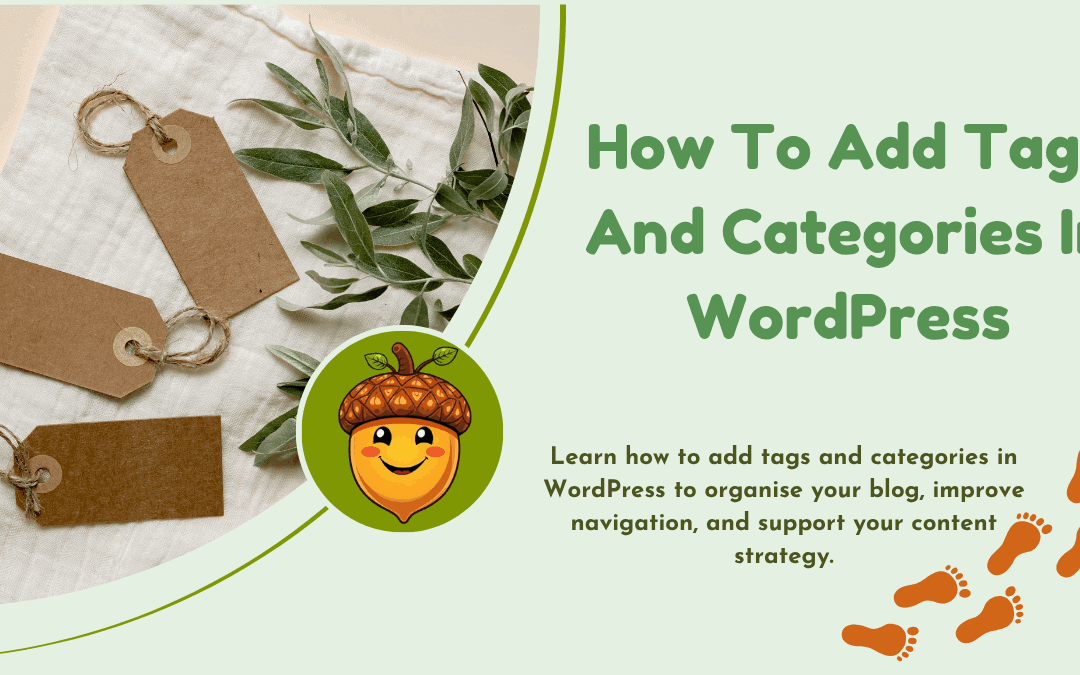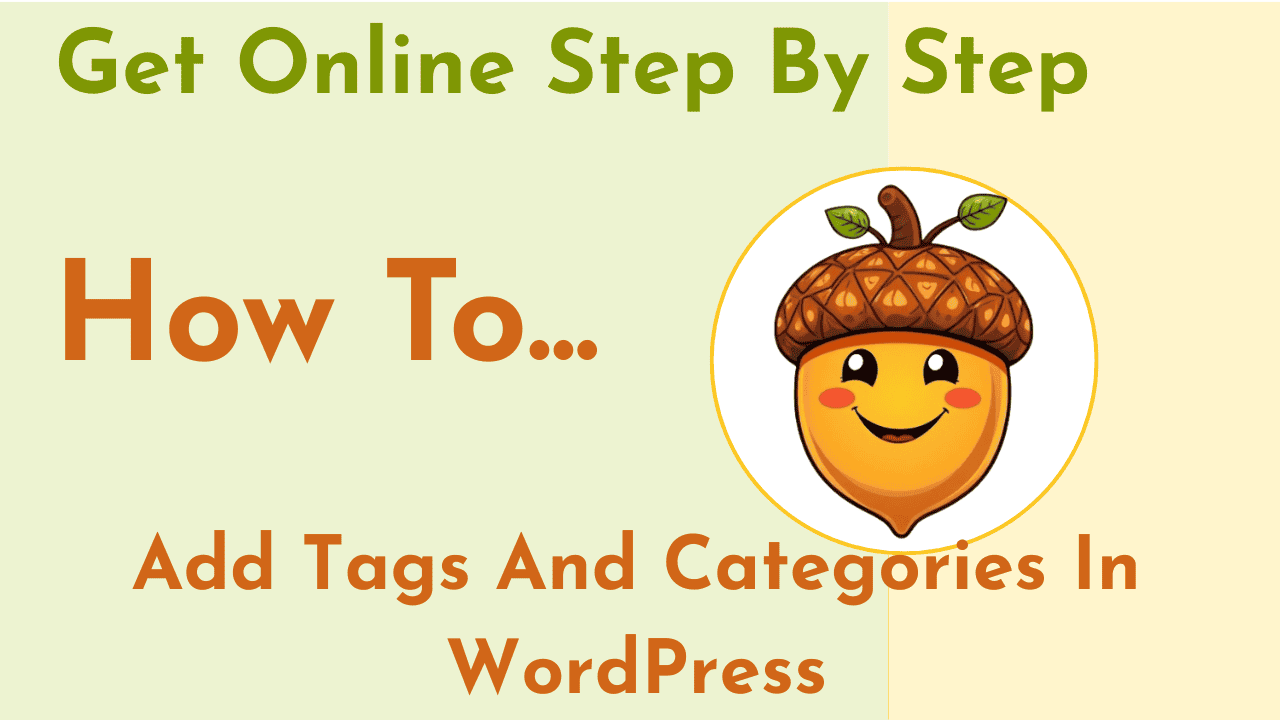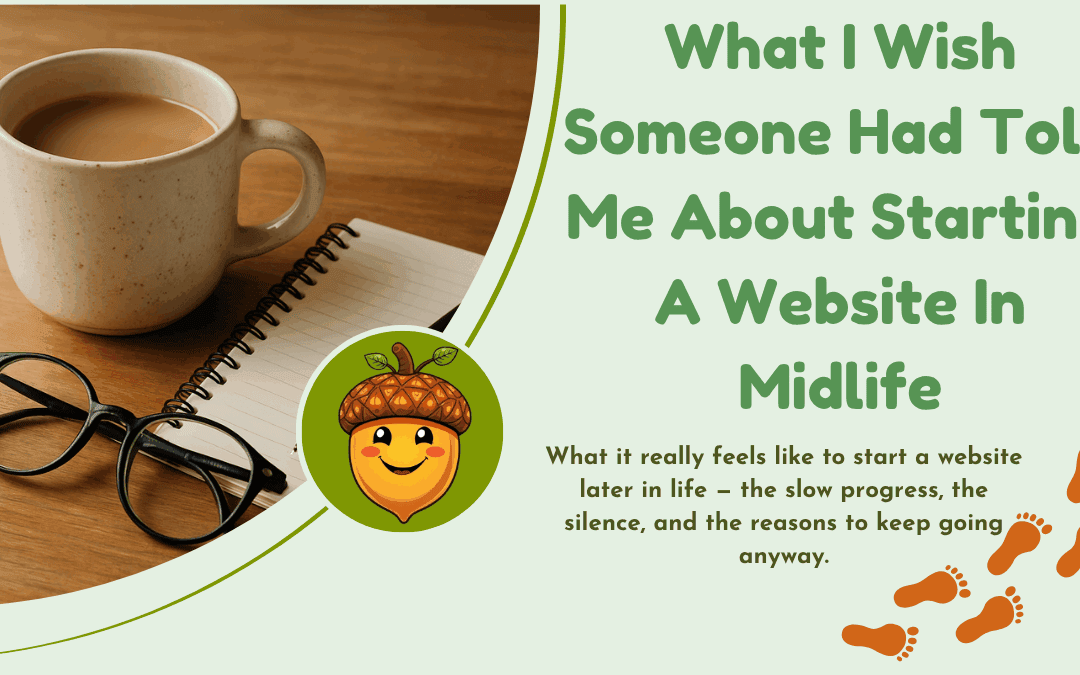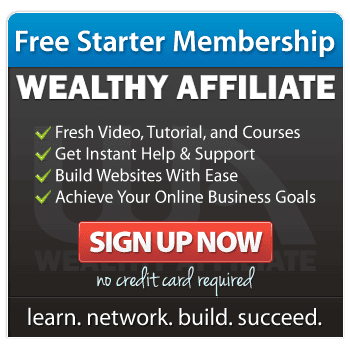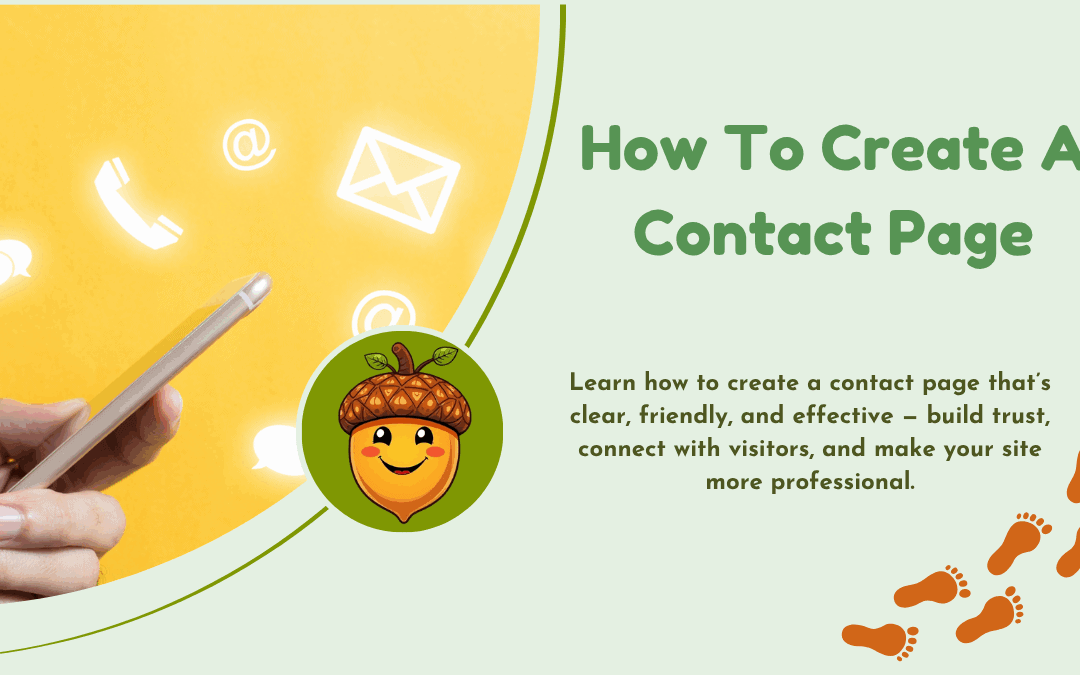
How To Create A Contact Page
Picture this: someone’s browsing your site, enjoying your content, and they want to reach out. What do they need? A solid contact page. In this post, I’ll walk you through how to create a contact page that feels friendly, clear, and genuinely useful.
This isn’t just about listing a phone number or email. A contact page builds trust. It shows that you’re open, real, and ready to connect. Think of it as the friendly front door to your website.
Even big names like Apple and the BBC make sure their contact pages are easy to find and use. It’s a sign of professionalism — and a great way to help visitors feel comfortable reaching out.

What to Include on Your Contact Page
- Basic Details Your name, email address, and phone number (if you want to share it). Keep these clear and easy to spot.
- A Simple Contact Form Forms let people send you a message without needing to open their email program. Just ask for a name, email address, and message — keep it short and friendly.
- Visual Clarity Using icons (like a small phone or envelope) and plenty of space helps make everything easier to read.
- Accessibility Make sure your page works well on phones and is easy for screen readers to understand. If someone’s using a keyboard or assistive tech, they should be able to use your form without trouble.
- A Quick Note on Privacy Let your visitors know their message will be treated with care. A short line like: “We won’t share your details with anyone” goes a long way.
Tips for a Friendly and Usable Contact Page
Make it easy to find. Your contact page should be in your main menu or clearly linked in the footer. Use a straightforward label like “Contact” — no need to get fancy.
Keep it tidy. Don’t crowd the page with too much information. Use headings, white space, and plain language.
Test it yourself. Send yourself a message from your own form. Ask a friend to try it too. If it feels easy, you’re on the right track.
How to Create a Contact Page (Tools for Beginners)
If you’re using WordPress or a similar site builder, there are simple tools that do the hard work for you. Many themes come with a ready-made contact page you can edit.
Plugins like WPForms or Contact Form 7 can help you build a form without needing any coding skills. Most are free with upgrade options.
If you’re a member of Wealthy Affiliate, there are tutorials to walk you through setting up your contact page using the SiteRubix builder. It’s beginner-friendly and well supported.
You can read my review of Wealthy Affiliate Here
How Do You Know If It’s Working?
You don’t need fancy tools to start.
- Try sending a message to yourself.
- Ask a friend to use the form and see how it feels.
- If people are getting in touch — it’s working!
Later on, if you’d like to see how many people visit your contact page, tools like Google Analytics can help. But for now, simple is best.
And Finally…
Do you have a contact page on your website yet?
If so, how easy is it to find and use? If not, today’s a great day to add one. A good contact page is more than just a form — it’s a friendly welcome sign for your readers.
Have a look at a few sites you admire. What do you like about their contact pages? I’d love to hear your thoughts, or if you’ve got questions about creating your own.
Let’s make it easier to connect.
Here’s a little transparency: My website contains affiliate links. This means if you click and make a purchase, I may receive a small commission. Don’t worry, there’s no extra cost to you. It’s a simple way you can support my mission to bring you quality content.