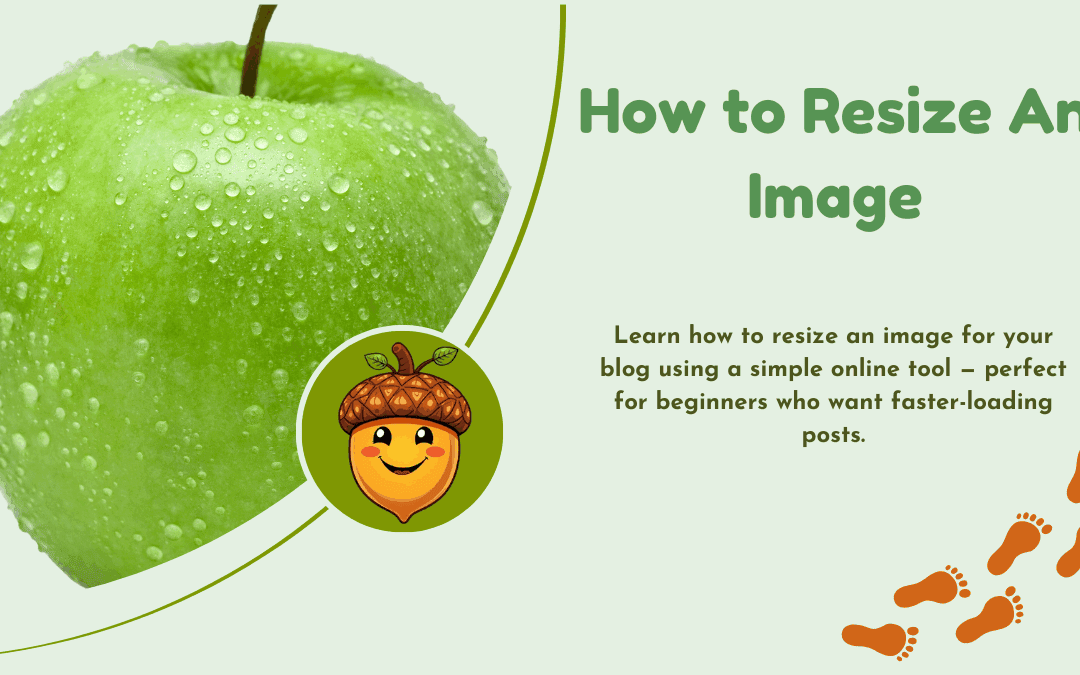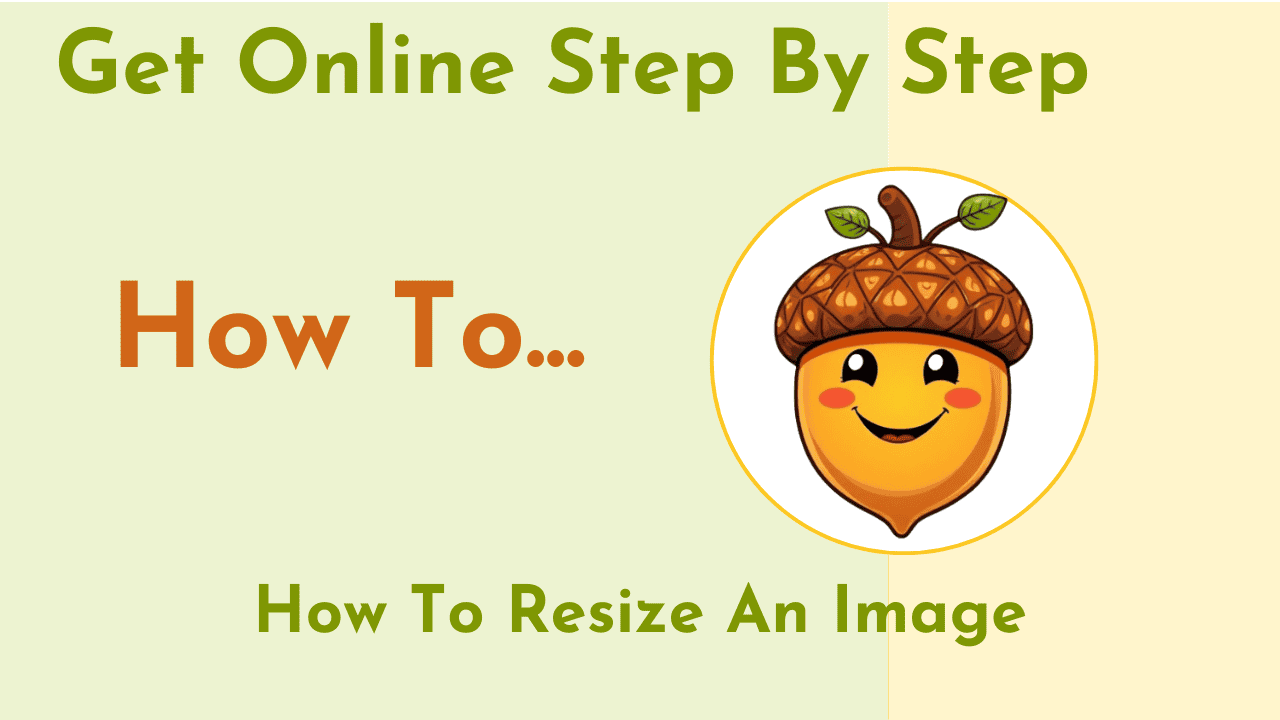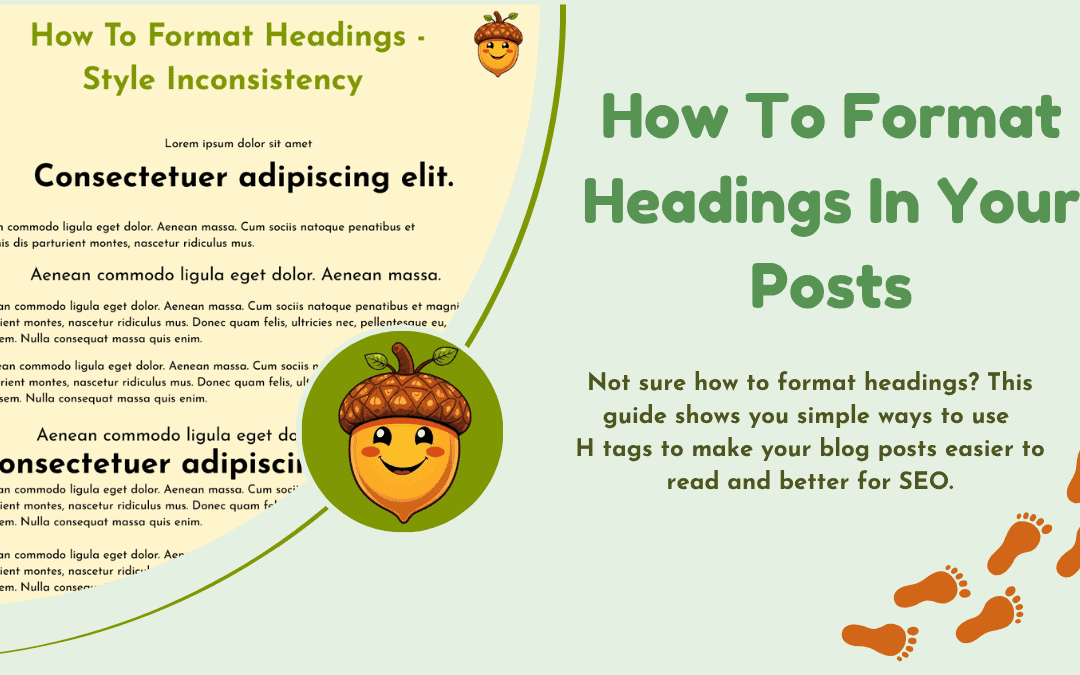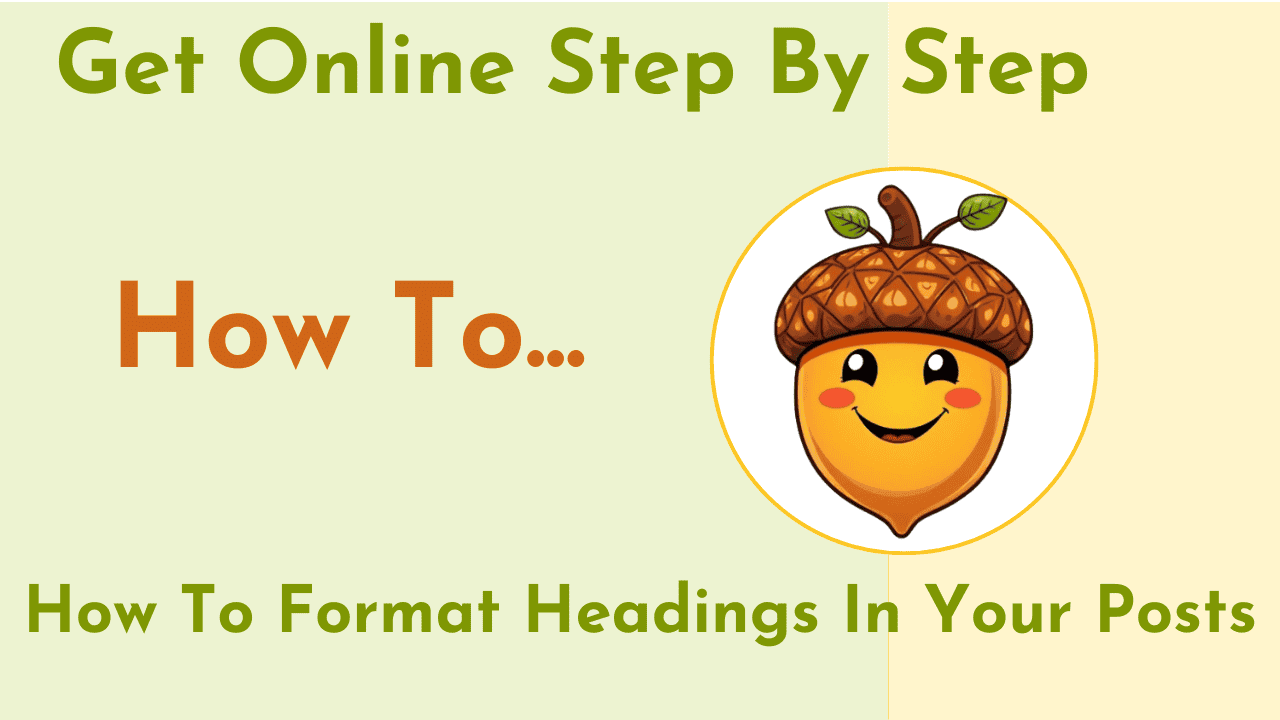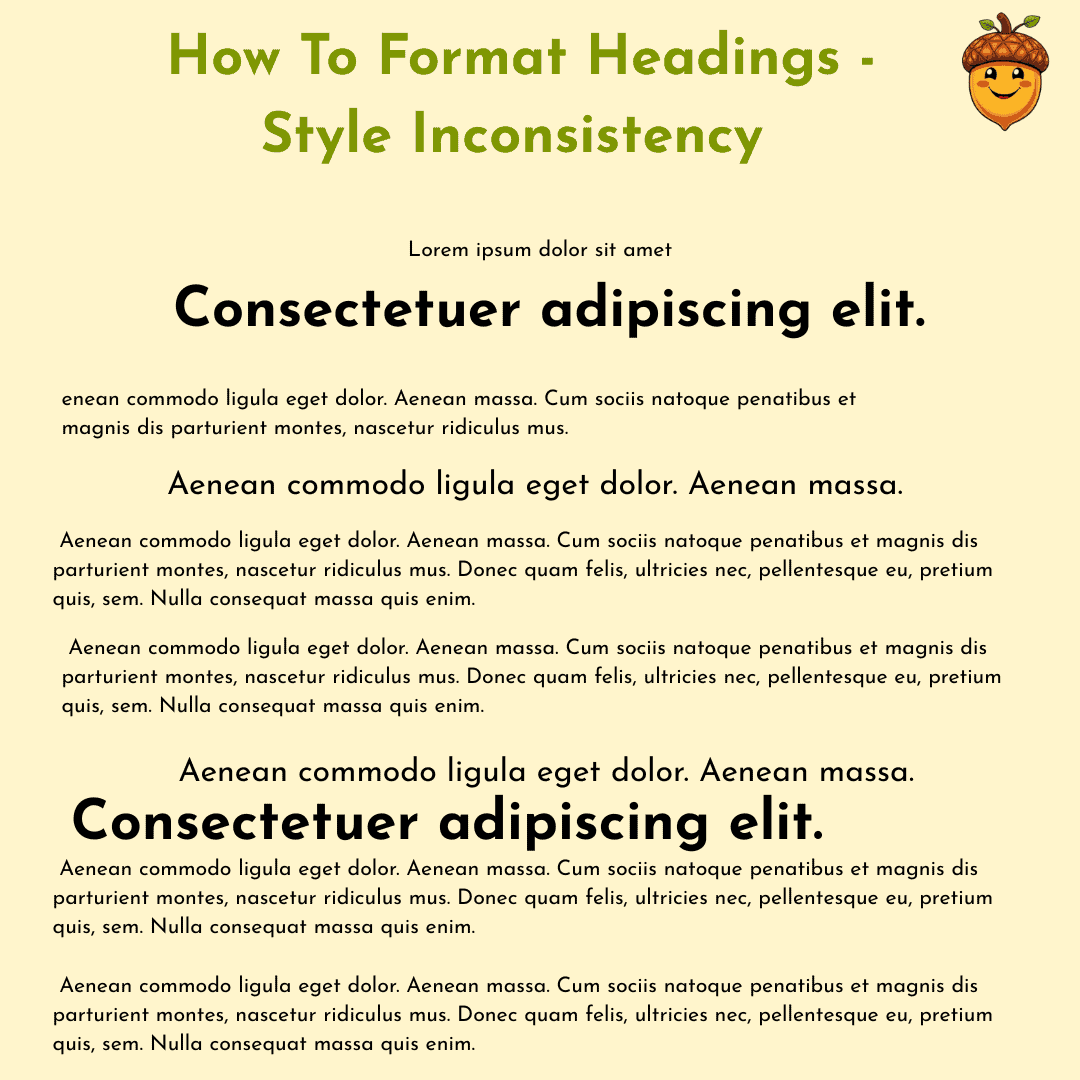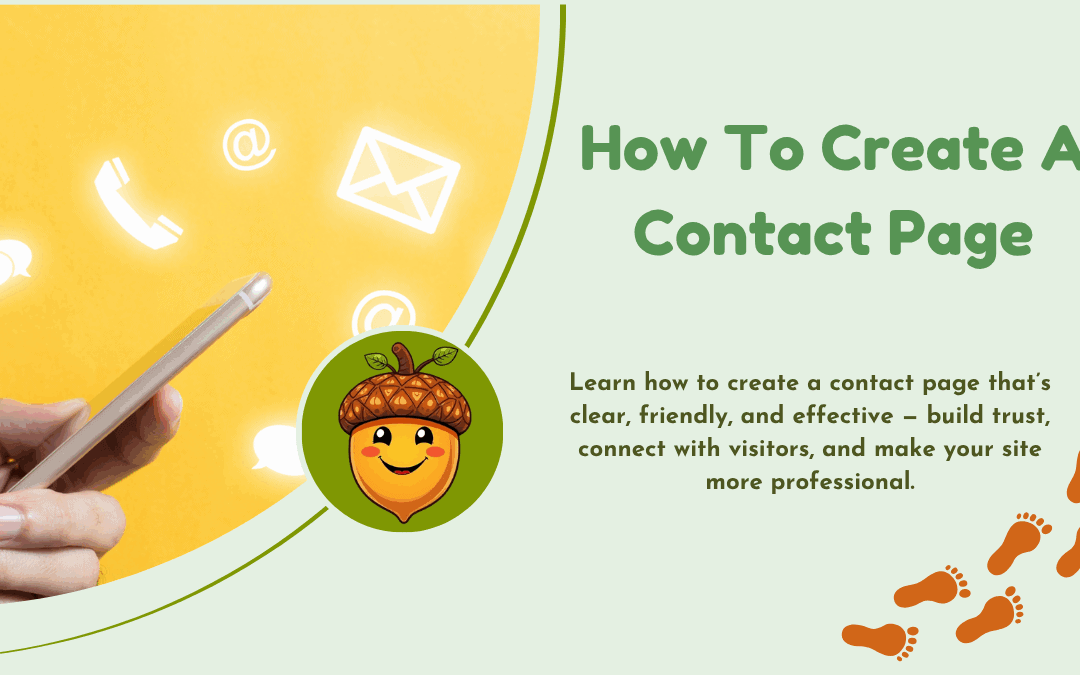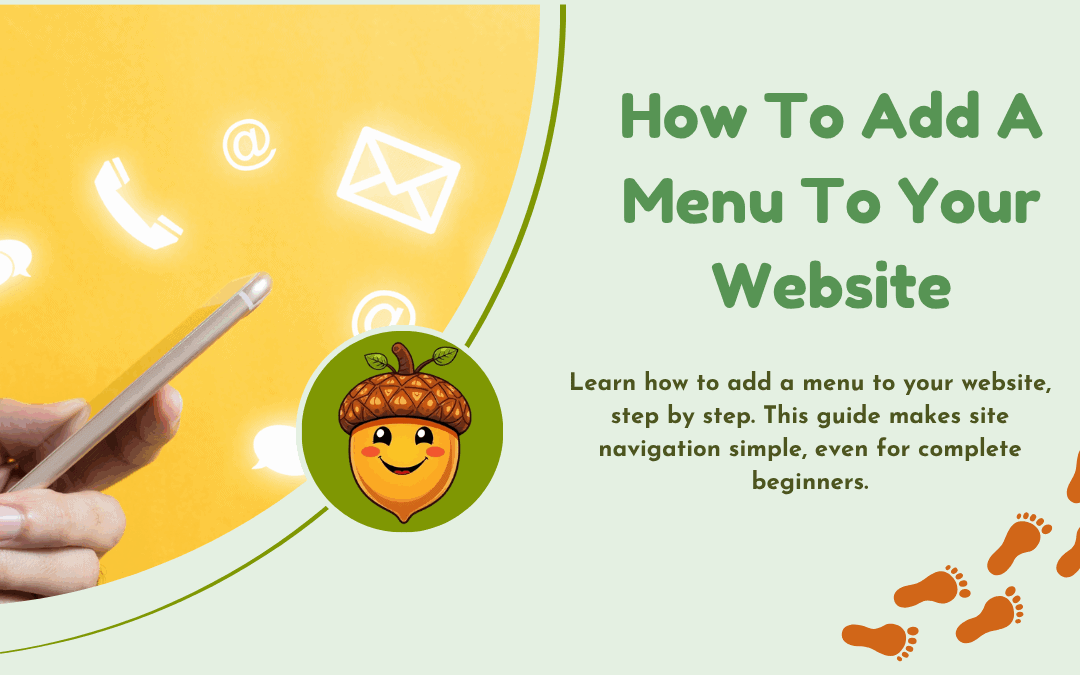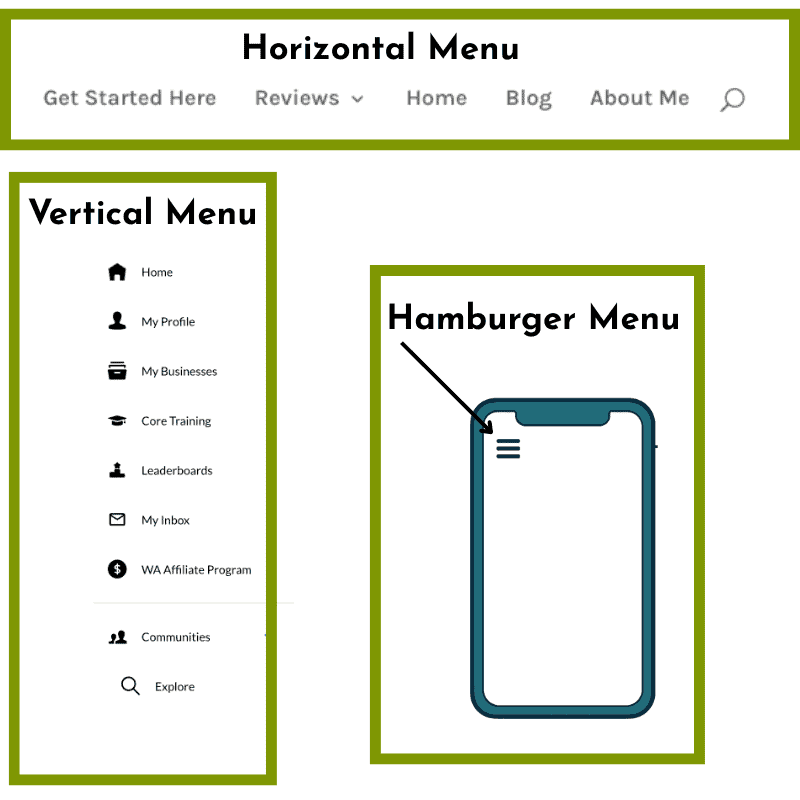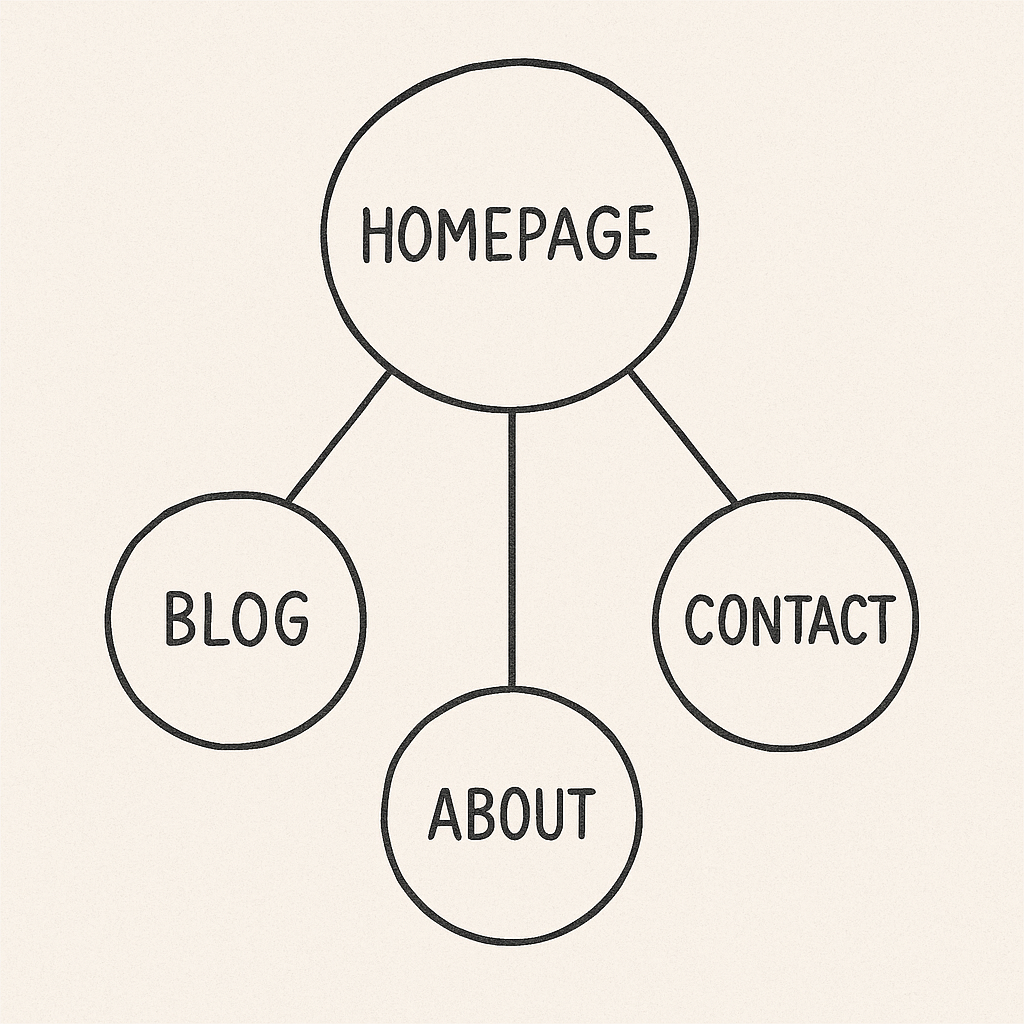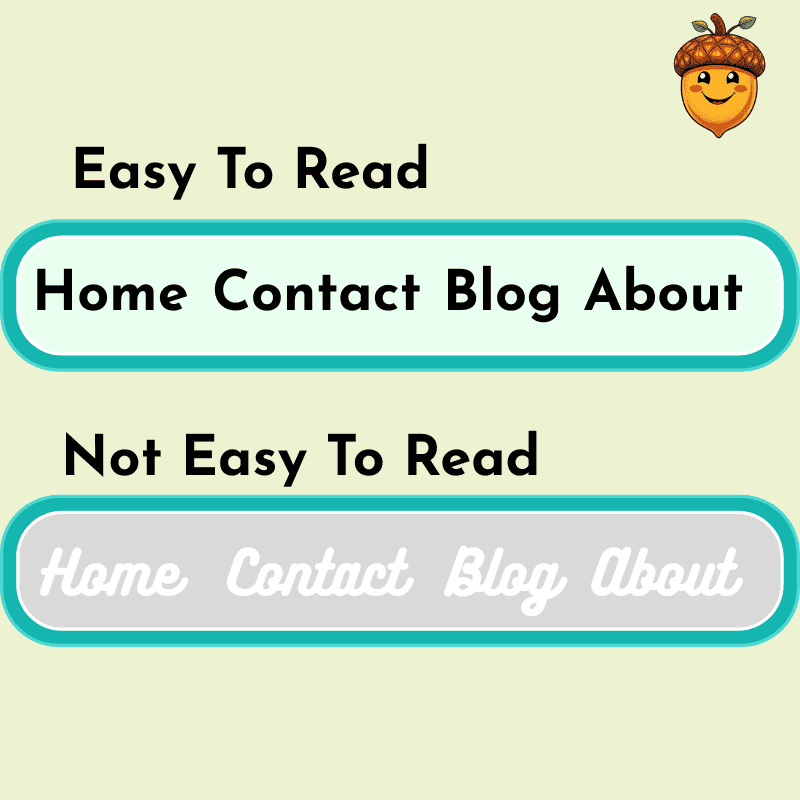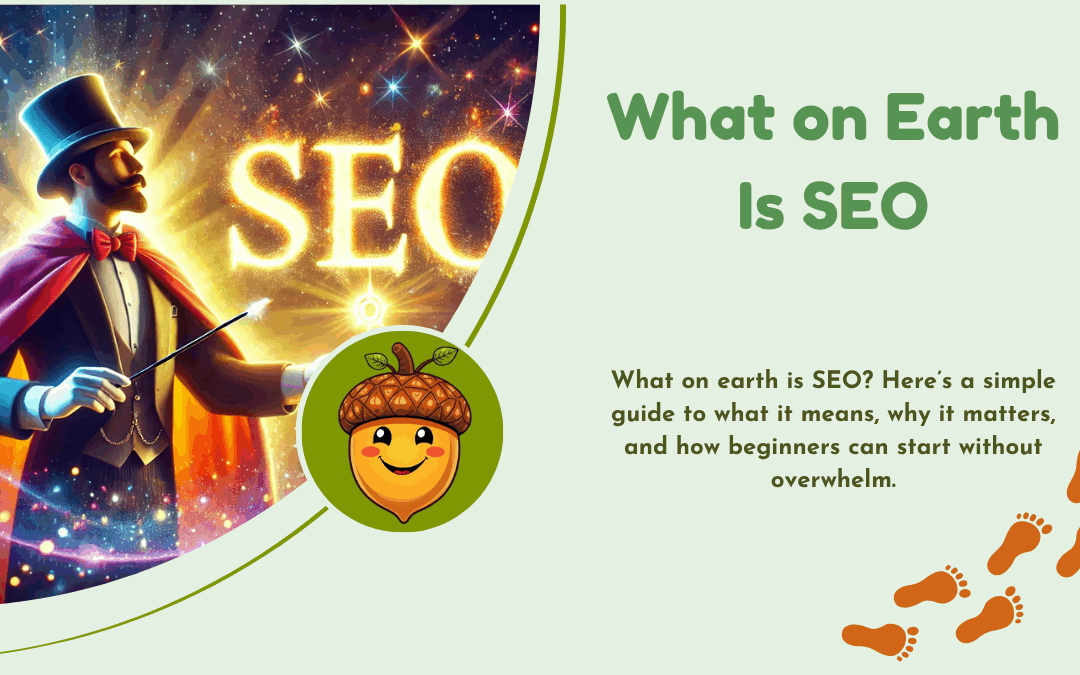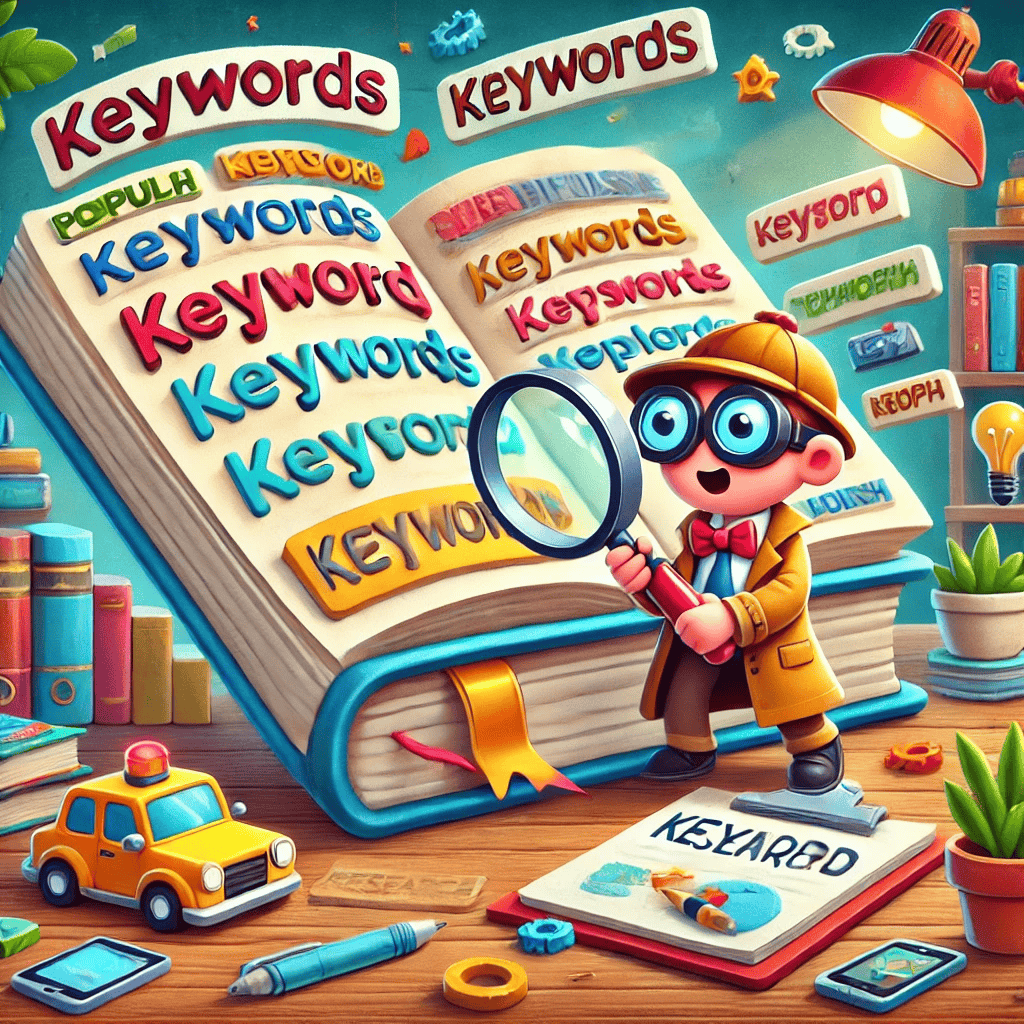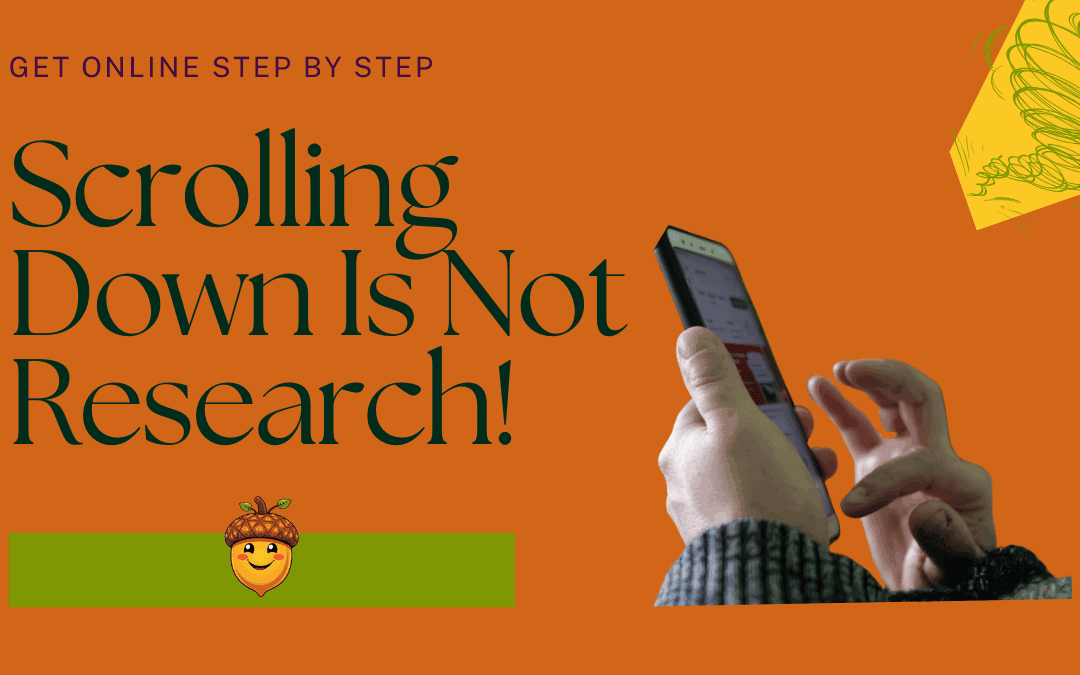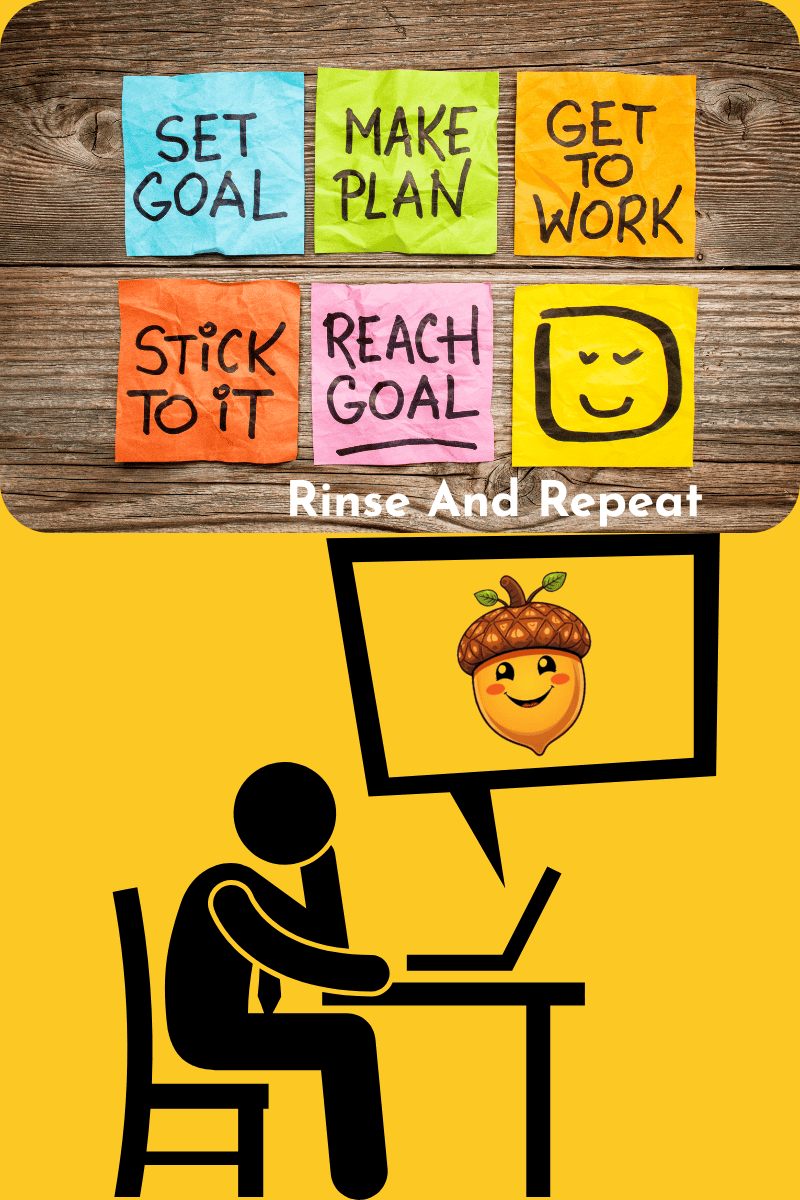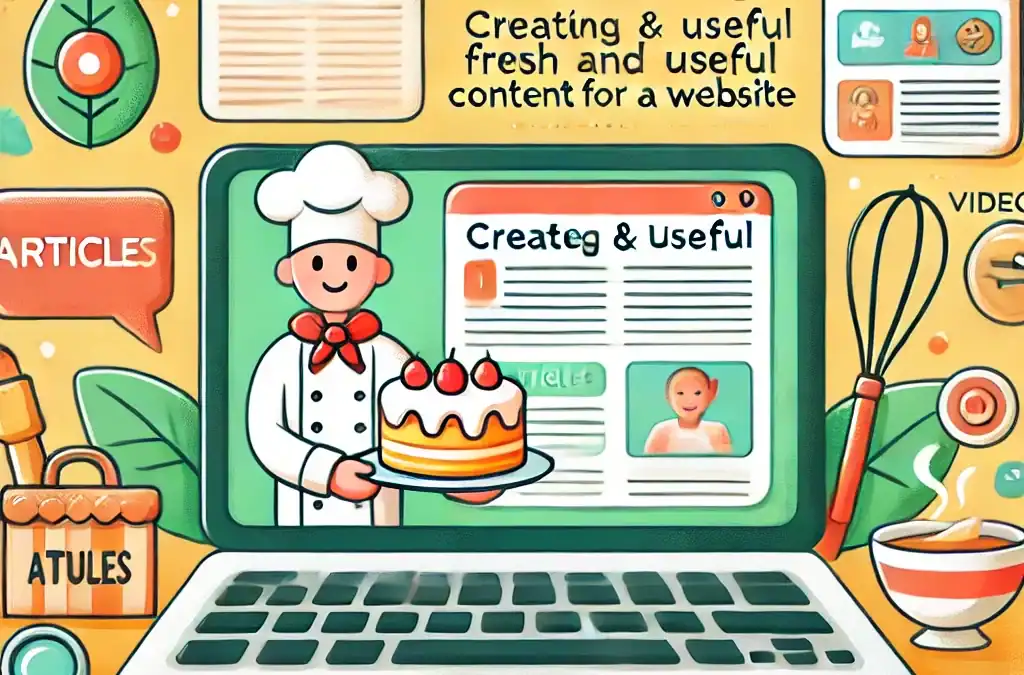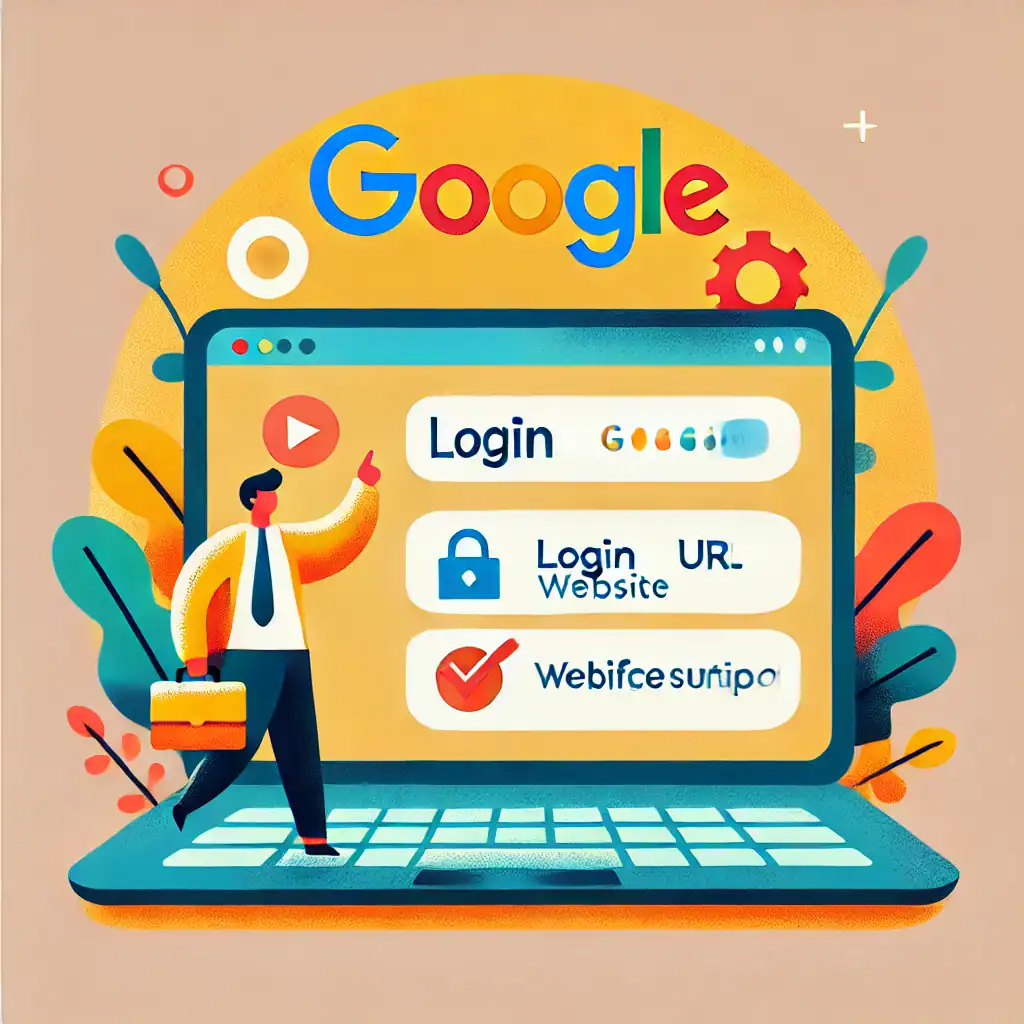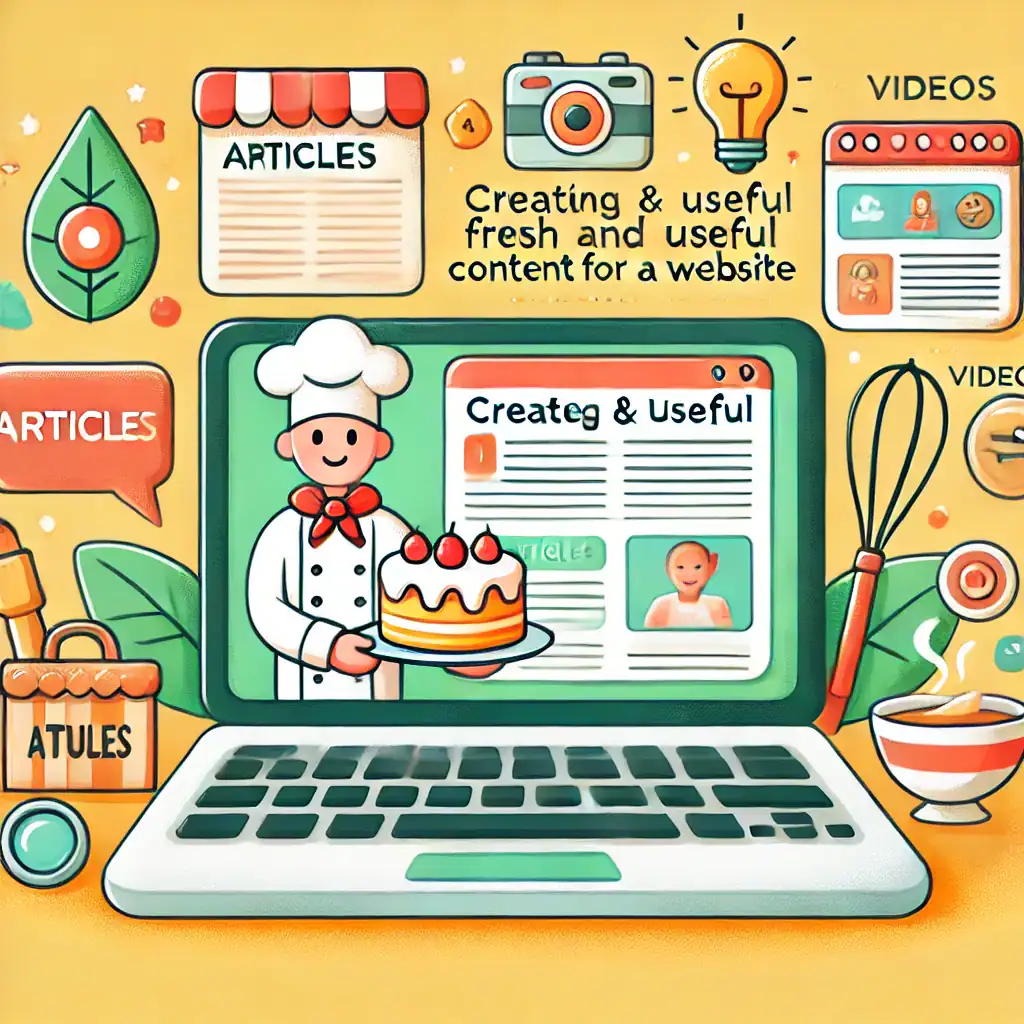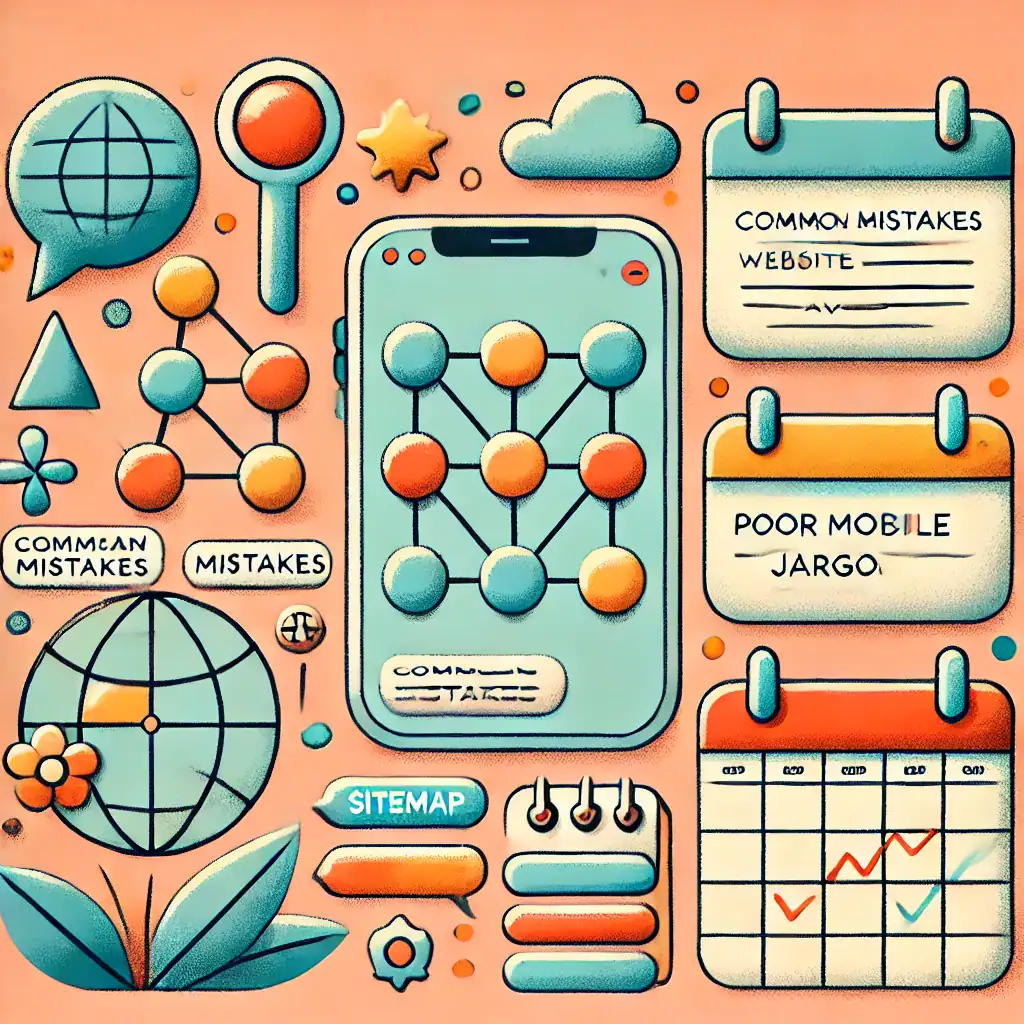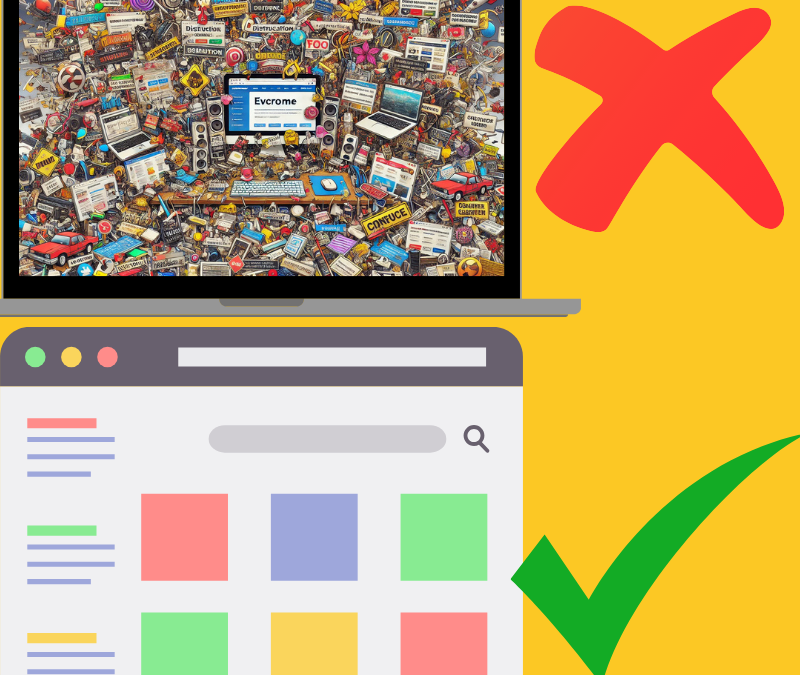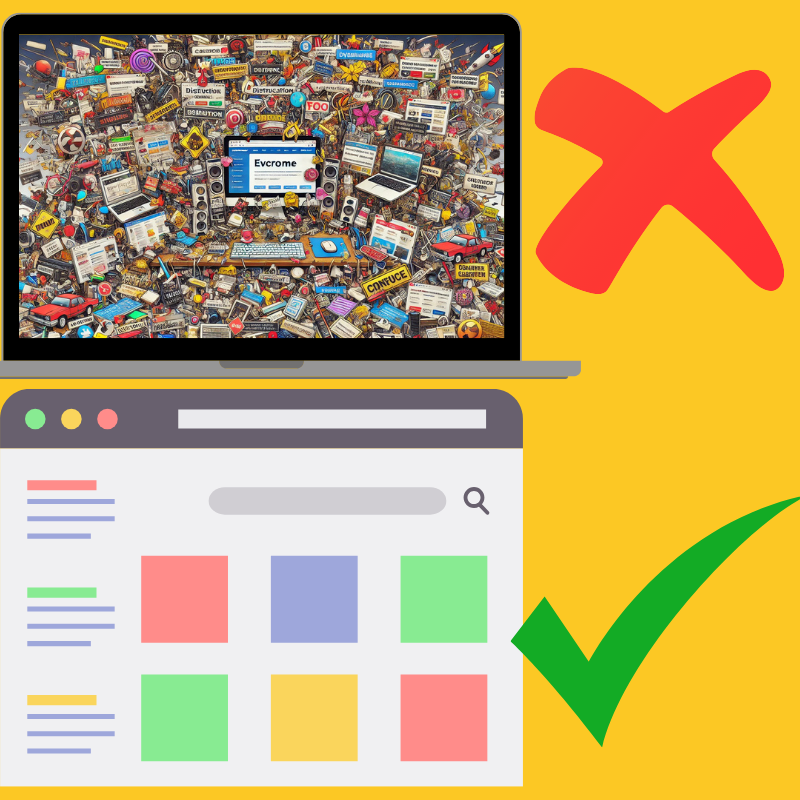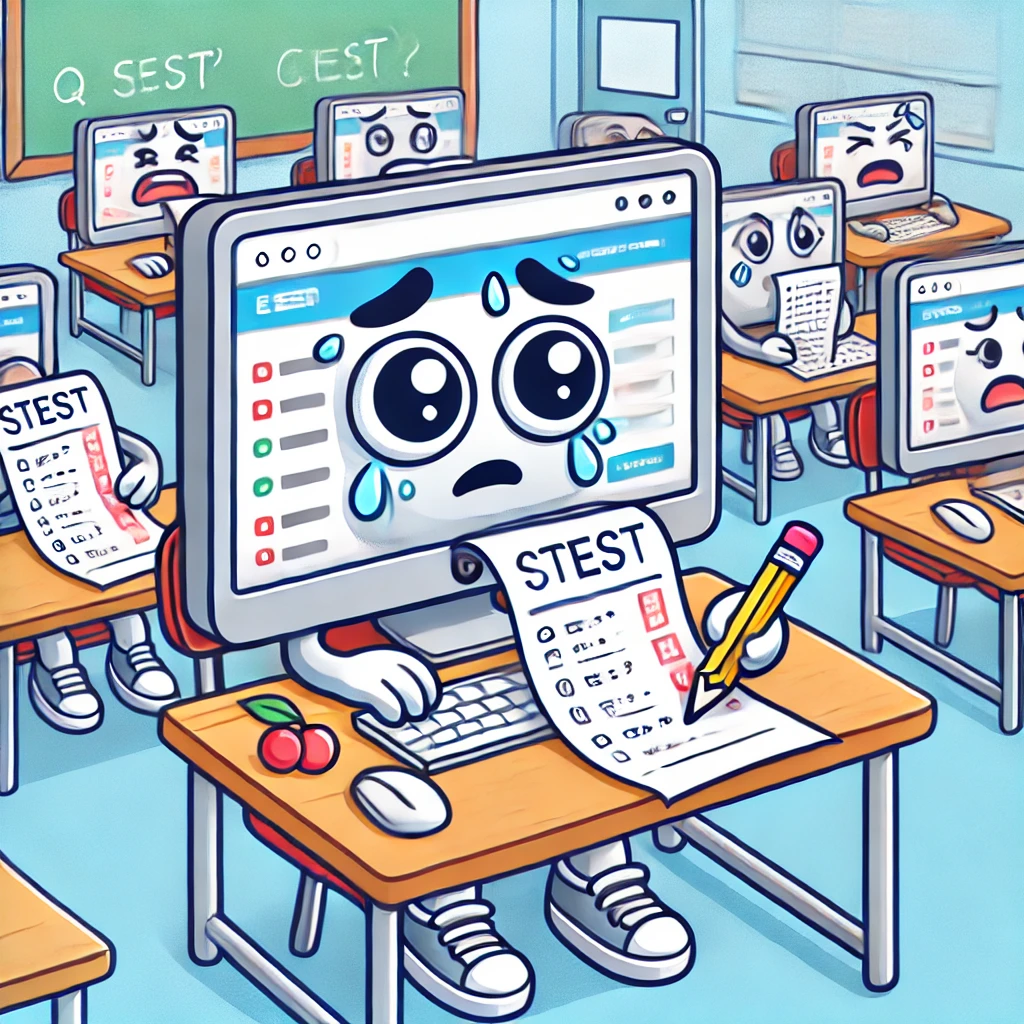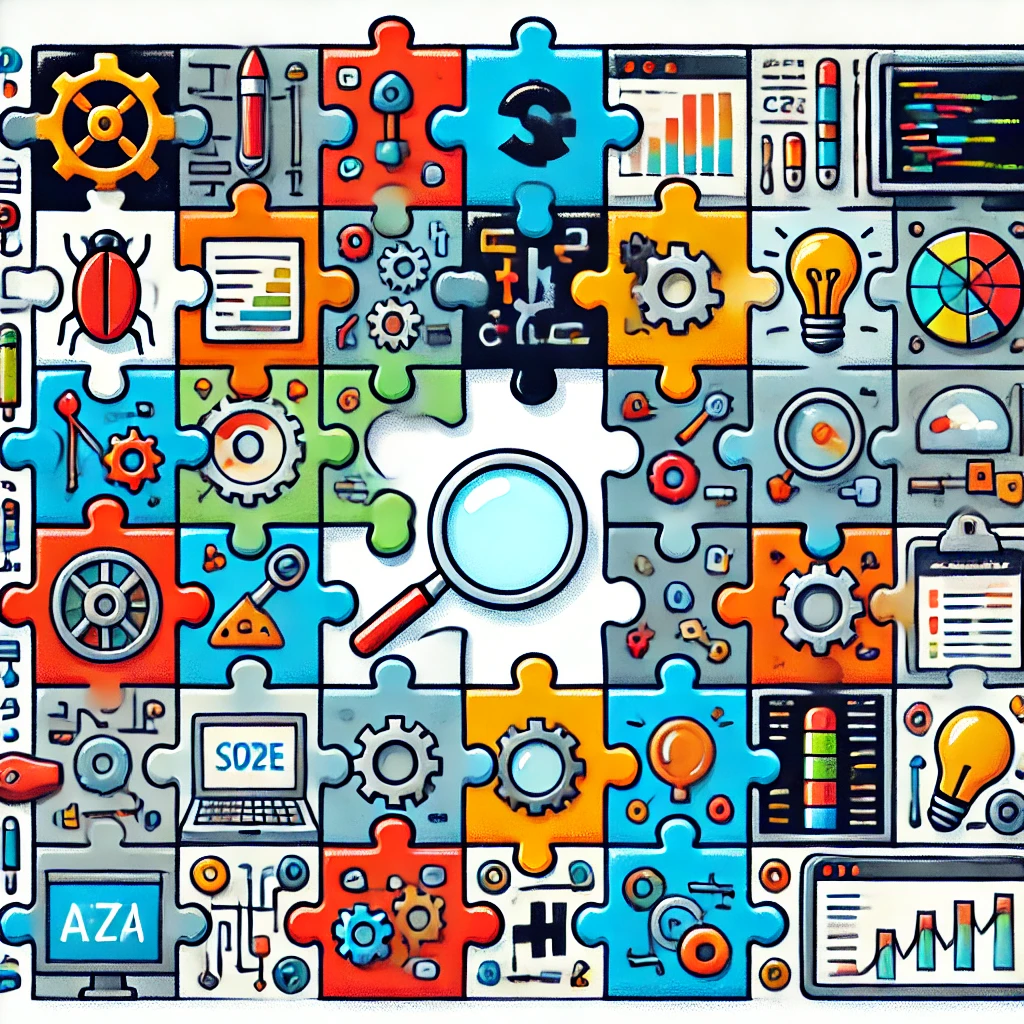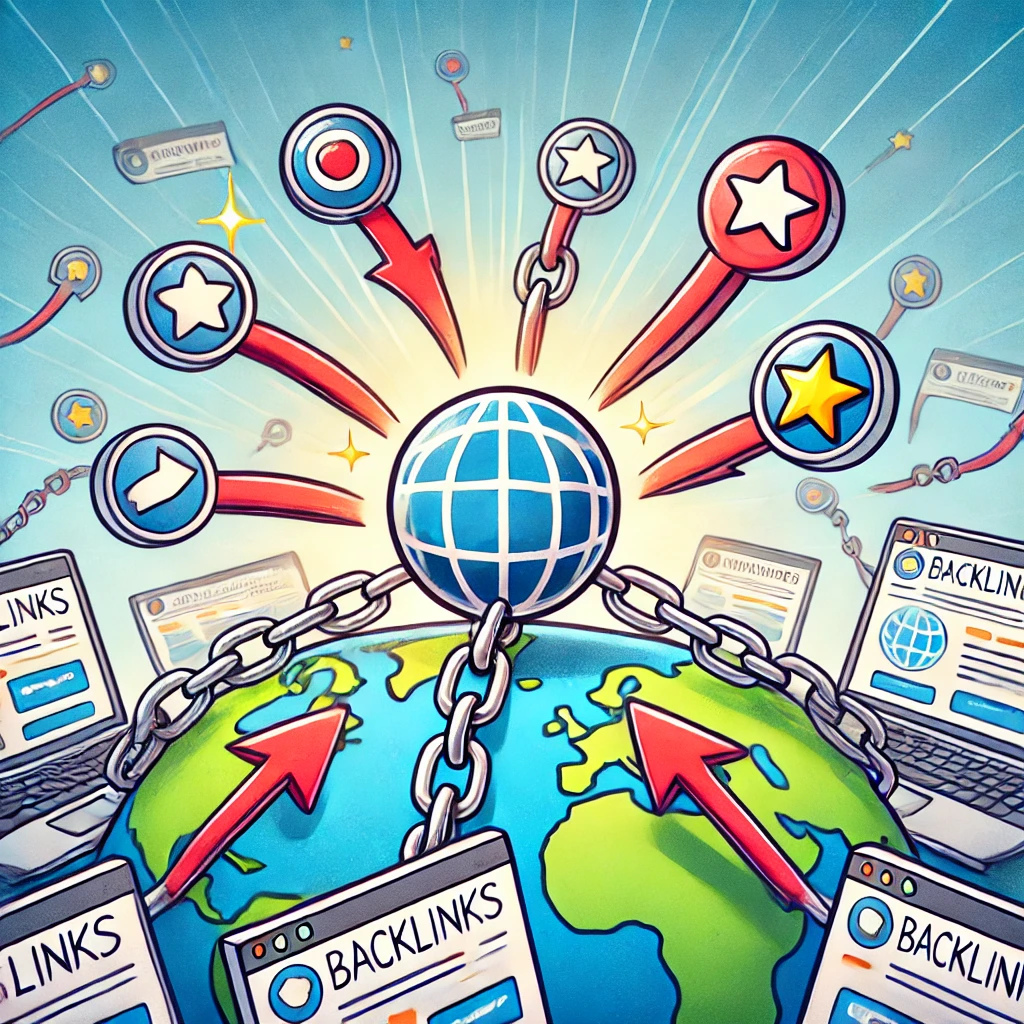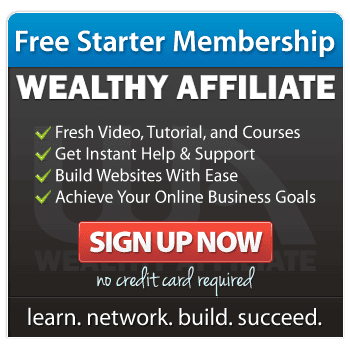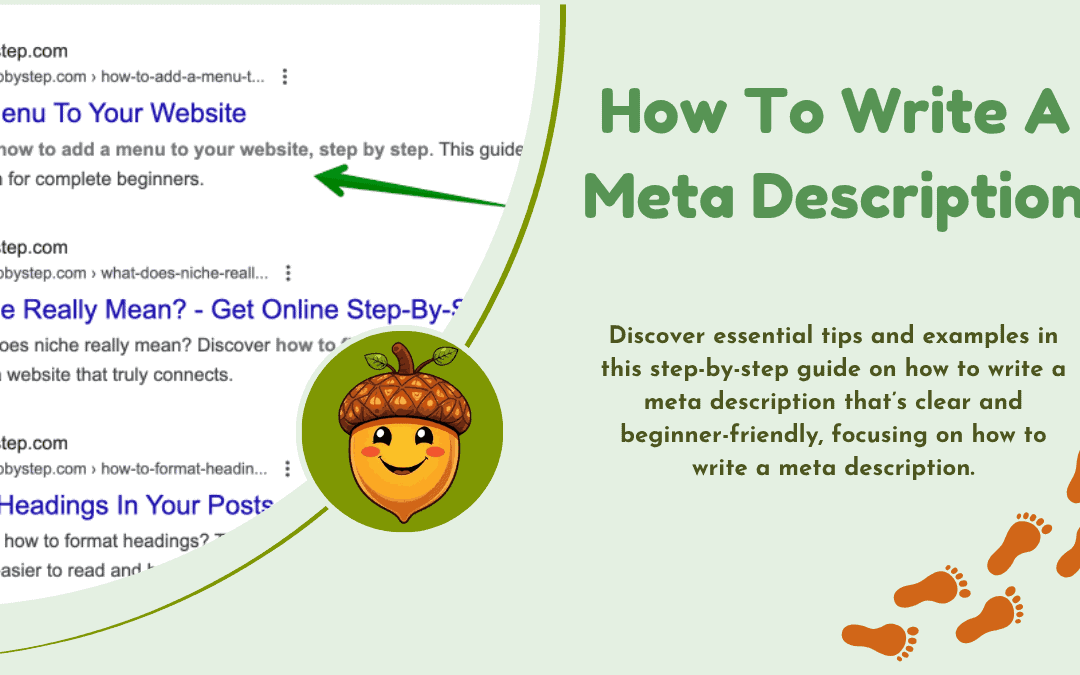
How to Write a Meta Description
When you search for something on Google, you usually see a bold page title and a short line of text underneath it. That little line is the meta description — and it matters more than you might think.
In this post, I’ll walk you through how to write a meta description that’s clear, inviting, and SEO-friendly — without needing to be a tech wizard.
What Is a Meta Description?
A meta description is a short snippet (usually under 160 characters) that tells readers what your page or blog post is about. It appears under your title in search results and helps people decide whether to click.
Think of it like the short blurb on the back of a book — it gives people a quick idea of what your post is about and why they should read it.
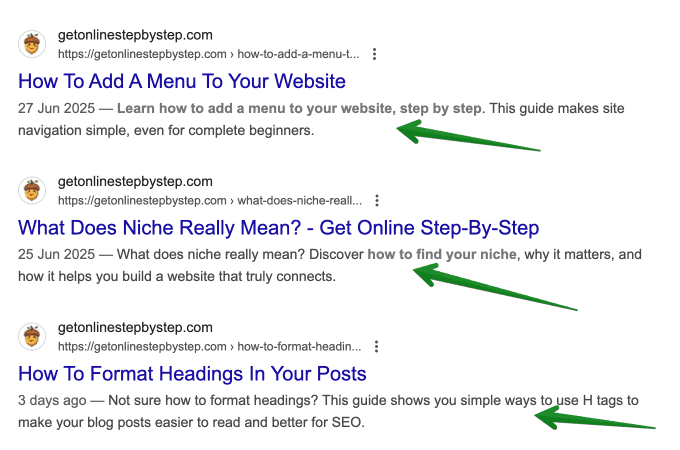
How to Write a Meta Description
Here’s a beginner-friendly process I use for every post:
- Start with the main idea of the post
- Include your focus keyword naturally
- Keep it under 160 characters
- Make it inviting or helpful — give readers a reason to click
Let’s say your post is about baking banana bread. A good meta description might be:
Learn how I make the perfect banana bread — soft, moist, and ready in under an hour. Easy for beginners!
🚫 Not so good:
Banana bread recipe post with ingredients and instructions.
How to Write a Meta Description : Tips for Beginners
- Use action words: Learn, discover, explore, find out
- Match the post’s tone: Keep it friendly and aligned with your blog
- Avoid repeating the title — the meta description should add value
- Test it in a character counter: Try charcounter.com
If you’re using Rank Math or Yoast SEO in WordPress, there’s a section below your post where you can write your meta description and preview how it looks.
Common Mistakes to Avoid
- Writing something too vague like “This is a blog post about SEO.”
- Keyword stuffing — repeating the same phrase over and over
- Making it too long — anything over 160 characters may get cut off
Keep it simple.
Write it like you’re talking to one person who’s just landed on Google and is looking for your help.
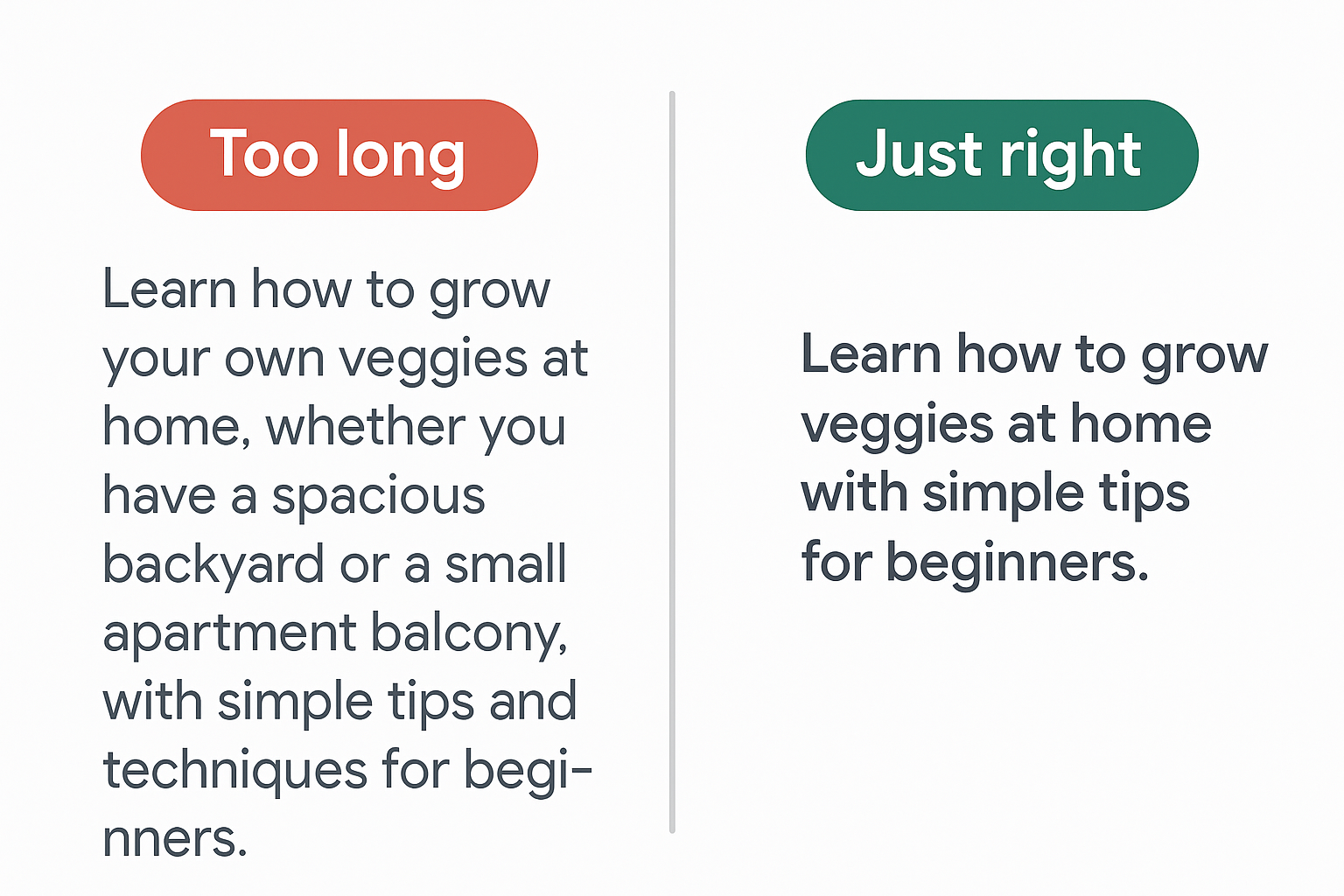
Learning to Write with SEO in Mind
Writing meta descriptions is one small part of SEO — but it’s a great place to start.
If you’re learning about blogging and want gentle support as you grow, I highly recommend exploring resources like Wealthy Affiliate. They offer beginner-friendly training, community support, and website tools — including SEO basics.
And Finally...
If you’ve never written a meta description before, don’t stress. Like everything else in blogging, it gets easier with practice. Try writing one for your next post, and let me know how it goes!
Have you been writing meta descriptions, or is this all new?
Drop your thoughts or questions in the comments below — I’d love to hear from you.
Here’s a little transparency: My website contains affiliate links. This means if you click and make a purchase, I may receive a small commission. Don’t worry, there’s no extra cost to you. It’s a simple way you can support my mission to bring you quality content.