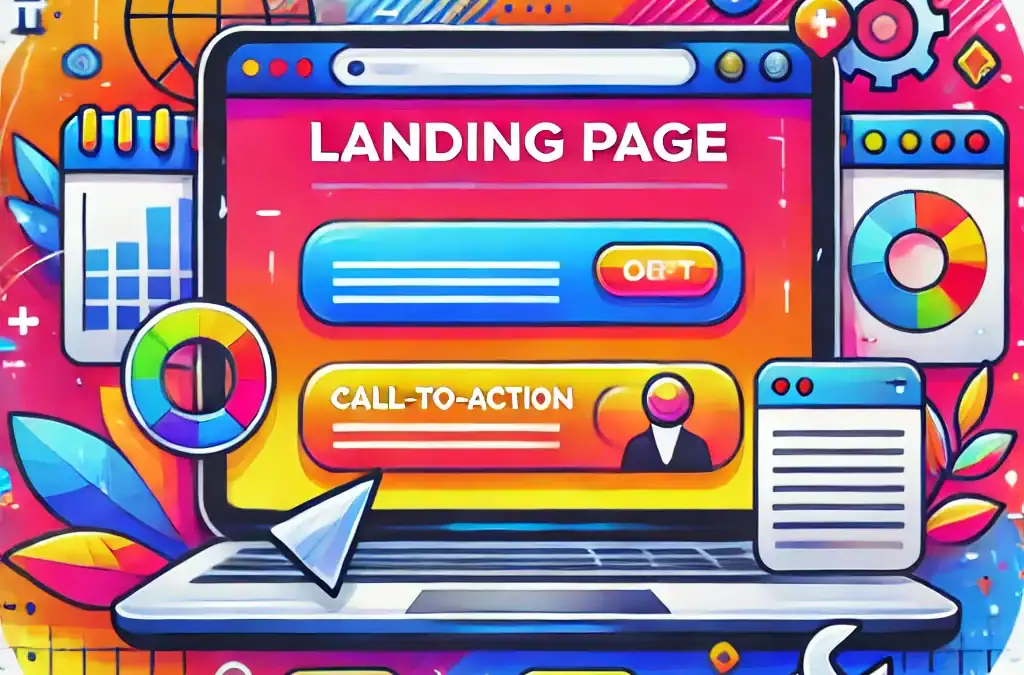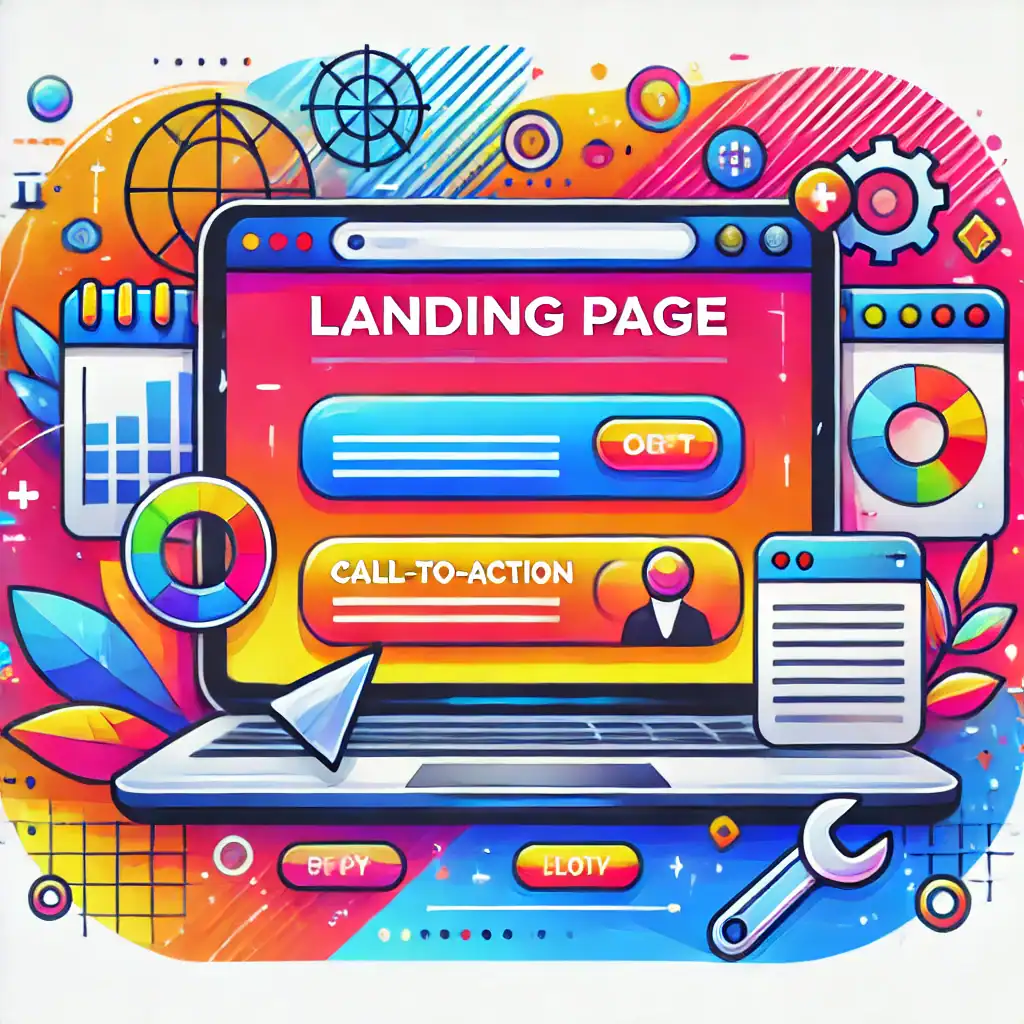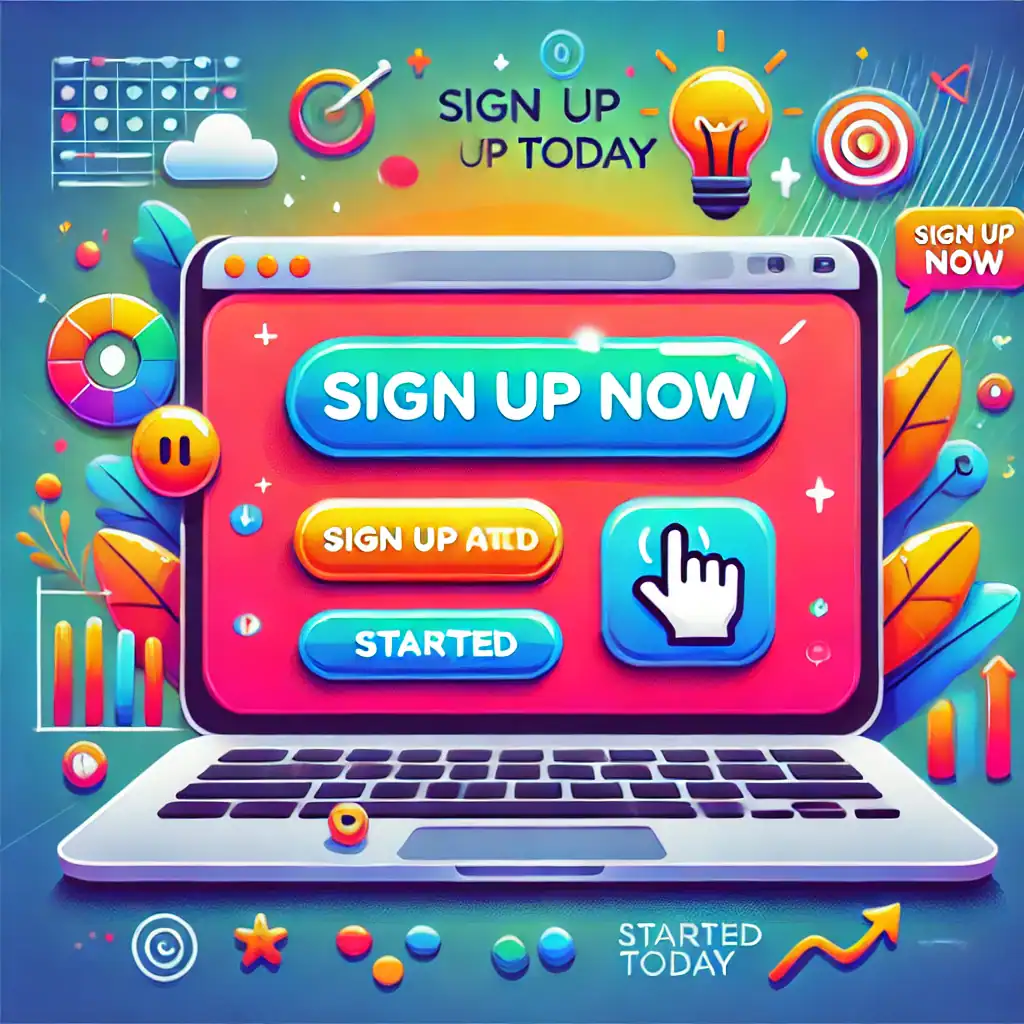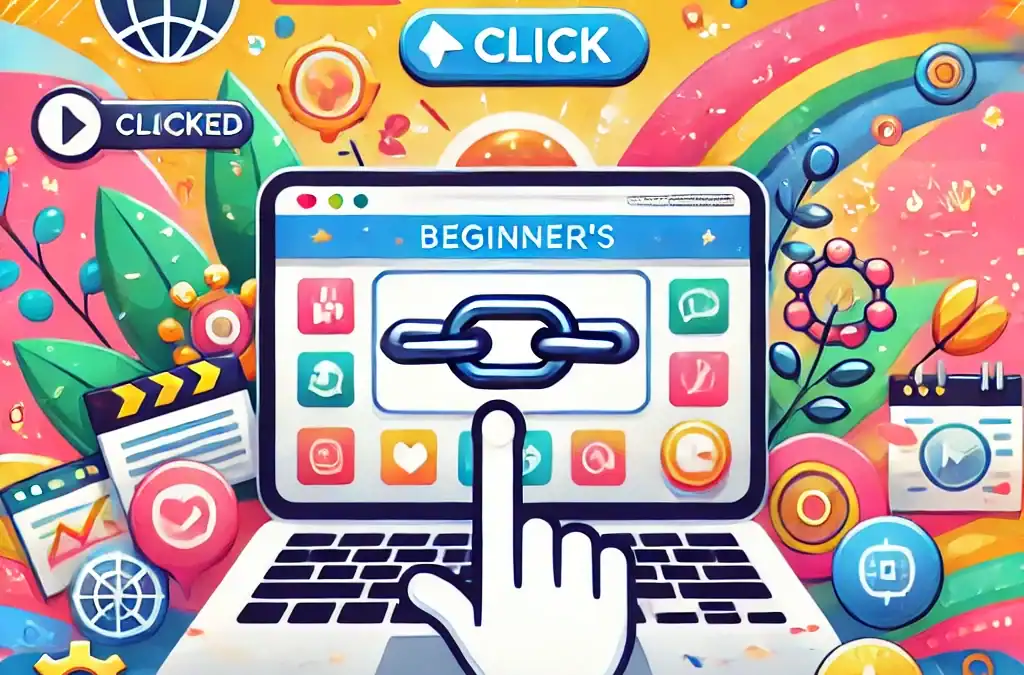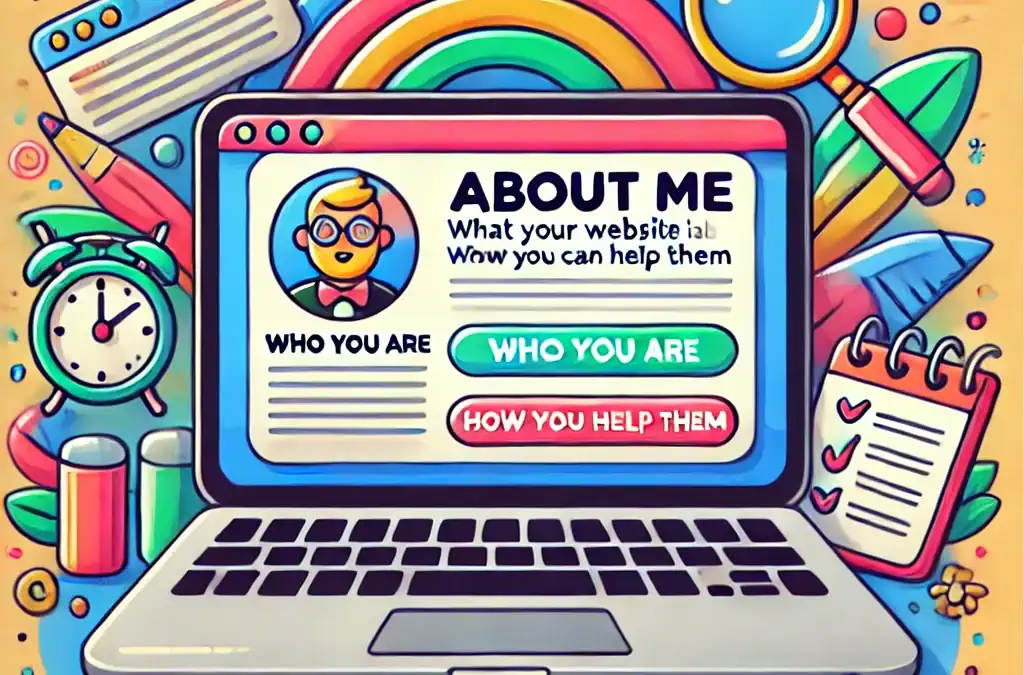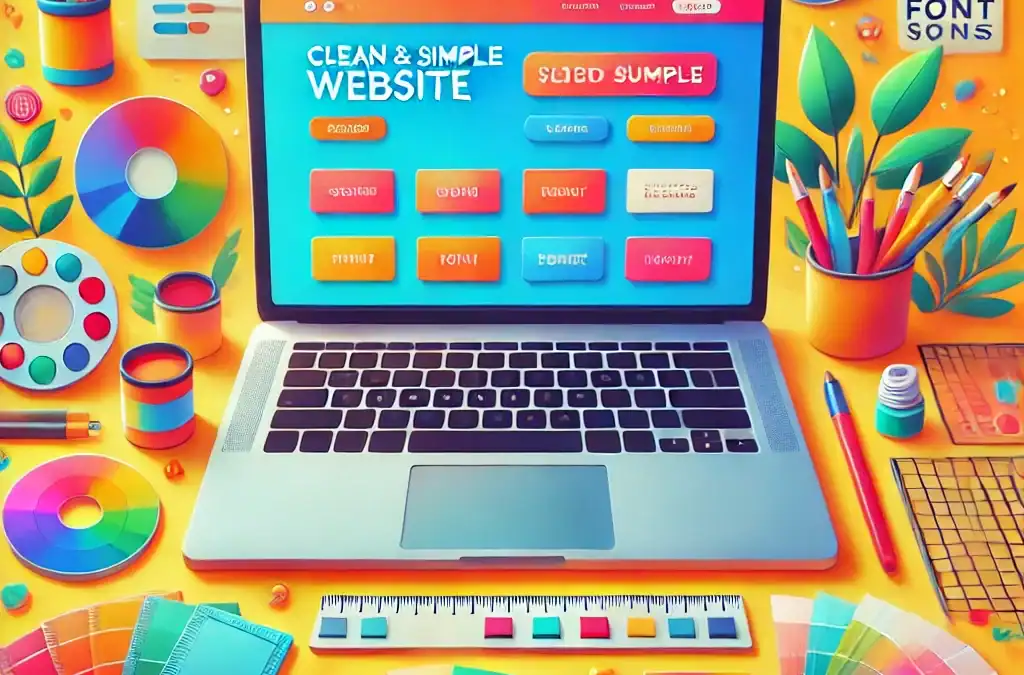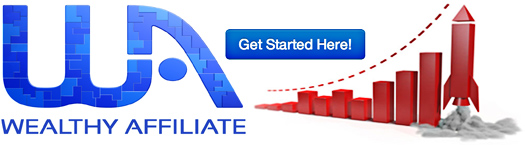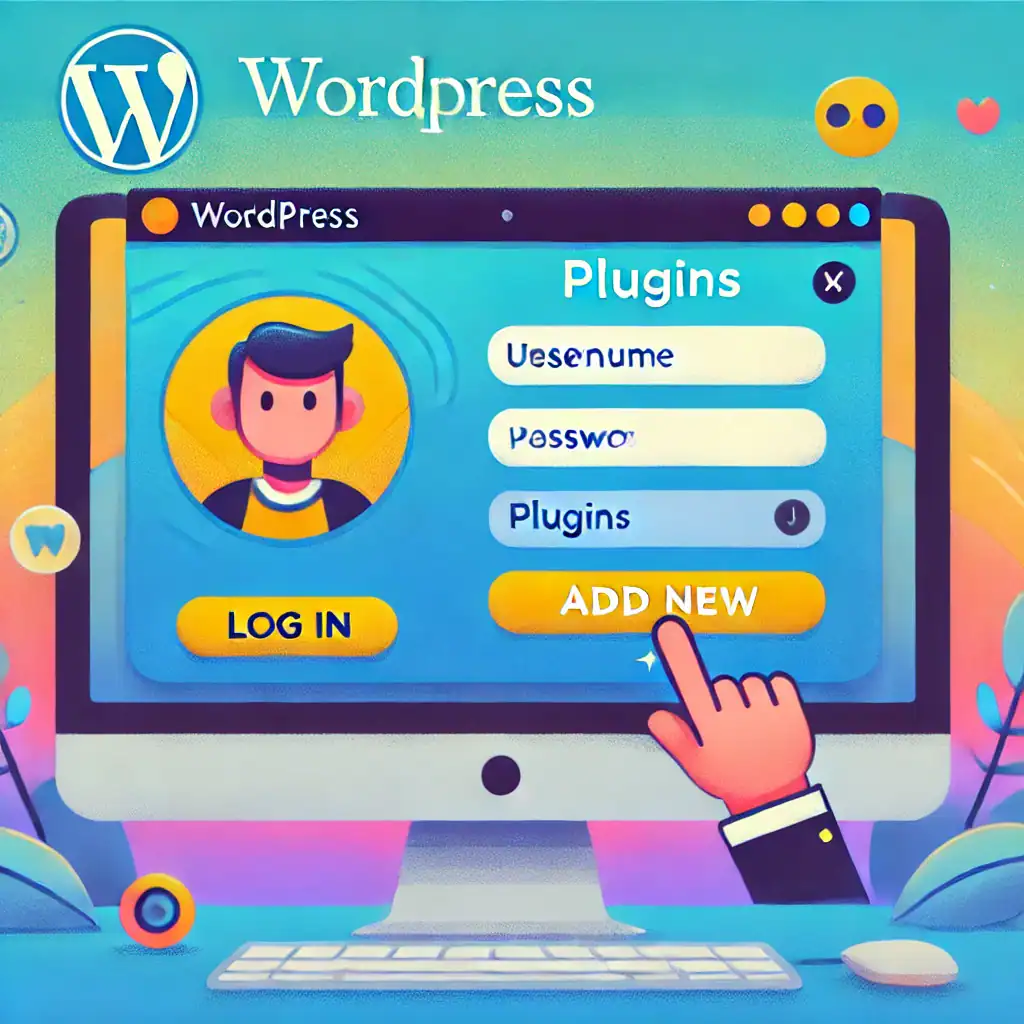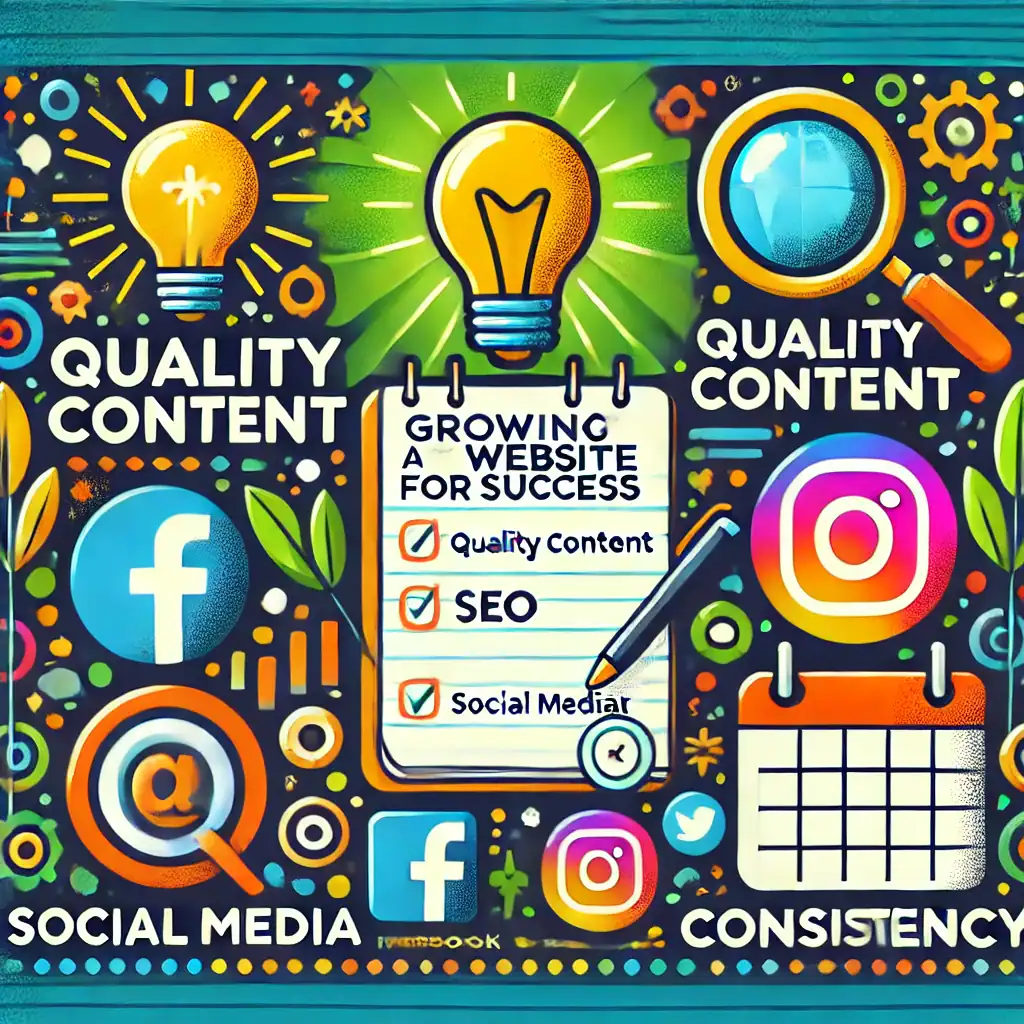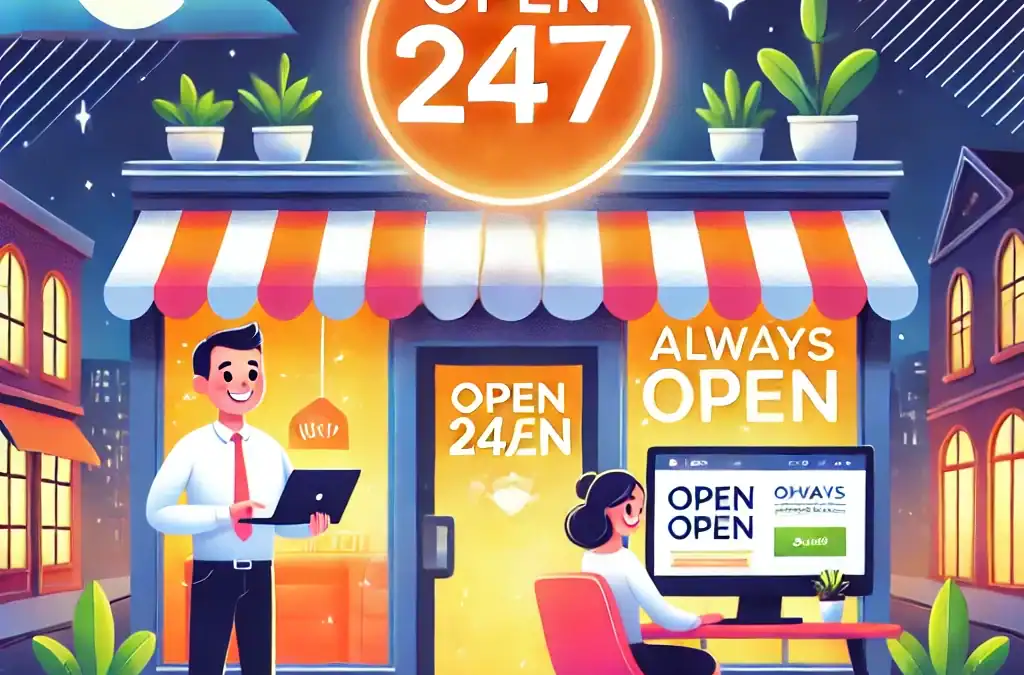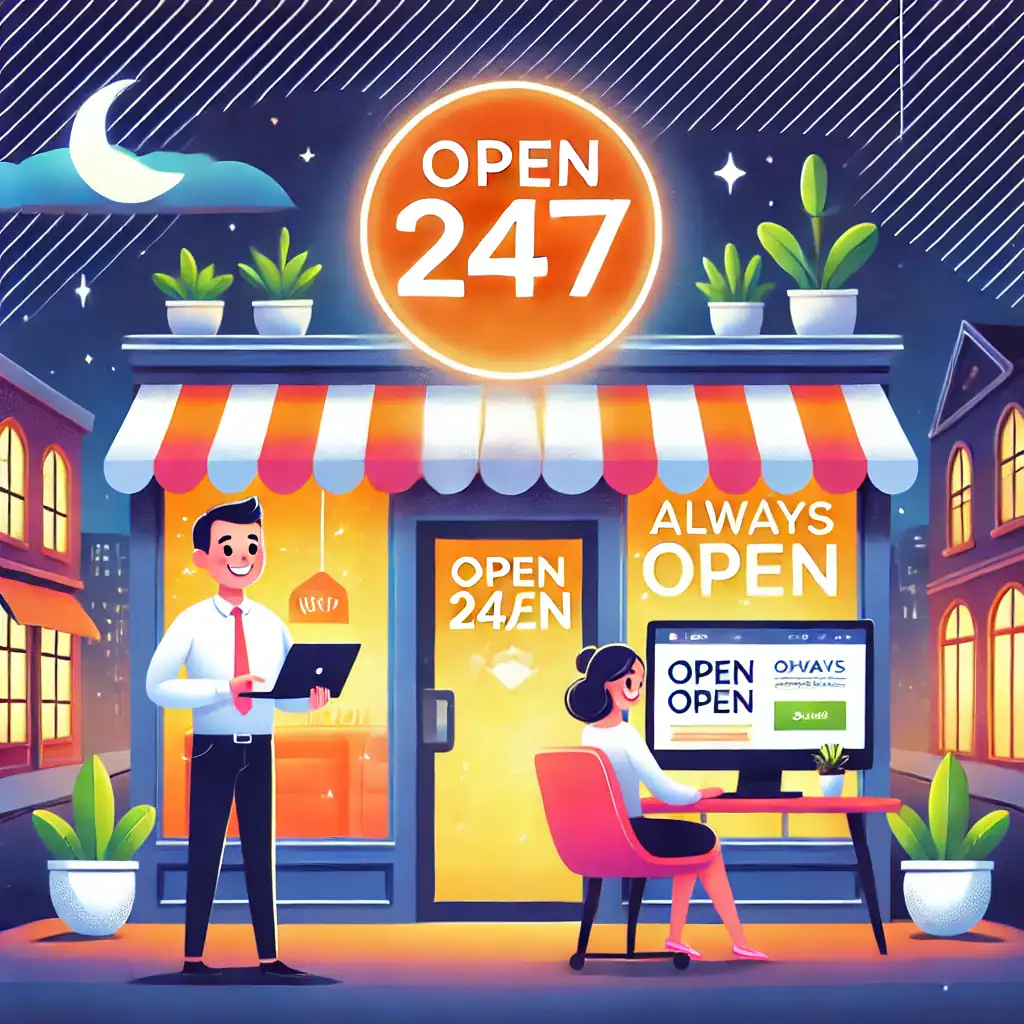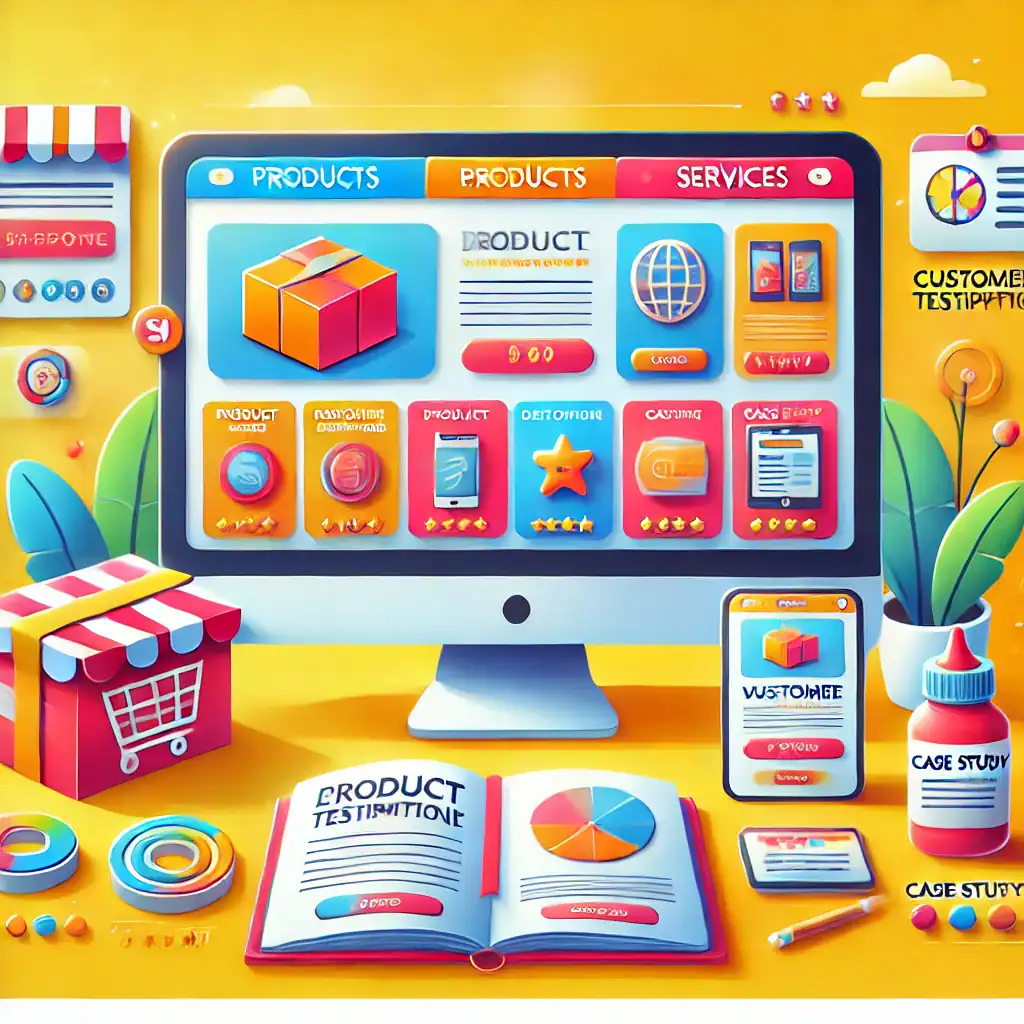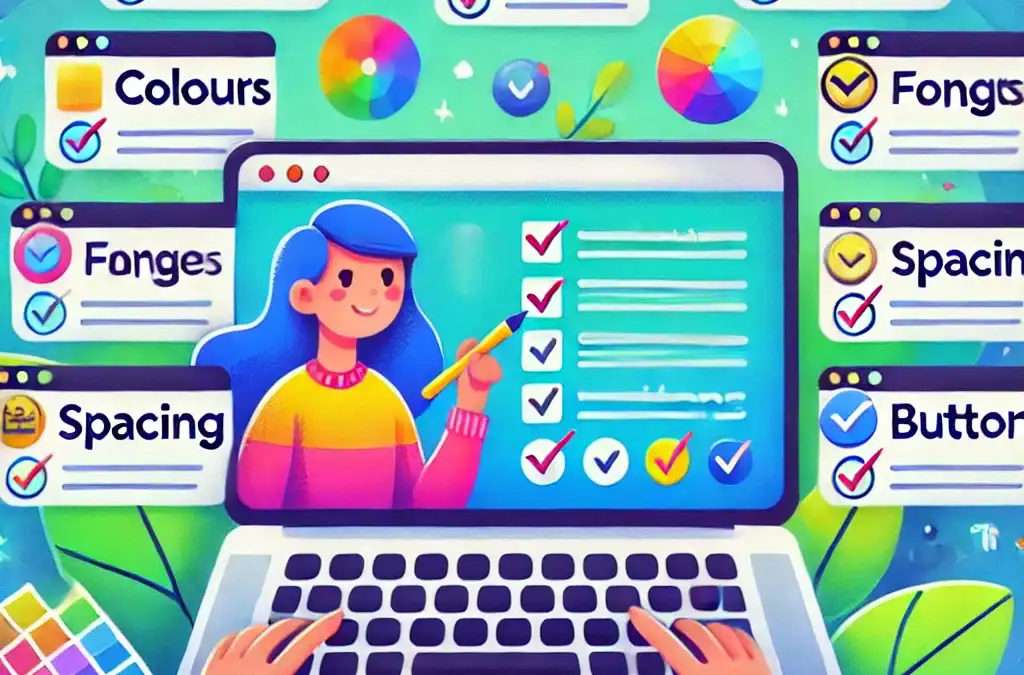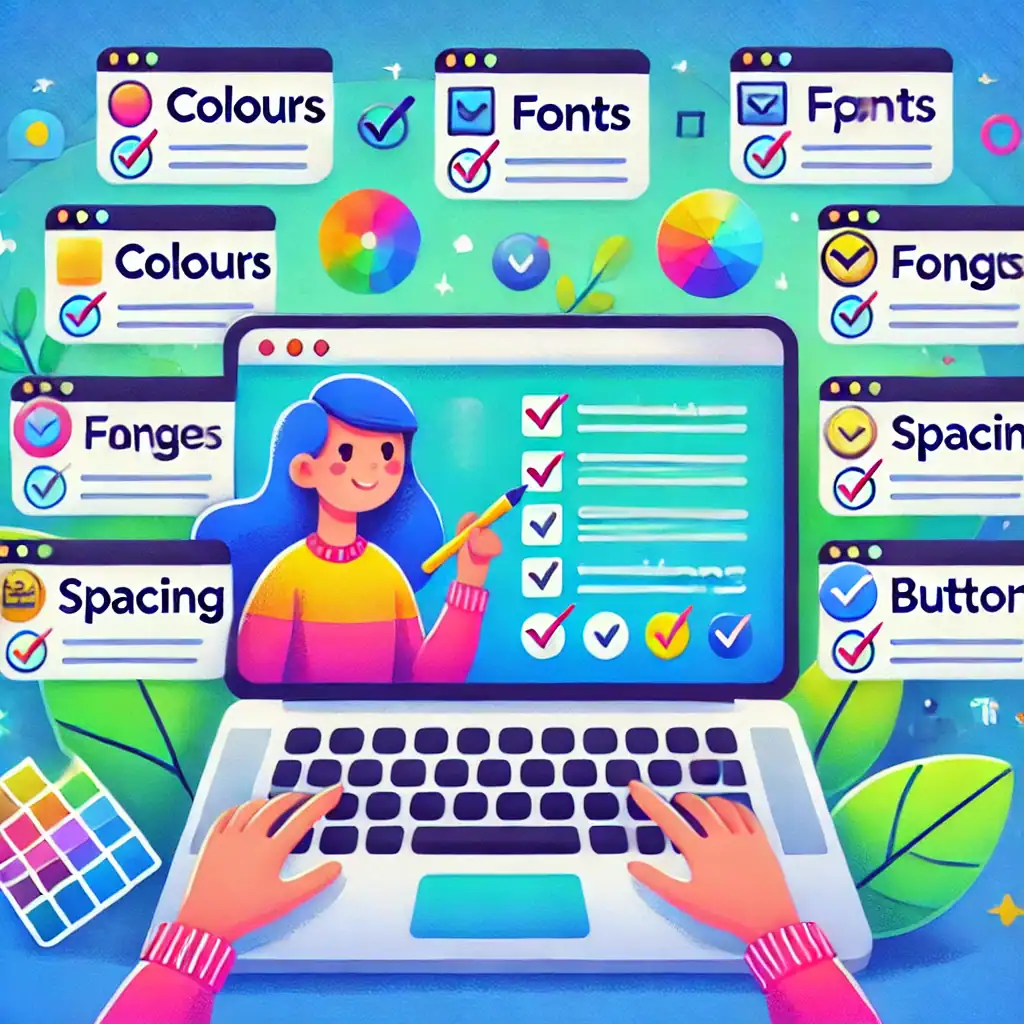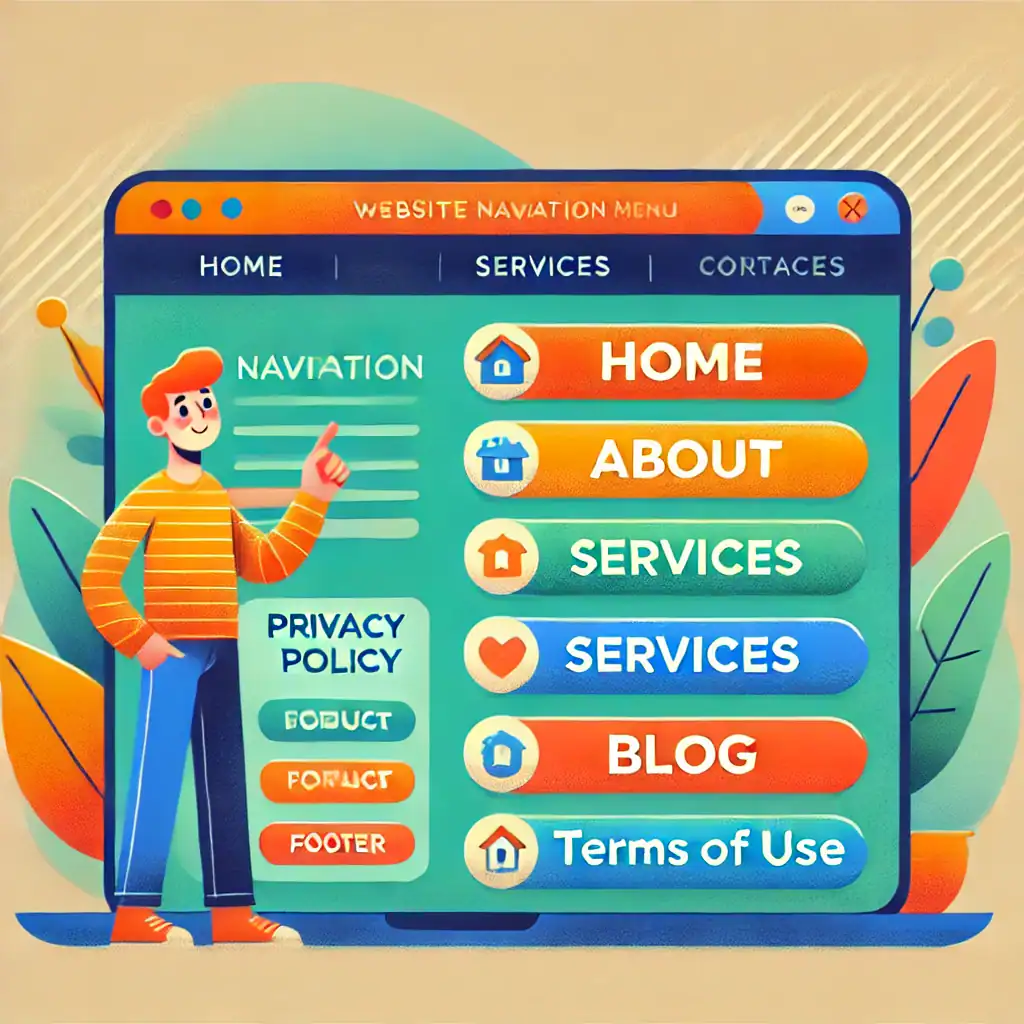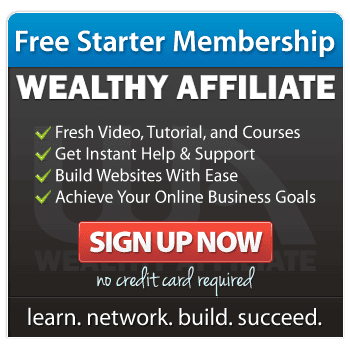10 Free WordPress Themes Perfect for Beginners
Setting up your first WordPress website can feel like stepping into a whole new world. You’ve got the basics sorted—domain name, hosting, and now, the exciting part: choosing a theme.
A WordPress theme is what gives your site its unique look and feel, so picking the right one is important. Don’t worry, though. I’m here to help you find the perfect match with ten free, beginner-friendly WordPress themes.

What Makes a Theme Beginner-Friendly?
For beginners, simplicity is key. A beginner-friendly theme is:
- Easy to set up: No need for advanced coding or design skills.
- Customisable: Let’s you tweak the look to match your style without overwhelming you.
- Responsive: Looks great on phones, tablets, and desktops.
- Fast-loading: Visitors won’t hang around for a slow website.
- Well-supported: Comes with documentation and, ideally, active support.
10 Free WordPress Themes to Kickstart Your Website
Here’s my handpicked list of WordPress themes that check all these boxes and are completely free:
- Astra
Astra is lightweight, fast, and works perfectly with drag-and-drop builders like Elementor. Its pre-made templates are easy to customise, making it a solid choice for beginners. - OceanWP
OceanWP offers professional-looking designs and is highly adaptable for various website types. It’s packed with features and works seamlessly with most plugins. - Neve
Neve is clean, minimalist, and lightning-fast. Its one-click demo import feature lets you start your site quickly with minimal hassle. - Hestia
Hestia is a versatile theme with a modern look, perfect for business websites or personal blogs. It integrates well with WooCommerce for online stores. - Twenty Twenty-Four
The Twenty Twenty-Four theme is a modern, minimalist, and highly customisable WordPress theme designed for full-site editing, making it ideal for beginners and advanced users alike. - Sydney
Sydney is excellent for business sites and freelancers, offering plenty of customisation options and a polished design. - Zakra
Zakra is lightweight, flexible, and perfect for small business websites, blogs, or portfolios. It’s SEO-friendly and responsive. - GeneratePress
GeneratePress is one of the fastest themes out there, with a focus on speed and usability. It’s also highly compatible with popular plugins. - Shapely
Shapely is a one-page theme with a sleek design, perfect for portfolios or landing pages. It’s easy to use and works well for beginners. - ColorMag
If you’re starting a blog or online magazine, ColorMag’s vibrant, content-focused design is a fantastic option.
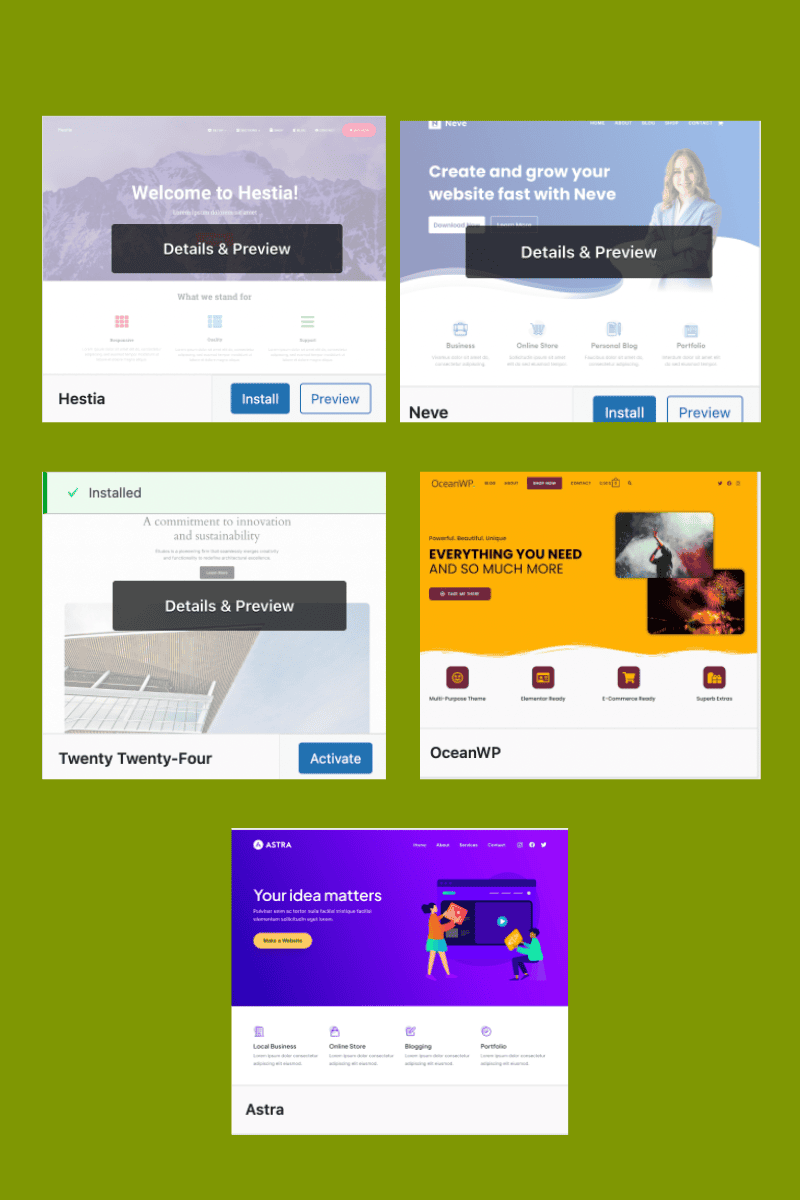
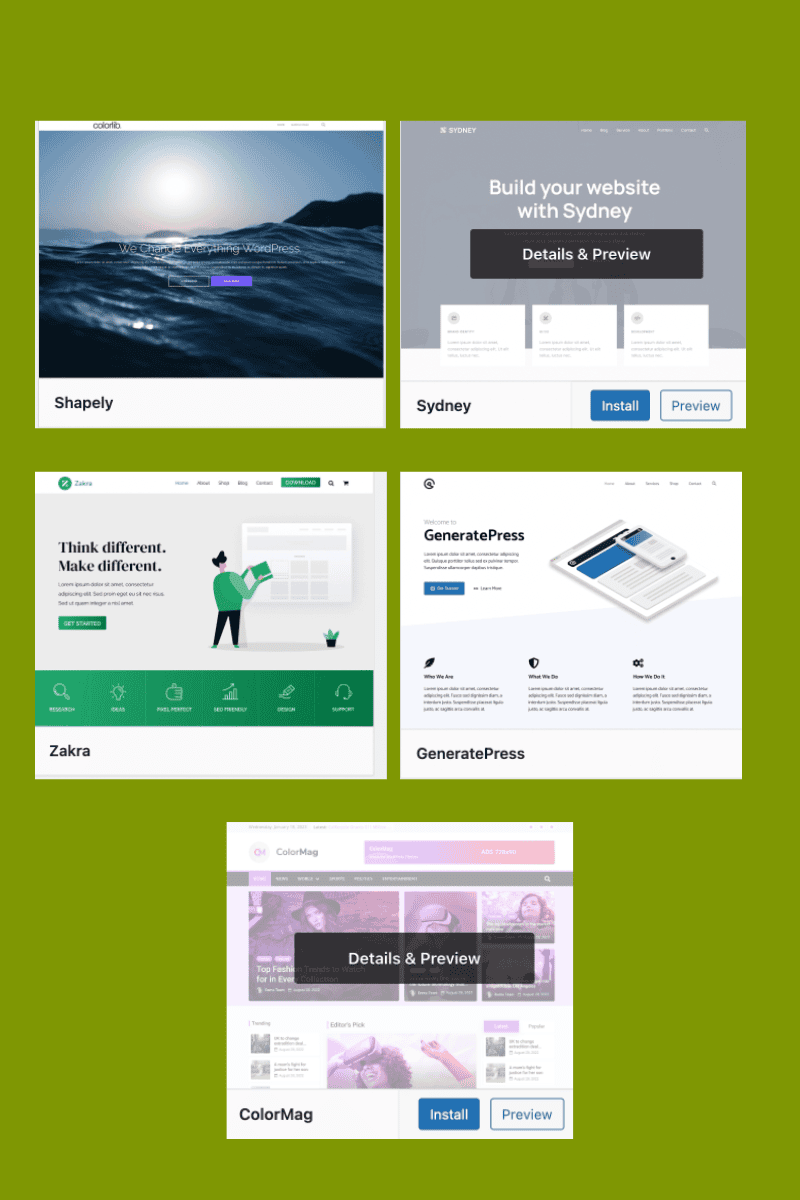
How to Choose the Right Theme for You
Before diving in, think about your website’s purpose. Are you starting a blog, building a business site, or showcasing your portfolio? Your theme should align with your goals. Once you’ve chosen a theme, look for:
- Customisation options: Does it let you change colours, fonts, or layouts easily?
- Demo content: Pre-made templates can save you hours of setup time.
- Compatibility with plugins: Ensure it works with popular tools like SEO plugins and page builders.
Tips for Installing and Customising Themes
- Install Your Theme:
Go to your WordPress dashboard, click on “Appearance” > “Themes” > “Add New”, and search for your chosen theme. Once found, hit “Install” and “Activate.” - Customise It:
Head to the “Customise” section in your dashboard. From there, you can change colours, add a logo, or tweak layouts to suit your style. - Test Responsiveness:
Use your phone or tablet to check how your site looks. Most themes on this list are responsive, but it’s always good to double-check. - Keep It Simple:
Avoid overloading your site with too many features or flashy designs. A clean and straightforward layout is often the most effective.
Why Choose Free Themes?
Free themes are perfect for beginners because they’re risk-free and easy to experiment with.
Many offer premium upgrades if you decide to unlock more advanced features later. This allows you to grow your website gradually without committing to a paid theme upfront.
Just for your information, this website is built with the Divi Theme from Elegant Themes. I use this for all my websites and I love it. This doesn’t mean you need to buy a theme. There are thousands to choose from so I’d recommend you start with one of those.
And Finally…
Starting your WordPress website can be a journey filled with decisions, but choosing the right theme doesn’t have to be one of the stressful parts.
The themes on this list are designed to give your site a professional, polished look without the steep learning curve. Pick one, explore its features, and let your creativity shine.
Here’s a little transparency: My website contains affiliate links. This means if you click and make a purchase, I may receive a small commission. Don’t worry, there’s no extra cost to you. It’s a simple way you can support my mission to bring you quality content.