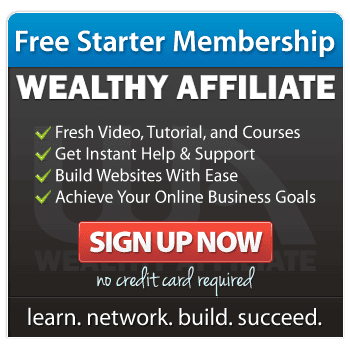How to Resize an Image using a free online tool
Uploading big images straight from your phone or computer can slow down your website. Resizing them first makes your blog load faster, look cleaner, and feel more professional — even if you’re just starting out.
Thankfully, it doesn’t need to be technical or scary to resize an image . You don’t need special software. You just need one free tool and a few minutes. Here’s how.
Why Resize Your Images?
Most images taken from a phone, camera, or even Canva are too large for a blog — sometimes 5MB or more! That’s like posting a billboard on a garden fence.
Resizing helps by:
- Making your pages load faster (great for readers and Google)
- Looking better on mobile screens
- Saving storage space in WordPress
- Keeping your media library tidy
How to Resize an Image Using Simple Image Resizer
This free tool works on both Mac and PC — no login, no software needed.
Step-by-step:
- Go to https://simpleimageresizer.com
- Click “Select Image” and choose the photo from your device
- Under Resize Options, choose “Resize by Pixels”
- In the Width box, type: 1200
(This is a great width for blog content) - Leave the height blank — it will adjust automatically
- Click the “Resize” button
- Once it’s finished, click “Download” and save it somewhere you can find again — like your “Blog Images” folder or Google Drive
That’s it! Your image is now lighter and ready for your blog.
I’ve created a very short video to show you how easy it is to resize an image.
Click the image opposite to see the video.
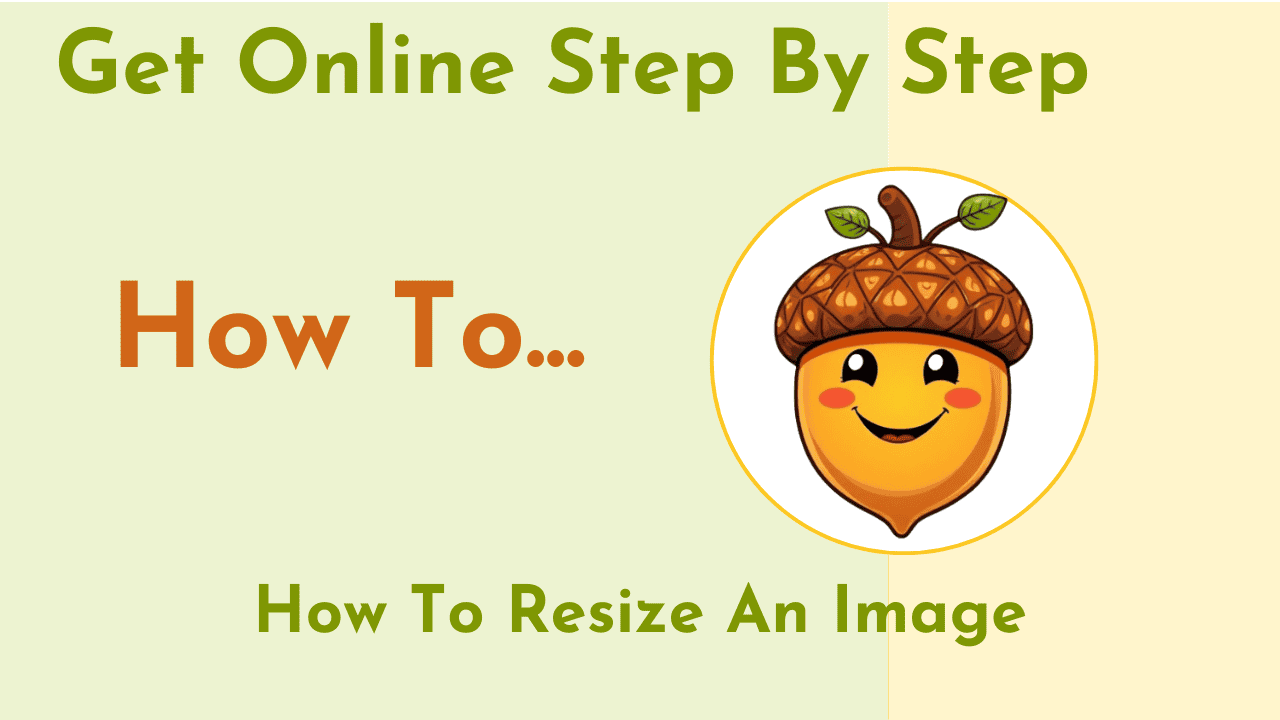
Optional: Use Canva for Resized Blog Graphics
If you’re designing in Canva, you can set the size before you start.
- Click “Create a Design” → choose Custom Size
- Enter 1200 x 800 (in pixels)
- Design your image as usual
- Download as JPG or PNG
Now you’re ready to upload without resizing later.
A Few Helpful Tips
- Create a folder in Google Drive called:
Images > Ready for Blog
So you always know what’s been resized and what hasn’t - Keep your image file names simple and clear, like:
chocolate-cake-recipe.jpg - instead of
- IMG_8743.JPG
Add Alt Text when uploading:
A short description of the image helps screen readers and Google
And Finally…
If resizing images still feels a bit tricky, don’t worry. You’re not alone — it’s a small skill that makes a big difference. If you have questions or want to share your favourite tools, I’d love to hear from you in the comments below.
And if you’re building your blog on a platform like Wealthy Affiliate, this is a great habit to develop early on. S
mall steps like this help your site load faster and feel more polished from day one.
Here’s a little transparency: My website contains affiliate links. This means if you click and make a purchase, I may receive a small commission. Don’t worry, there’s no extra cost to you. It’s a simple way you can support my mission to bring you quality content.