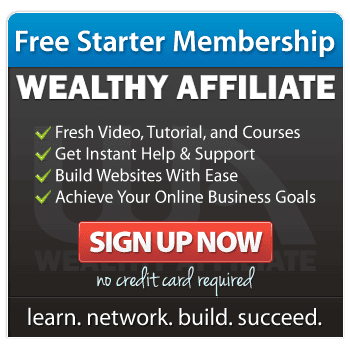If you’re new to building a website, you might have come across the term “hyperlink” and wondered what it means, especially when it comes to images.
Don’t worry—this is a simple concept that can make your website more interactive and useful. Let me walk you through what a hyperlink in an image is and how you can use it to improve your website.

What Is a Hyperlink?
A hyperlink is just a link that connects one part of the internet to another. For example, clicking on a hyperlink might take you to a different page on the same website or even to a completely different site.
These links are usually found in text, but they can also be added to images.
What Does It Mean to Add a Hyperlink to an Image?
Adding a hyperlink to an image means that when someone clicks on the image, they’re taken to another webpage. This can be very useful if you want to direct people to a product, another section of your site, or even an external resource.
Here’s an example: imagine you’ve added a picture of a book to your website. If you add a hyperlink to the image, clicking on it could take the person directly to a page where they can buy that book.
Why Use Hyperlinks in Images?
Using hyperlinks in images can be helpful for several reasons:
- Improves Navigation
Hyperlinked images can guide your visitors to important parts of your website quickly. For instance, if you have a banner image advertising a special offer, linking it to the product page makes it easier for people to find it. - Looks Professional
Linked images often make a website look more polished and user-friendly. Instead of text-based links everywhere, clickable images create a more visual experience. - Saves Space
Sometimes, a single image with a link can say more than a paragraph of text. This is particularly useful for promotions or blog posts.
How Do You Add a Hyperlink to an Image?

Adding a hyperlink to an image is straightforward. If you’re using a website builder like WordPress, here’s how you can do it:
- Upload the Image
Start by uploading the image you want to use onto your website. - Select the Image
Click on the image to edit it. You’ll usually see an option to add a link. - Insert the Link
Paste the URL of the page you want the image to link to. For example, if it’s a product page, copy and paste that product page’s URL. - Save Your Changes
Always remember to save your work. Test the link to make sure it’s working properly.
f you’re not using a builder like WordPress, you can also add hyperlinks to images using basic HTML. This might feel more technical, but there are plenty of tutorials online to guide you through it.
Things to Keep in Mind
While image hyperlinks are a great feature, it’s important not to overuse them. Here are some tips:
- Don’t Confuse Your Visitors
If every image is clickable, people might not know what to expect. Only link images that are genuinely helpful. - Use Descriptive Text Too
Not everyone will realise that an image is clickable. Add a short line of text below it to guide people. - Optimise for Accessibility
Always add “alt text” to your images. This describes the image for people who use screen readers and also helps with search engine optimisation (SEO).
When I was learning about website building through Wealthy Affiliate, I realised how small details like hyperlinks can make a big difference. Wealthy Affiliate has great training on using tools like WordPress to make tasks like this easy. If you’re feeling unsure, you can always start with their beginner-friendly courses.
And Finally...
Hyperlinks in images might seem like a small feature, but they’re a powerful way to make your website more engaging and user-friendly. Whether you’re linking to another page, promoting a product, or sharing useful resources, clickable images can help your visitors find what they need quickly and easily.
Take your time experimenting with these features and see how they fit into your website. Once you feel more confident, you can explore even more advanced tools to make your site stand out. For now, focus on keeping things simple, clear, and helpful for your visitors. Happy website building!