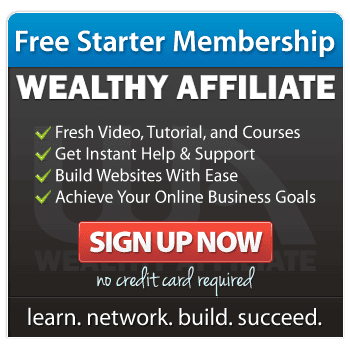When you’re building your first website, you’ll hear a lot about “plugins.” If you’re unsure what they are or how to use them, don’t worry—you’re not alone. Plugins are an essential part of creating a website, and they’re much simpler to use than they might sound.
In this guide, I’ll explain what plugins are, why they’re important, how to install them, and which plugins are particularly useful for beginners.
What Are Plugins?
Think of plugins as tools or apps that you add to your website to give it new features or improve its functionality. Just like apps on your phone, plugins can help you do things you couldn’t do otherwise. For example:
- Want to add a contact form? There’s a plugin for that.
- Want to improve your site’s speed? Plugins can help.
- Need to make your site secure? A plugin can do the job.
Plugins make your website more powerful without requiring you to learn coding or hire a developer.

Why Are Plugins Important?
Plugins are important because they save you time and effort. They allow you to customize your website easily and add features as your site grows. Here are a few examples of what plugins can do for you:
- Improve SEO: Help your website rank higher on Google.
- Protect Your Website: Keep it secure from hackers.
- Optimize Performance: Make your site faster and more user-friendly.
The great thing is that most plugins are either free or offer free versions that are perfect for beginners.
Useful Plugins for Beginners
Here’s a list of popular and highly recommended plugins to get you started:
1. SEO Plugins
- Yoast SEO: Helps you optimize your content for search engines with easy-to-follow guidance.
- Rank Math: Another excellent SEO plugin with advanced features and beginner-friendly tools.
2. Security Plugins
- Wordfence Security: Protects your site from hacking attempts and malware.
- Sucuri Security: Provides monitoring and alerts for potential threats.
3. Performance Optimization Plugins
- WP Super Cache: Speeds up your website by storing static versions of your pages.
- Smush: Optimizes your images to make your site load faster.
4. Contact Form Plugins
- WPForms: Lets you easily create and add contact forms to your site.
- Forminator: Offers customizable forms for contact, surveys, and more.
5. Backup Plugins
- UpdraftPlus: Creates automatic backups of your site so you can restore it if anything goes wrong.
6. E-Commerce Plugins
- WooCommerce: The best plugin for creating an online store.
7. Design and Customization Plugins
- Elementor: A drag-and-drop page builder to customize your site’s look without coding.
- Beaver Builder: Another great option for building pages visually.
How to Install Plugins on Your Website
Now that you know what plugins are and why they’re useful, let’s get to the practical part: installing them. I’ll guide you step-by-step using WordPress, which is one of the most beginner-friendly platforms.
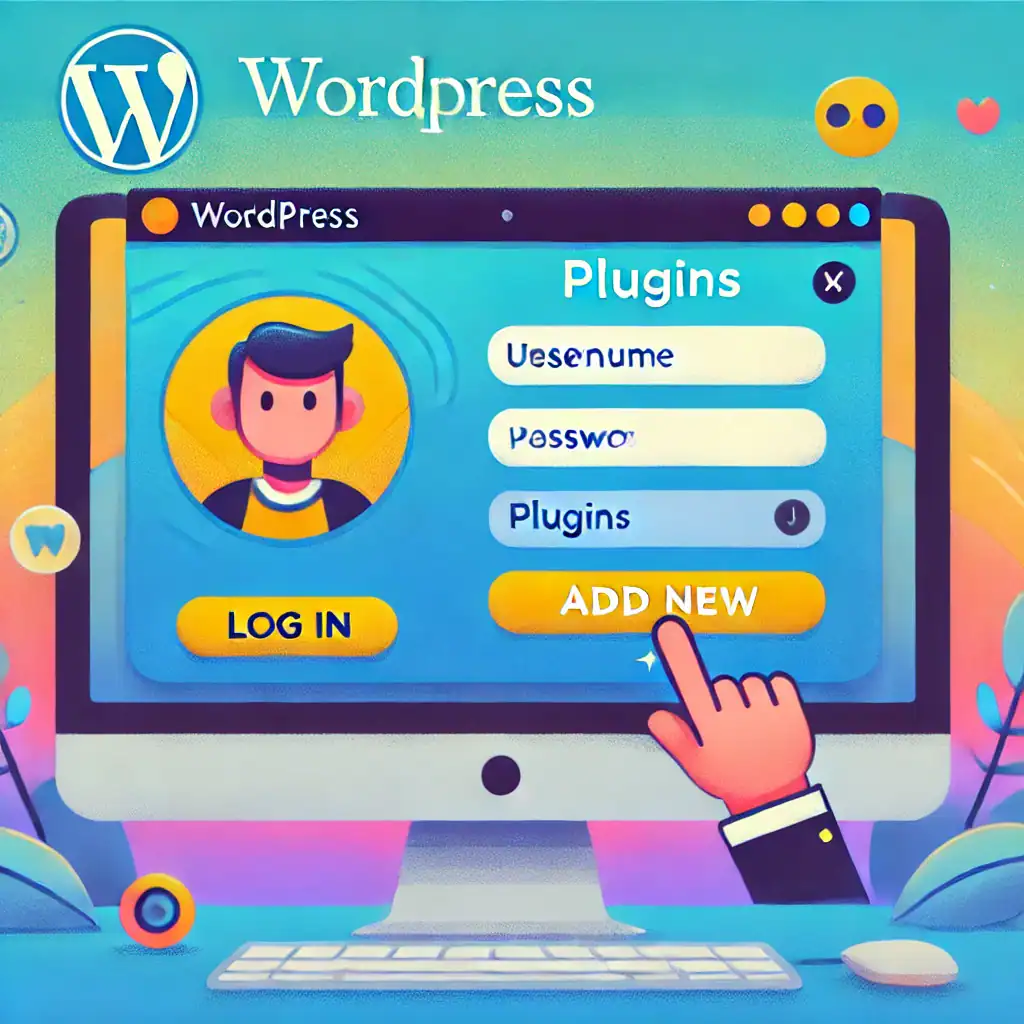
Step 1: Log In to Your WordPress Dashboard
The WordPress dashboard is where you control everything about your website. To log in, go to:
www.YourWebsiteName.com/wp-admin
Enter your username and password, then click Log In.
Step 2: Go to the Plugins Section
On the left-hand menu of your dashboard, look for the option labeled Plugins. Click on it, then select Add New. This will take you to the WordPress Plugin Directory, where you can find thousands of plugins.
Step 3: Search for a Plugin
In the search bar at the top-right of the page, type the name of the plugin you’re looking for or describe what you need (e.g., “contact form” or “SEO plugin”).
Step 4: Install the Plugin
Once you find a plugin you like, click the Install Now button next to it. The installation process takes only a few seconds.
Step 5: Activate the Plugin
After the plugin is installed, you’ll see a button that says Activate. Click it to enable the plugin on your site.
Some plugins will add a new menu option to your dashboard where you can customize their settings. Others work automatically once activated.
Tips for Using Plugins Wisely
- Start Small: Don’t install too many plugins at once. Focus on the essentials, like SEO and security, when you’re just starting out.
- Keep Plugins Updated: Plugins are regularly updated to improve performance and fix issues. You’ll see notifications in your dashboard when updates are available.
- Use Trusted Plugins: Only download plugins from reputable sources like the WordPress Plugin Directory. Check ratings and reviews before installing.
- Deactivate Unused Plugins: If you stop using a plugin, deactivate and delete it to keep your site running smoothly.
And Finally…
Plugins are an incredible resource for beginners because they let you add powerful features to your website without needing any technical skills. By starting with a few essential plugins—like Yoast SEO for search engine optimization, WPForms for contact forms, and UpdraftPlus for backups—you can set your site up for success from day one.
Take your time exploring what plugins can do for your website. They’re there to make your life easier and your website better. As your skills grow, you’ll feel more confident experimenting with new plugins to meet your needs.
Every new step you take makes your website stronger and brings you closer to your goals. Keep moving forward—you’re building something amazing.
Here’s a little transparency: My website contains affiliate links. This means if you click and make a purchase, I may receive a small commission. Don’t worry, there’s no extra cost to you. It’s a simple way you can support my mission to bring you quality content.