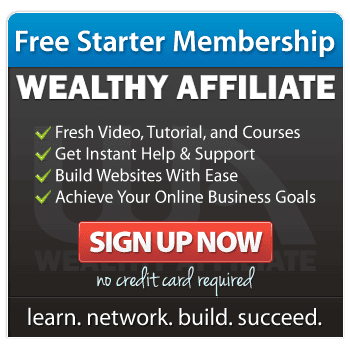When you’re building your website, it’s normal to notice sections that don’t look quite right.
These could be design mismatches, alignment issues, or even features that don’t work as they should. The good news is that these issues are usually easy to fix once you identify the problem.
Let me guide you step-by-step to make sure your website looks professional, consistent, and trustworthy.
Step 1: Identify What Looks Out of Place
The first step is to carefully review your site. Look at your pages and ask yourself:
- Do the colours, fonts, and styles match across all pages?
- Are images properly sized and clear?
- Is the spacing between text and elements consistent?
- Do buttons and links work as expected?
Make a list of the specific areas that stand out or don’t feel right.
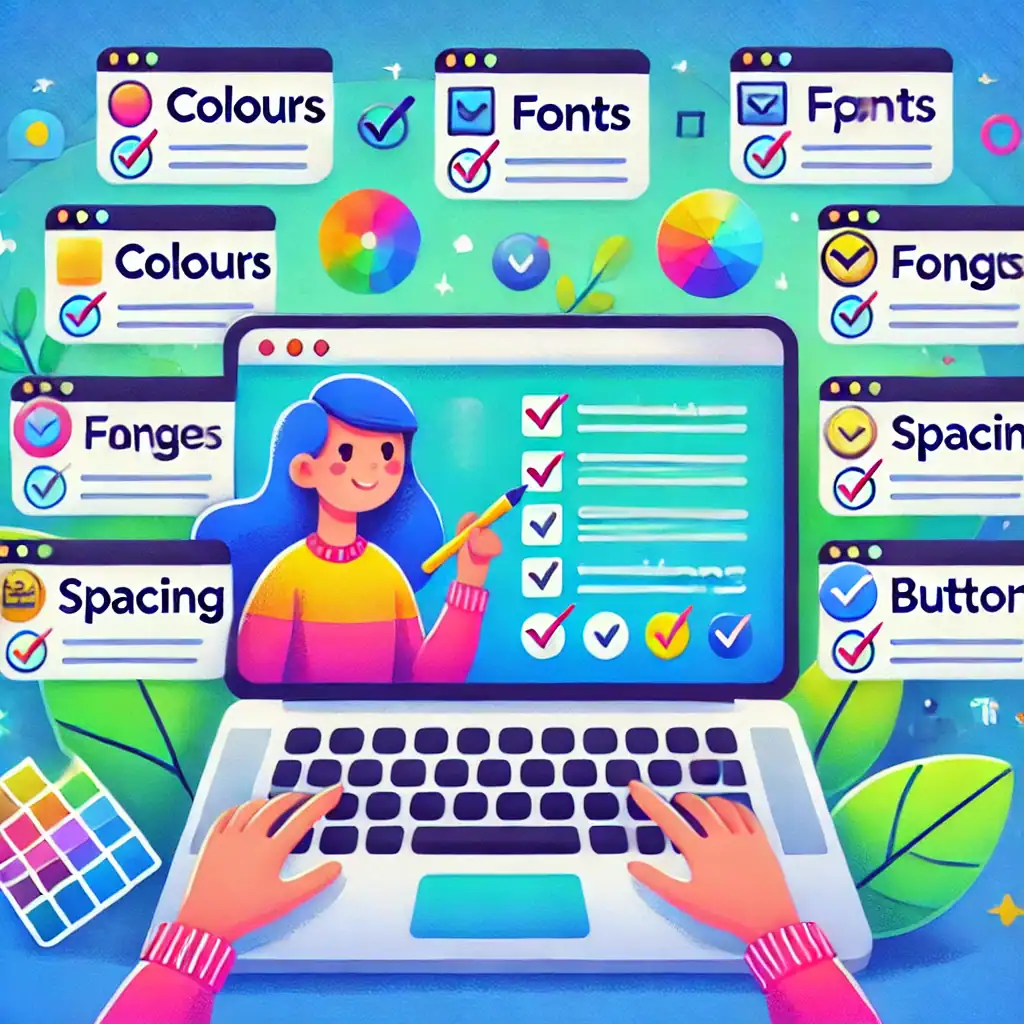
Step 2: Fix Visual Inconsistencies
Consistency in design is key to a professional-looking website. Here’s how you can address common visual problems:
- Colours: Use a single colour palette for your website. Many website builders have tools to help you apply colours across your entire site.
- Fonts: Choose one or two fonts and use them for all headings and body text. Avoid mixing too many styles.
- Spacing: Check that there’s enough space between sections and that everything is aligned neatly.
💡 Tip: Preview your site on both desktop and mobile to make sure everything looks good on all devices.
Step 3: Replace Low-Quality Images
Blurry or mismatched images can make your website look unprofessional. Here’s how to fix them:
- Use high-quality images: Tools like Canva can help you create or edit visuals.
- Resize images: Ensure images are the correct size for the space they’re in. Many website builders allow you to crop and adjust images easily.
- Consistent style: Use images with a similar tone or theme to maintain a cohesive look.
Step 4: Update Non-Working Features
Broken links, buttons, or forms can frustrate visitors. To fix them:
- Test all links: Make sure every button and link leads to the correct page.
- Fix forms: If you have contact or sign-up forms, test them to ensure they work and that you receive submissions.
- Clear errors: Remove any placeholders or unfinished sections.
Step 5: Simplify Navigation
Your website’s menu and navigation should be straightforward and intuitive. Check:
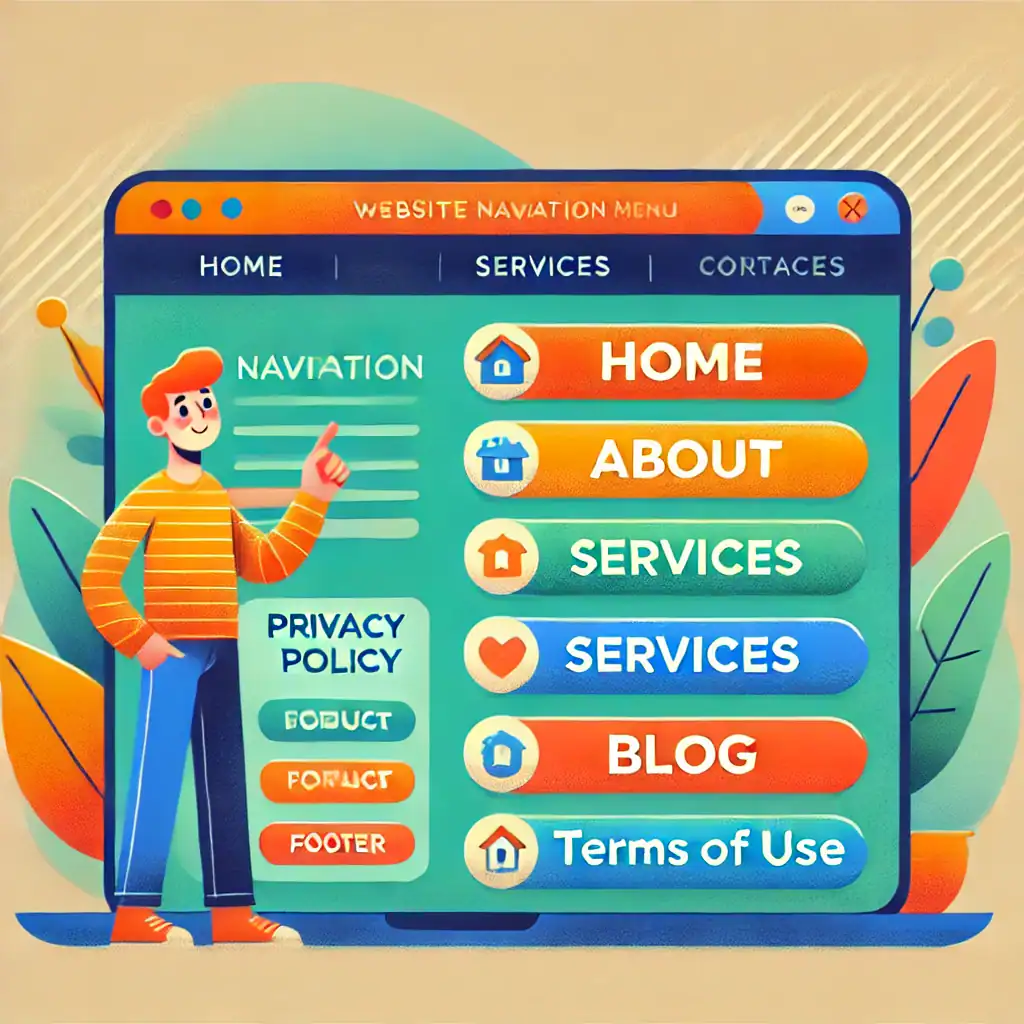
Step 6: Seek Feedback
Sometimes, a fresh set of eyes can catch things you’ve missed. Ask a friend, colleague, or even someone from your target audience to review your site. Ask for honest feedback about:
- How easy it is to navigate?
- Whether the design feels professional.
- Any areas that look out of place.
Step 7: Use the Tools Available
Most website builders, like those offered by Wealthy Affiliate, include built-in tools to help you tweak and refine your site. Look for:
- Customisation options for layouts, colours, and fonts.
- Tutorials or help sections for troubleshooting issues.
- Plugins or features for improving performance and design.
And Finally…
Fixing parts of your website that look out of place might take a little effort, but it’s worth it. A polished, professional site not only builds trust but also keeps your visitors coming back. Keep this guide handy as you review and adjust your website, and take your time to get everything right.
If you’re ever unsure where to start, remember that platforms like Wealthy Affiliate provide excellent training and tools to help you along the way.
Here’s a little transparency: My website contains affiliate links. This means if you click and make a purchase, I may receive a small commission. Don’t worry, there’s no extra cost to you. It’s a simple way you can support my mission to bring you quality content.